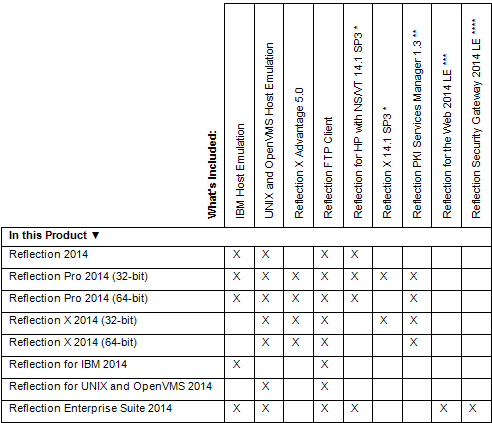Environment
Reflection 2014
Reflection Pro 2014
Reflection X 2014
Reflection for IBM 2014
Reflection for UNIX and OpenVMS 2014
Reflection Enterprise Suite 2014
Situation
This technical note outlines the new features available in Reflection 2014 and Reflection Pro 2014, as well as product release notes.
Note: Reflection 2014 Update 1 released May 2014; for details, see KB 7021434.
Resolution
Reflection 2014 Products
The table below lists what is included in each Reflection 2014 product. Some features are installed by default, some are optional features than you can select to install, and some require a separate download and installation. See KB 7021436 for details.
* Reflection X and Reflection for HP with NS/VT new features are listed in KB 7021736.
** Reflection PKI Services Manager new features are listed in KB 7021878.
*** Reflection for the Web 2014 Limited Edition new features are listed in KB 7022047.
**** Reflection Security Gateway 2014 Limited Edition new features are listed in KB 7021605.
Reflection for NonStop 2014 Add-On new features are listed in KB 7021439.
New features for Reflection 2014, Reflection X Advantage 5.0, and Reflection FTP Client are listed below.
Reflection 2014
Reflection 2014 offers emulation for IBM, UNIX and OpenVMS, and HP host types. The Reflection 2014 new features and resolved issues also apply to Reflection for UNIX and OpenVMS 2014 and Reflection for IBM 2014.
Reflection Pro 2014 offers all the emulation support provided in Reflection 2014, as well as X server technology.
New Features
API and Macro Improvements
- The macro performance in Reflection has been greatly improved, especially when using the EXTRA! COM interface from other applications like Microsoft Word or Excel, or when running legacy VBA macros. Also, when a macro is invoked, the Reflection Productivity Features (such as Screen History, Auto-Complete, and Spell Check) are now automatically disabled to decrease macro execution time.
- New API methods were added to dynamically define new hotspots for both IBM and VT hosts. These provide access to all the options to create default hotspots; the ability to add, remove, and enumerate hotspots in the current hotspots file; and the ability to save hotspots files.
- An Action was added to open an existing session document.
- The Reflection Terminal User Control (TUC) is now added automatically to the Toolbox in Microsoft Visual Studio 2008.
- Enhanced the .NET API and VBA for the IBMScreen method to provide a MouseClick event with parameters for row and column.
- The parameter of type MouseEventArgsEx can now be passed to the MouseClick event handler to convert a mouse-click location to a row and column value.
- Recorded PComm "VB Script" macros can now be imported and run with Reflection.
- The VBA API has the ability to attach an InputActionMapSequence to a SmartUx control.
Install Improvements
- Reflection 2014 can be installed noticeably faster than previous versions.
- The size of the install media for Reflection 2014 is smaller than previous releases.
- Service packs can be applied to Reflection 2014 much faster than previous versions.
- The "Legacy EXTRA!" Compatibility feature is now installed by default.
- The Reflection Product Help is now its own Windows Installer Package and local Help files do not get installed unless specified by the administrator, with Help On The Web being the default.
- The Reflection permission files (*.ACCESS) now work independently of the Windows User Access Control (UAC). In the Reflection Permissions Manager, a new choice of "Read Only" is available where the action associated with it will be disabled regardless of the user type or rights; there will be no UAC elevation. System administrator can still set certain actions to be "Restricted" where the user will be prompted by the UAC as usual.
- The administrators' user experience has been changed so that if the Windows User Access Control (UAC) is disabled in the Windows operating system, all restrictions, and indication of restrictions, have been removed for the system administrator.
- In the Attachmate Customization Tool:
- Under the Installation type option, the default value is now "Installs only for the user who installs it."
- The [UserProfile] folder is now an option in the "All files" option under "Create package of additional files."
Reflection Security Gateway Improvements
- Added support for Reflection Security Gateway's secure token authorization technology via Reflection Security Gateway Security Proxy, which secures data in motion on the network and offloads SSL/TLS encryption processing from the host system.
- Updated Setup.exe to enable version support for MSI packages built using the Attachmate Customization Tool. This enables administrators to manage end-user configuration data using Reflection Security Gateway. Administrators can create packages with configuration data for the product and periodically provide updates to the packages to make configuration changes on the desktops from a central location.
Security Improvements
- Added support for TLS 1.2. TLS 1.2 provides better security of data in motion with more secure confidentiality and integrity using AES GCM mode, SHA256 hashing and additional protocol protections.
- Added support for SHA-256/RSA-2048 digital signatures to provide more secure authentication and meet both DoD and NIST 800-131A recommendations.
- Implemented Reflection Security Proxy End-to-End
encryption for 3270. Enables Reflection TN3270 connection over a
TLS-secured link that uses FIPS 140-2 validated encryption through the
Attachmate Reflection Security proxy with token-passing, ultimately
allowing Express Login Feature (ELF) on the IBM host while enforcing
access control with Reflection Security Gateway.
- Security: Encrypt data all the way to host (note: normally, the second half of the connection from Reflection Security Gateway to the host is in clear text), while adding access control to your host systems. Two-factor authentication (2FA) with certificates and double encryption protects the data in motion better than ever before.
Upgrade Improvements
- Legacy EXTRA! and legacy Reflection keyboard map files can now be loaded from the "Manage Keyboard Map" dialog box.
- The VT session settings for "KeepAlive" and "WordDelimiters" can now be migrated from a legacy EXTRA! .EDP file.
- Updated the Rumba session compatibility to support version 8.0 and higher session files.
User Interface Improvements
- The "Press F1 for Help" line at the bottom of a Ribbon Mode tooltip can be eliminated by setting the new "Suppress Ribbon Tooltip Footer" setting.
- Quick Access Toolbar (QAT) buttons in Ribbon Mode can be edited after they are created.
- The ability to hide the toolbar that contains the QAT, Search field, and Search button in Browser Mode can be accomplished with the new "Show/Hide Navigation Bar" setting.
- The list of available fonts for a Host session is now based on the host code page selected.
- A new check box setting named "Rectangular Selection" has been added for selecting the default selection mode (block vs. stream).
VT Improvements
- Reflection can now load and migrate Attachmate KEA! 340 and 420 configuration files in .KTC format.
- VT sessions now have the ability to directly "Select a special character" when using the Send Text Action under Manage Keyboard Map.
- "Copy Format" and "Copy Table" functionality was added to UNIX and OpenVMS sessions and well as ReGIS graphic sessions:
- The Copy Format setting has three options: Line by Line (lines with CR/LFs), Unformatted Data (data without CR/LFs), and Paragraph (data formatted for word processing).
- The Copy Table Method setting has two options: Detect Columns using vertical space alignment (the default Reflection for UNIX and OpenVMS method) and Replace Multiple Spaces and Tabs (the EXTRA! and KEA method, known in Reflection for UNIX and OpenVMS as Copy Table Stream).
- Support has been added for Hong Kong Supplementary Characters Set (HKSCS) Chinese characters in VT display sessions on Windows 7.
- "Allow exit while connected" setting is now available. When this setting is disabled, a session connected to a VT host cannot exit until it is disconnected from the host.
- The new setting "Handle SSH user authentication in terminal window" allows prompts for user name, password, and the displays of banners to occur inside the terminal window instead of in separate dialog boxes.
Other Improvements
- Improved the performance of TN3270 and TN5250 sessions by optimizing the Reflection TCP/IP connection.
- TN5250 session performance has also been significantly increased when displaying data from large database queries.
- Reflection Office integration features tested and supported with Microsoft Office 2013, 32- and 64-bit.
- Tested against the VMware Ready logo for Applications specification.
- Tested against Citrix Ready logo specification.
- Earned "Compatible with Windows 7" logo.
- Added support for Windows Server 2012 R2 platform.
- Earned "Windows 8" logo via Windows 8 and Windows 8.1 test platforms.
- Added ISO 19770-2 software identification tag for install program.
Resolved Issues
API, Automation, or Macro Issues
- The WinHLLAPIAsync Presentation Space Updated message is now sent for every keystroke, allowing better performance when using OpenSpan applications.
- Fixed a random issue where the WaitHostQuiet method in a legacy EXTRA! Basic macro could return too quickly.
- Resolved an InvalidCastException error that could occur when programmatically reading a Context menu item assigned to a "mapped" Action.
- Verified that PCI/DSS redaction rules are honored under all circumstances when using any of the Automation or API interfaces (including VBA and .NET) of Reflection.
- Reflection now performs parameter validation for the .AddMenuItem method for the InputMapActionSequence.
- The VBA FindField3 method now produces the correct end row and end column values.
- Legacy EXTRA! Basic macro components now run properly if the Windows Input Locales are not the same as the Reflection installed language.
- Fixed compile problems with some Rumba macros that contained multiple command prompts.
- Migrated Rumba macros using localized variable names in the macro code now correctly compile.
- The attempted recording of VBA macros in VT sessions when VBA is not installed on the PC is now prevented.
- Corrected an error "The server threw an exception. Exception from HRESULT:0x80010105 (RPC_E_SERVERFAULT)" that could occur when running some legacy recorded macros that log in to the host in a VT session.
- Recorded Startup macros for UNIX and OpenVMS sessions now log in successfully.
- Fixed a random crash in the Attachmate.Emulation.Frame.exe that could occur when running a legacy Reflection .RMA macro that launches a copy of Internet Explorer.
- Corrected the return values from the VBA WebDocument object GetElement**** method when the element is not found.
- The Reflection PutString method called using the EXTRA! COM interface now spans input fields in the same manner as legacy EXTRA!.
- The VBA IbmScreen.WaitForControlKey now properly returns the key event each time it is called.
- Resolved a crash that can occur in R2win.exe if a VBA macro calls the RemoveEvent() method on an event that was not triggered first.
- The IbmHosts "IbmTerminal" and "PrintOptions" objects now contain a "printDest" property.
- Converted Rumba macros now use the "SendControlKeySync" for AID keys and the "SendControlKey" for other control keys.
- The settings for the VT TerminalType in the user interface are now updated when changed programmatically using the .NET API.
- The cursor is now placed correctly via the legacy Reflection API for SetMousePos, TerminalMouse, and GraphicMouse methods.
- Resolved an exception error in the DevComponents DotNetBar that could occur when using the Attachmate.Reflection.UserInterface.IView.Focus() to switch between tabbed sessions.
- Valid field information for 3270 and 5250 sessions is now returned by the VBA GetField() method when called against an attribute byte position.
- Updated the VBA interface to allow the programmatic creation of all ActionIDs.
Documentation Issues
- Updated the VBA and .NET documentation to clarify the units of measurement used for timeout values on Wait methods.
- Updated the .NET API Help for the IbmTerminal property to explain the default values.
- Updated the VBA documentation related to the creation of ActionIDs.
- Clarified the VBA and .NET documentation for the IbmScreen.MoveCursor property.
- Improved the VBA documentation for InputMapActionID enumeration to indicate what parameters are required.
File Transfer Issues
- The integrated FTP client now works correctly when in Classic display mode.
- A 5250 file upload will now be successful when the host field is defined with 4 decimal positions.
- The WRQ Transfer Type setting for ASCII/Binary can now be changed and properly saved in a VT session.
- The actual record count for 5250 file transfer uploads and downloads is now displayed in the "Transfer in Progress" dialog box.
- Character corruption in the file transfer window no longer occurs when changing the Windows Regional and Language Options from Japanese to English.
Installation Issues
- The following Attachmate Customization Tool (ACT) issues have been addressed:
- The installation and shortcut folders in a Companion Install file no longer revert to defaults after saving.
- The "Add installations and run programs" feature in the ACT is disabled unless the installation is to be used with Setup.exe.
- The "remove previous installations" option is no longer supported and has been removed from the ACT.
- The "More Settings" dialog box for UNIX and OpenVMS sessions can now be opened before the Host name box is filled in.
- Updated Reflection permission files (*.ACCESS) are now copied from the Common Application Data folder to replace the existing files in the user's personal Application Data folder.
Keyboard Issues
- The black right-pointing triangle indicator that is set by a mouse click in the keyboard map dialog box now also moves with keyboard input.
- Mapping the comma key in a VT keyboard map now works correctly.
- Mapping an existing CTRL+any keystroke is now saved with the correct setting.
- The Num Lock indicator and the keyboard light now accurately reflect the Num Lock state of a VT session.
- The warning message of "The key <combo> is already mapped ..." only appears once when using the "Select Action" option in the keyboard map dialog boxes.
- The Shift+NumLock key now correctly toggles the Num Lock state for a VT session.
- Selecting text with the mouse followed by the SHIFT key now functions correctly in a VT session.
Secure Shell Issues
- CacheSecureShellUserName property has been added to save the username entered for an SSH session in memory to be used for subsequent Host sessions until the Reflection Workspace is closed.
- The status bar of an SSH session will now always indicate either "Connected" or "Not Connected" and display the correct status at appropriate times.
- The "Password too shortâ¦" message from the SSH server is now correctly passed to the user when authentication is done via the terminal window.
- A Reflection VT session document configured for SSH is saved correctly to Reflection Security Gateway.
Security Related Issues
- The OpenSSL reported vulnerability fixes for CVE-2013-4353 are included with TLS 1.2 support.
- Resolved a crash in R2win.exe that can occur when choosing an invalid PKCS#11 Provider in the Reflection Certificate Manager.
Upgrade Issues
- Resolved a "Could not read fileâ¦" error that can occur upon saving or exiting a 3270 host session if a <Backup Host> section exists when loading an older Reflection 2007 .RD3X file.
- A "Could not read fileâ¦" error when attempting to open certain legacy EXTRA! .EDP files no longer occurs and the host sessions open correctly.
- Host sessions using "Legacy EXTRA!" compatibility now default WordBoundary strings to spaces so that double-clicking text on the screen enables it to be selected.
- 5250 keyboard mappings in legacy Reflection for IBM .RSF session files for the "Field Plus" and "Field Minus" operations are now preserved.
- The 5250 settings in legacy EXTRA! .EDP session files for the FontName and CursorShape are now migrated correctly.
- Keys mapped to the "Run RCL Script" action in legacy Reflection for UNIX and OpenVMS are now imported correctly.
- Keys mapped to the "Run External Legacy Reflection macro" action for .RMA type macros now work properly.
- The VT session "Print To File" check box setting from EXTRA! is now migrated to Reflection VT sessions.
- The "Move the cursor after a paste" option is now retained when running a legacy EXTRA! 3270 or 5250 session.
User Interface Issues
- When mapping an Action, Reflection now shows Actions applicable only to the current session type.
- In a 3270 session, the paste to host input fields wraps correctly and no longer splits words between lines and/or characters.
- The host session window title correctly displays on the Windows taskbar in Classic display mode.
- Reflection session files saved in upper-case can now be dragged and dropped into the Reflection Workspace.
- The Start/Stop buttons for macro recording have been made more consistent and user-friendly.
- The Arrange Windows label now consistently displays correctly when using Windows Tile Horizontal, Tile Vertical, or Cascade Action.
- The Windows 7 Aero Snap feature now works correctly and consistently in Ribbon display mode.
- Host sessions arranged as "Windows" keep their maximized view when re-opened in Ribbon display mode.
- Hotspots on the same screen with the same text but on different rows function correctly.
- Resolved issues with Autowrap functionality in SSH sessions to fix specific circumstances handling double-byte characters.
- Spell Check is no longer run unnecessarily on IBM Host generated data in SNA Unprotected Fields.
- If the "Retain selection" option is selected, the Reflection Workspace functions correctly when pressing CTRL+V to paste.
- Pressing Alt+Shift+X (where X is any alphanumeric key) no longer produces a character.
- Line breaks in the output are handled properly when printing a captured screen from a UTF-8 Japanese host system.
- Screen History correctly captures the whole terminal screen when the Host character set is UTF-8 Japanese.
- Using the Mouse Pointer and the left mouse button will highlight multiple rows of text.
- Solved an issue in a 3270 session where the attempt to paste into an SNA Protected Field after column 60 could potentially cause the Host session and Reflection Workspace to freeze.
- Field outline colors for 3270 and 5250 sessions are now displayed correctly.
- Keyboard mnemonics have been added for all Reflection Workspace settings items.
- The terminal session no longer loses focus after launching and then closing Help > "About Reflection Workspace."
- The Spell Check setting for "Ignore words with number" now correctly disregards words that consist of capital letters and numbers.
- When switching from "Print to file" to "Printer," the status on "Close File" is now switched to "Close Printer" to be consistent.
VT Issues
- VT session ANSI colors are now migrated correctly from a legacy EXTRA! .EDP file.
- New sessions can be created with the GraphicsTerminal property set to "restricted" in a VT session.
- The user is no longer prompted to save a VT session after opening and closing certain settings dialog boxes without actually changing anything.
- There are no longer any unexpected prompts to save changes after visiting certain VT settings dialog boxes and then closing the session when the "ask me to save document settings" is set for document close.
- A custom theme file is no longer created when saving a VT session, unless changes are actually made to a theme.
- While the actual process of pasting data in a VT session occurs, any keystrokes pressed are queued until the paste is complete.
- The window size is now sent to the host in a VT or SSH session when resizing the window with "Set host window size" and "Dynamic terminal size" enabled.
- Custom translation tables are properly saved when loaded from legacy Reflection for UNIX and OpenVMS sessions.
- VT session .EDP files created in legacy EXTRA! that contain a reference to an EXTRA! .EKM keyboard file are automatically converted to a Reflection .RDOX session and .XKB keyboard file when saved.
- Opening an EXTRA! .EDP file sets the SaveOnPartialClear parameter to False for EXTRA! compatible sessions.
- The VT session logging has been changed so that it accommodates host printing, where an application turns on logging and starts sending data to a printer, a file, or both.
- Updated the VT session keyboards so that pressing F1 does not show the Reflection Workspace Help by default.
- The Trace buttons now display the correct state of "tracing" when the VT session is started with the setting for TraceSessionStart enabled.
- Added the ability to Start or Stop logging when in Classic or Browser display mode.
- Clarify reset actions in a VT session by renaming "Soft Reset" to "Terminal Reset" and "Hard Reset" to "Recall Last Setup" in the keyboard and mouse map dialogs. Also, renamed "Clear Terminal" to "Terminal" in the VT Classic display mode Reset submenu.
- A Hard Reset <ESC>c now correctly sets all features to their saved settings.
- "NumPad1" has been added to the list of mapped keys when using "VT-UTF8" terminal type.
- Double-clicking an item in the "Search Results" pane displays the search results in screen history. Also, the "Search Results" view now displays if any results appear in the screen history.
- Added a "LineFeed" option to the key map list for VT sessions and all other terminal types.
- When an EXTRA! .EDP file is opened, the Terminal type negotiation field "Use only the following type" is now correctly migrated for VT sessions.
- The context menu no longer appears in a VT session when the setting "Right-click pastes clipboard text" is enabled.
- Double-clicking a word to select it in a VT session now copies it to the Windows clipboard.
- Modems listed for VT connections now have unique names associated with them.
- The sixteen VT text attribute color mapping options have been renamed and re-ordered so that they match the names and order of the text attributes in legacy Reflection.
- A VT session Host-initiated macro that uses the Session.Caption property can now properly change the session title.
- After increasing the columns to display, a horizontal scroll bar now appears on a VT session.
- The Copy functionality now works when the UNIX and OpenVMS session is disconnected from the Host system.
- Added the "Close Printer" functionality to a VT session to stop print jobs.
- All sixteen screen elements can now be mapped with ANSI colors for VT sessions.
Other Issues
- Fixed a problem that can generate a PROG752 error when the TN3270E session detects an error in any block of data from the Host other than the last one.
- Corrected an invalid cursor location issue in the Japanese language 3270 Demo sessions that simulates the ISPF main menu.
- A Reflection settings file is now correctly saved to the Reflection Security Gateway management server when it is opened using the Administrative Workstation and a "Save As" is performed.
- The SNA Modified Data Tag (MDT) is now correctly set to "off" when toggling a Light Pen selectable field.
- Resolved an issue that can cause crashes or garbled output to occur with some print jobs in VT and ReGIS sessions when the output is sent to Postscript printers.
- Multiple 5250 spooled files now print to single files in a Double-Byte Character Set (DBCS) print environment.
- A crash in R2win.exe no longer occurs when displaying the contents of a Japanese UTF-8 file that has long lines without line wrapping.
- Corrected formatting issues with column alignment in 5250 printer sessions for DBCS print jobs.
- A Reflection for IBM session now works correctly when changing the "Telnet Response Mode" setting.
- The Reflection Collection Tool now correctly displays dialog boxes in all supported languages.
Features No Longer Supported in Reflection 2014
- DEC LK450 keyboard is not supported in Reflection 2014.
Reflection X Advantage 5.0
Reflection X Advantage is available with Reflection X 2014 and Reflection Pro 2014.
If you run Reflection X Advantage on a Windows platform, Reflection X Advantage is included as a feature in the Windows installer.
If you run Reflection X Advantage on a non-Windows-based platform, download and install the file appropriate for your operating system.
New Features 5.0
Reflection X Advantage 5.0 includes many changes that make it easier to use and administer than earlier versions.
Easier to Start Clients
- To get connected, just double-click any definition under X Clients, XDMCP Connections, or Launch Groups. Clients now start sessions automatically, so you no longer need to start by launching a session first.
- New "Automatically start" options are available for all definition types. These enable you to create configurations that start automatically when you start Reflection X Advantage.
- The new Launch Groups option enables you to start multiple clients together.
Easier to Configure
- New sample definitions are included that make it easier to establish your first connections.
- New templates provide sample definitions for connecting to different host types.
- There is no longer a separate X server definition category. All server settings are now incorporated into the session definition.
- Session definitions now use a tabbed interface that makes it easier to locate the settings you need.
- A new XDMCP Connections category makes it easier to configure this session type.
Easier to Organize
- New options are available to help you organize your definition lists. You can now drag and drop definitions within the lists. Or, use the new sorting button to alphabetize the list.
Easier to Upgrade from Legacy Reflection X
- Your Reflection X 13.x and 14.x settings are imported automatically and now work the same way they did in those earlier versions. All you need to do to get connected is double-click the imported X client and XDMCP definitions.
- The Reflection X server, named config in versions 13.x and 14.x, is migrated to a session named config. As it did in those earlier versions, this server now runs automatically when you start Reflection X Advantage.
Easier to Administer
- Create custom templates that are automatically available to users the first time they start X Manager or X Manager for Domains.
- A new -execOnly command-line option launches Reflection X Advantage in slimmed-down mode that enables users to see and use the definitions you have provided without allowing access to features for editing settings.
Additional New Features in Version 5.0
- Domain node components now use the more secure SHA-256 RSA algorithm for authentication.
- Secure Shell client connections now support SHA256 algorithms for host authentication.
- A new option to disable session sharing is available on the Session Definition General tab.
- A new option to limit the number of session instances is available on the Session Definition General tab.
- New session definitions no longer enable user-based authentication by default.
- The session definition mouse settings now include options for configuring and disabling the scroll wheel.
- Keyboard mapping now supports custom mapping of modifier keys.
- The rxmgr and rxmgrdomains command line utilities no longer require that -session be supplied before -client. A client specified using the -client option now starts on its configured session or prompts for a session.
- A new option for logging SSH debug output is available on the Session Definition Logging tab.
- Newly created XDMCP connection definitions now use the "Direct" option by default.
- GLX clients can now be run on any platform, not just Windows; and can run in a distributed session.
- A new "On last client" session option is available to automatically stop the session and exit X Manager when the last client closes.
- Reflection X Advantage now uses product Help located on the Attachmate site by default. If you prefer to use locally installed help, you need to install this as a separate step. After you install the local help files, you need to configure each installed Reflection X Advantage application to use the local help.
- The Reflection X Advantage domain database can now be backed up at any time; you no longer need to stop the Reflection X Advantage service first.
- The Euro Sign is now supported by default in the default keymaps.
- User authentication with PKCS#11-compliant smart cards now supports using the public key contained in the certificate.
- The RSA (now EMC) BSAFE cryptographic module used by Reflection X Advantage was upgraded to Crypto-J 6.1 in this release.
- Added support for LK450 keyboards.
- On Windows systems, the installer now includes a separate "Java Runtime Environment (JRE)" feature. When this feature is selected, an associated installer installs a correctly configured JRE. Attachmate will supply updated Java installation packages as needed to provide Java security updates, and these packages can be downloaded and applied independently of any updates you apply to the main installer package. When this feature is not installed, you can configure Reflection X Advantage to use an alternate installed JRE.
- The rxmgr and rxmgrdomains command line utilities include a new option (-xdmcp) that supports launching XDMCP sessions using either an existing XDMCP connection definition, or by specifying all required connection information directly on the command line.
Features No Longer Supported in Version 5.0
- Reflection X Advantage is no longer supported on Mac operating systems.
- Deployment of Reflection X Advantage using Java Web Start is no longer supported.
Resolved Issues 5.0
- Colors are now rendered correctly in PseudoColor when "Backing store" is set to "When mapped."
- When running in FIPS mode, domain mode components now authenticate using TLS 1.2.
- Fixed multiple menu display problems reported when using TCL/Tk Menu application. These included slow response after other X applications are run, flashing, problems with drop-down menu displays, and menus appearing behind the main window.
- Font handling in Reflection X Advantage is now performed as it is in Reflection X 14, for parity between the two products.
- Large amounts of data (260KB) copied from X clients to the Windows Clipboard no longer show truncation or corruption.
- The HP Debugger X client now displays correctly when the window display type is "Show clients on my desktop."
- The rxmgr command line -import option now suppresses creation of default definitions, and preserves the order of imported definitions.
- Fixed a problem that caused the following error to appear in the node.log file:"[ERROR]: Caught exception while running: java.awt.HeadlessException."
- Attempting to join a shared session that originated on a Japanese system no longer fails with the error message "Joined Peer Session An unexpected error occurred."
- Fixed a problem drawing tiled polygons that caused Reflection X Advantage to stop unexpectedly with an ArrayIndexOutOfBoundsException error.
- Fixed window flashing reported when using a GLX client application (LsPrePost).
- Improved support for the MIT Shared Memory extension.
Reflection FTP Client
Reflection FTP Client (15 SP6) includes the following new features and resolved issues.
New Features FTP Client
- SSL/TLS connections now support TLS version 1.2.
Resolved Issues FTP Client
- The FTP client now displays the owner and group attributes if the FTP or SFTP server supports them.
- All files are correctly displayed in the host file listing when connected to a Tandem/NonStop Guardian FTP server.
- File names containing a semicolon are no longer truncated after a drag-and-drop download.
- Security fix added for a heap overflow vulnerability in the FTP Client. For additional information, see https://support.microfocus.com/security/, Security Updates and Reflection.
- The LastError property of the FTP Client API is now set appropriately when a transfer is interrupted due to disruptions, such as a network failure.
- Numerous SFTP file transfers can be run at the same time from multiple applications.
Secure Shell Updates
The following Secure Shell updates apply to Reflection for UNIX and OpenVMS and the Reflection FTP Client.
New Secure Shell Features
- Secure Shell connections now support SHA256. Support
for this newer, more secure algorithm is configured by default. You can
view and edit settings in the Encryption tab of the Reflection Secure
Shell Settings dialog box and/or or modify settings using config file
keywords. The updates made for this support include changes to:
- Hashed message authentication codes (HMAC)
Encryption tab: When "SHA256" and "SHA512" are selected, the client now sends additional values during the key exchange to support newer OpenSSH servers.
New Macs keyword values: hmac-sha2-256, hmac-sha2-512
- Signature algorithms
Encryption tab: The RSA signature list now includes "SHA256"
New x509rsasigtype keyword value: sha256
- Key exchange algorithms
Encryption tab: The Key Exchange Algorithms list now includes "DH Group Ex SHA 256."
New HostKeyAlgorithms keyword values: x509v3-rsa2048-sha256, ssh-rsa-sha2-256@attachmate.com
- The scp command line utility supports a new switch (-z) for downloading files from Windows servers. By default filename matches are case-sensitive for all downloads. When you use the -z option, downloads that include wildcards in the server filename specification are not case-sensitive.
- The Reflection Key Agent menu includes a new option, "Use Only SHA1 Signatures." When this option is enabled (the default), the agent uses only SHA1 Signatures. To enable support for SHA256 signatures, uncheck this menu option. Note: Agent forwarding to some servers may not be supported when this option is unchecked because of the length of the reply to the server list request.
- You must explicitly set the RSA signature type to MD5 to connect to older servers that don't support SHA1. Previously the client automatically changed the signature type from SHA1 to MD5 when connecting to version 2.1 to 2.4 (inclusive) servers. Because MD5 is now considered insecure, the client no longer makes this change automatically. This update may cause a connection failure if your current signature setting is SHA1 (the default). To connect to servers that don't support SHA1, use the Encryption tab of the Secure Shell Settings dialog box to change the RSA signature type to MD5.
Resolved Secure Shell Issues
- The public key upload utility now correctly handles key uploads to both ODS-2 and ODS-5 Disk Structures on OpenVMS servers.
- Resolved an issue that caused certificate validation to fail intermittently with certificates configured to use OCSP without using NextUpdate.
- The execution of certain remote commands no longer cause random crashes in RSSH15.EXE.
- The Secure Shell (SSH) host key algorithms were reordered to match Reflection for Secure IT server specifications.
- The SSH client is now able to read and validate an intermediate certificate from the system certificate store.
Obtaining the Product
Maintained customers are eligible to download the latest product releases from the Attachmate Download Library web site: https://download.attachmate.com/Upgrades/.
You will be prompted to login and accept the Software License Agreement before you can select and download a file. For more information on using the Download Library web site, see KB 7021965.
For information about purchasing Reflection 2014, please e-mail us: SalesRecept@attachmate.com.
Supported Platforms
For information about platform support in Reflection 2014, Reflection for IBM 2014, and Reflection for UNIX and OpenVMS 2014, see KB 7021449.
For information about platform support in Reflection Pro 2014 and Reflection X 2014, see KB 7021441.
Installing or Upgrading to Reflection 2014 References
Installing
- Reflection 2014, Reflection for IBM 2014, and Reflection for UNIX and OpenVMS 2014:
See the Installation topic in the Product Help and the Deployment Guide available from the Reflection 2014 Documentation page: https://support.microfocus.com/manuals/reflection.html?prod=R2014.
- Reflection Pro 2014 and Reflection X 2014:
See the Reflection X Advantage Planning and Installation Guide available from https://support.microfocus.com/manuals/reflection.html?prod=RPRO2014.
Upgrading
The Reflection 2014 installer will, depending on the product, upgrade and remove Attachmate products or prompt you to manually remove Attachmate products before completing the installation.
For detailed information about upgrading to Reflection 2014, see KB 7021447.
Installation Release Notes
Note the following .NET requirements in Reflection 2014.
Using the Attachmate Installation Program on Windows 8, Windows 7, or Windows Vista
By default, Windows 8, Windows 7, or Windows Vista have the necessary base level of the .NET Framework needed for installation. If you use the Attachmate Installation Program (setup.exe) to install Reflection 2014 on these platforms, it verifies whether the system has the appropriate .NET Framework and automatically installs it if necessary. (This applies only for installs that use the Attachmate Installation Program. It does not apply when Reflection 2014 is installed directly with MSI.)
Reflection 2014 has several optional features that require the Microsoft .NET Framework 4.0. If these features are selected for the primary Reflection 2014 installation and this framework is not already installed, the Attachmate Installation Program automatically installs it after the primary installation is complete. Both 32-bit and 64-bit versions of this software are distributed with Reflection 2014.
Note: If you are using Microsoft Windows Server 2008 R1 and the .NET Framework 4.0 is required, you will need to make sure it is installed on the server. The Attachmate Installation Program does not install .NET on this server.
Installing Directly with MSI
If you install Reflection 2014 directly with MSI and the Full .NET 4 Framework is not installed, the Windows Installer will display a warning dialog box and terminate. If the product features you are installing do not require .NET 4, you may add the SKIPDOTNET=1 property to the command line to bypass this test condition.
Installing on Windows XP
If you are installing Reflection 2014 on Windows XP, you must make sure that the Microsoft .NET Framework 2.0 SP1 (or greater) is installed before installing Reflection. This applies to installs performed with either the MSI or setup.exe and regardless of which product features are to be installed. If this minimum requirement is not met when installing on Windows XP, a warning dialog will be displayed and the install will terminate. (The setup.exe program assumes the required .NET framework exists on Vista and Windows 7 or higher). The section above describing Installing Directly with MSI and handling the .NET 4 requirement also applies to installing on Windows XP.
Evaluating Reflection 2014
The Reflection 2014 Evaluation software installer will, depending on the product, upgrade and remove Attachmate products or prompt you to manually remove Attachmate products before completing the Evaluation installation. To retain your existing Attachmate installations, we recommend that you install Reflection 2014 Evaluation software on a machine that has no other Attachmate products installed.
Once you have obtained the evaluation software for Reflection 2014, see the Evaluation Guide on the Reflection 2014 documentation page:
Once you have obtained the evaluation software for Reflection Pro 2014, see the evaluation guide above for Workspace features. To evaluate Reflection X Advantage features, see the Reflection X Advantage Evaluation Guide on the documentation page:
To evaluate Reflection for NonStop 2014 Add-On, complete the evaluation form:
Documentation
Product documentation for Reflection 2014 products can be found at: https://support.microfocus.com/manuals/reflection2014.html.
PRIVACY NOTICE: Product Help Behavior. When you click for "Help" from within an Attachmate product, the product may attempt to open a direct connection to the Attachmate Support website for updated or extended product documentation. This product behavior does involve cookies, but does not result in the collection of personally identifying information. Attachmate may use both internal tools and external data aggregation services (such as Google Analytics) in evaluating the role that our online Help materials play in customer support, and that information may help us improve the product. You can review Attachmateâs full Privacy Policy statement by following the "Privacy and Legal" link at the foot of any Attachmate.com web page. You can prevent the direct connection action described above by means of settings on your desktop, or your IT network policies may automatically block such connections.