Videos - Reflection
Getting Started with Reflection | |
| Using the Reflection Ribbon (2:48) The Reflection Ribbon is a highly graphical interface that replaces toolbars and menus to help you quickly find commands. |
|
| Working with Sessions (1:32) This video shows some Reflection controls that make working with sessions a little easier. |
|
| Creating and Using Layouts (1:52) If you routinely use a group of sessions together, you can create and save a custom layout in a windowed or tabbed format. |
|
| Using Screen History (1:42) You can find data in host screens that you've already visited by browsing or searching Screen History. |
|
| Changing a Session's Look and Feel (1:14) This video shows how to customize fonts, text and background colors, and other settings to make Reflection sessions easier to read. |
|
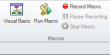 |
Record a Macro When Using the Reflection Desktop Ribbon (1:14) This video shows how to record a macro when you are using the Reflection Ribbon. |
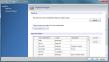 |
Map a Keyboard in Reflection Desktop (2:51) This video shows how to map a key to open a Web URL and to remap the * (Multiply key) on the Numpad to send an asterisk (*) instead of Multiply. |
| Using the Scratch Pad (0:51) You can use Scratch Pad to keep track of notes you make for a session and save them for later use. |
|
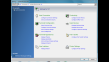 |
Using the Reflection Desktop Settings Window (2:44) This video shows how to use the Reflection Desktop Settings window to configure sessions and how to navigate the window. |
| Using the Quick Access Toolbar (1:12) This video shows how to add your own Reflection commands to the Quick Access Toolbar. |
|
Moving from Reflection 14 or Extra! to Reflection Desktop | |
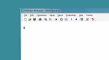 |
Moving from Reflection 14 to Reflection Desktop (3:47) This video introduces Reflection Desktop to users who are upgrading from Reflection 14. It highlights familiar features, improvements, and capabilities that are new to Reflection 14 users. |
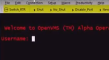 |
Open a Reflection 14 Session in Reflection Desktop (2:00) This video shows how to open a Reflection 14 session in Reflection Desktop and how to import a toolbar for the session into the Reflection Ribbon. |
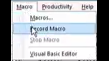 |
Record a Macro When Using the Reflection Desktop Classic Interface (2:31) This video shows how to record a macro when you are using the Reflection Desktop Classic User Interface. |
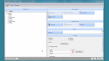 |
How To Customize Menus and Toolbars in Reflection Desktop Classic Mode (3:52) This video shows how to create a custom menu and add menu items that open a Web URL and an application. It also shows how to add buttons to a toolbar that run a legacy Reflection macro and send text to the host. |
Using Reflection | |
| Using Productivity Features (2:46) This video shows how to set up Reflection the AutoComplete, Recent Typing, AutoExpand, and Spell Check Productivity features. |
|
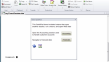 |
How To Use QuickPads in Reflection Desktop (4:18) This video shows how to create a QuickPad with controls that can be used to open a session, run a macro, and open Web sites. |
| Using the Reflection Browser (3:11) If you need more screen real estate for your Reflection sessions, you can configure your Reflection sessions to use a slimmed-down Reflection browser format, rather than the default ribbon interface. This video describes the features of the Reflection browser. |
|
| Creating Training with Screen History (1:10) This video shows how to use Reflection's Screen History feature to create a slide deck that you can use for training and other instructional purposes. |
|
Deploying Reflection | |
| Setting Up Your Environment for Deployment (4:18) This video shows one way to set up an environment that you can use to customize and test your Reflection deployment, including how to set up an Administrative Installation Point, how to install Reflection on a workstation that you can use to create session document files and other files to customize Reflection, and introduces administrative tools that you can use to create transforms, package custom and .msi files, and "lock down" Reflection features for your users. |
|
| Setting Up a Basic Deployment (1:50) This video shows how to deploy Reflection by installing an image of Reflection on a file server and then sending a link to its Setup program to end users. |
|
| Simplifying Deployment with Compound Session Document Files (4:59) This video shows how you can simplify your deployment by saving custom Reflection settings in a compound session document file. (This feature is new in Reflection Desktop 16.0) |
|
| Setting Up Information Privacy (5:51) This video shows how to configure Reflection Information Privacy to protect sensitive data. |
|
| Packaging Configuration Files (2:58) The Attachmate Customization Tool enables you to create a Companion installer package (MSI file) with additional files to deploy to users. |
|
| Creating Transforms (2:41) You can use the Attachmate Customization Tool to create a Microsoft transform file (MST file) to modify the installation of Reflection 2011 when you deploy it to users. |
|
| Customizing the Ribbon (3:04) This video shows how to customize the Reflection Ribbon by adding a button that runs a macro to the Ribbon. |
|
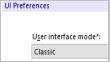 |
Setting up Reflection Desktop with a User Interface like Extra!'s (2:51) This video shows how you can configure Reflection Desktop with a user interface that is very similar to the Extra! interface. |
Programming Reflection | |
| Programming with the Terminal User Control (10:38) This video provides an overview of the Reflection Terminal User Control, demonstrating how to use Microsoft Visual Studio with Terminal User Control to create an application with Reflection. This feature is available beginning in Reflection 2011 R2. Supporting reference resources are identified. |
|
| Running Extra! Macros in Reflection Desktop (3:06) This video shows how to run a legacy Extra! macro in Reflection Desktop. |
|