Environment
GWAVA 5 / 6 (all builds) on Linux or Windows
Situation
Resolution
If you receive this alert, the license that is used on your GWAVA system has expired. Without a valid license GWAVA will not block any mails. Make sure to install a valid license.
1) Open your GWAVA Management Console and go to System Management - System Management - Licensing.
2) Check if your license expiration date is still valid in the 'Maintenance expiry' column under 'Installed Licenses'
3) If your license has actually expired, contact your GWAVA Sales Representative to renew your GWAVA license. Once your license has been renewed, you can download a new license with your validation key and apply it to GWAVA.
Applying a License to GWAVA 5 / 6
4) If you already installed a new and valid GWAVA license, check if an old license that has already expired is still installed. The old license needs to be removed, before a new licenses is installed. Otherwise GWAVA might continue to use the old license.
Remove any existing GWAVA license files under 'Installed Licenses' and 'License files stored on this server'.
(Make sure not to remove license files for other products such as WASP, VIBE, GW Mobility Service or Image Analyzer.)
5) Usually GWAVA does not require a restart when a new license is installed. In this case restart GWAVA to make sure that the old license will be removed completely from the GWAVA configuration database.
How To Restart GWAVA on Linux
How To Restart GWAVA on Windows
6) Once GWAVA is restarted go back to the Licensing menu in the GWAVA Management Console.
7) Click 'Browse' and select the valid GWAVA license.
7) Click 'Install'.
8) The new license should appear in the 'Installed licenses' list and show the correct expiration date. As soon as GWAVA is using the new license, the alert should be cleared.
9) If the alert is still occurring, there could be a problem with your license PEM file. Have a look at following KB article to check if your license is valid:
Testing your License PEM File
Additional Information
This article was originally published in the GWAVA knowledgebase as article ID 2294.
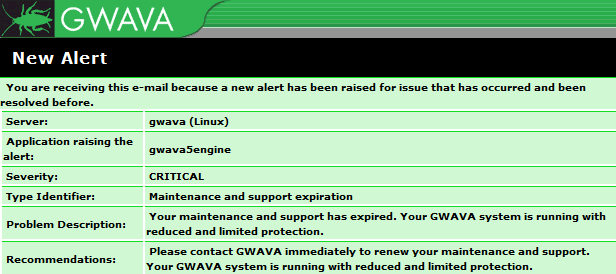
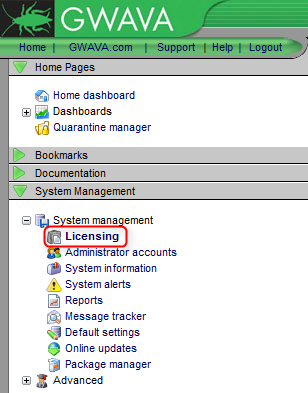
.png)
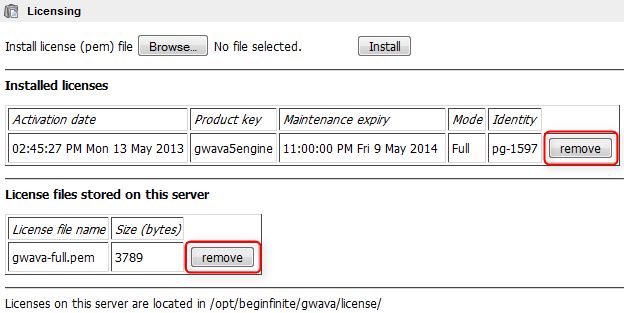
.png)