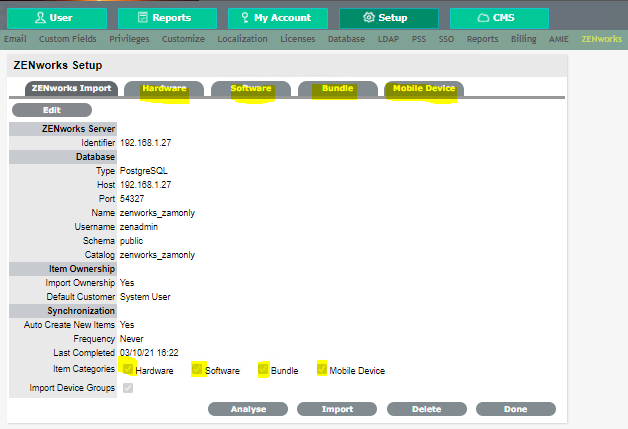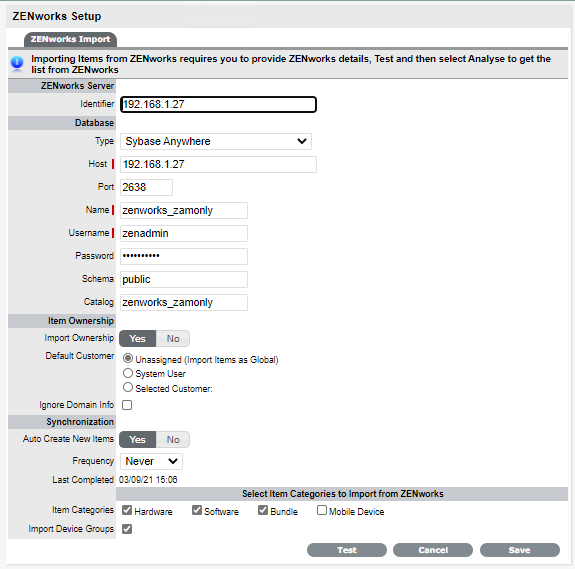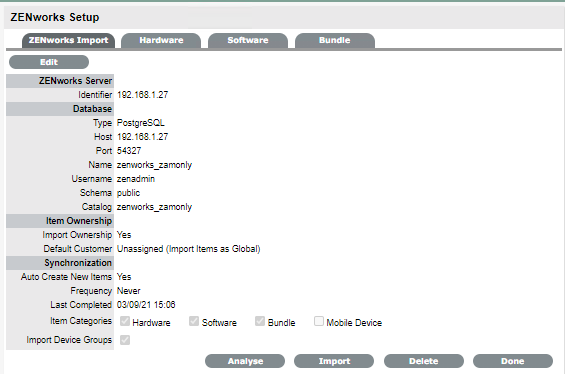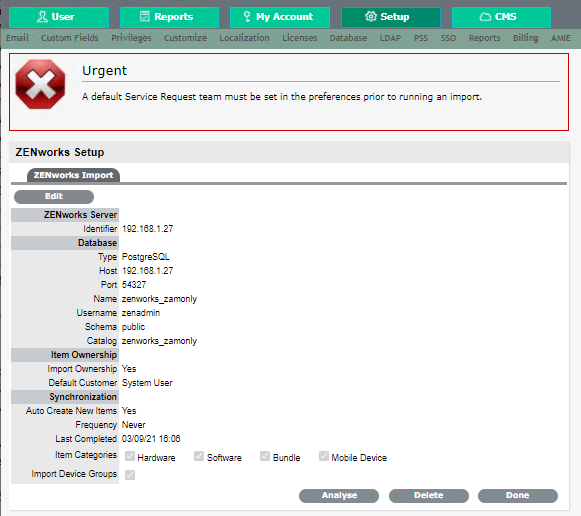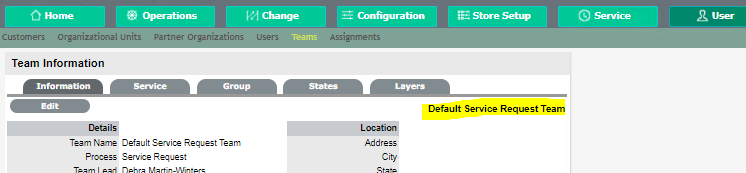Environment
Service Desk v8.x
Situation
A database that is connected to ZSD (via AMIE or ZENworks Integration) that is migrated to another platform, will need to be reconfigured in ZSD.
Example:
ZSD has a ZENworks Integration setup with a ZENworks 2017 Sybase Database to import Hardware, Bundles, Mobiles, etc.
For ZENworks 2017 w/Sybase database to be upgraded the database platform must change to a supported ZCM 2020 database platform.
Since ZSD is integrated with ZCM once that database is migrated to another platform the ZSD ZENworks Integrations database connection will need to be reconfigured.
Important:
Take a backup/snapshot of the files, system and database before any changes.
Record what changes or customization was done in your Corporate ZSD Documentation.
Some File modifications may not carry forward for the subsequent Side-By-Side upgrades.
Referenced Documentation in Additional Information below.Resolution
In this case the database was moved from internal Sybase to internal PostgreSQL.
Make note of the Imported items and their settings - Hardware, Software, Bundles, Mobiles.
Have a full backup of the database and Appliance.
Set up Hardware Item Reconciliation on Serial Number.
Make note of the Integration Settings for each of the selected Categories: Hardware, Software, Bundles, Mobiles
Make note of the Integration Settings for each of the selected Categories: Hardware, Software, Bundles, Mobiles
Reconfigure the Database Communication.
Example:
ZCM ZONE internal Sybase Database = 192.168.1.27
ZCM ZONE internal Sybase Database = 192.168.1.27
After ZENworks Database migration
ZCM ZONE internal PostgreSQL Database = 192.168.1.27
Check your Import Settings under each of the Tabs - Hardware, Software, Bundles, Mobiles
Only those Item Categories checked will have Tabs above.
Example of Hardware:
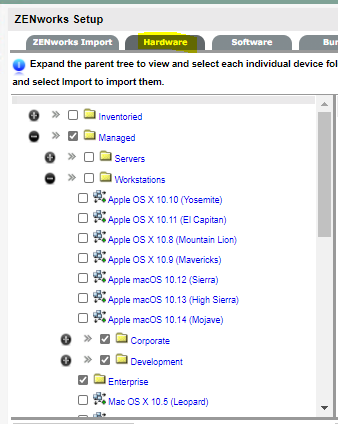
Make sure Reconcile Based On is configured to the attribute that is unique for Hardware.
This way the Items imported will reconcile with the new database and not create duplicate Items.
Database "Item" table FIELD_10 = Serial Number and is commonly used as this unique variable.
This way the Items imported will reconcile with the new database and not create duplicate Items.
Database "Item" table FIELD_10 = Serial Number and is commonly used as this unique variable.
User > Configuration > Categories > Hardware | Edit

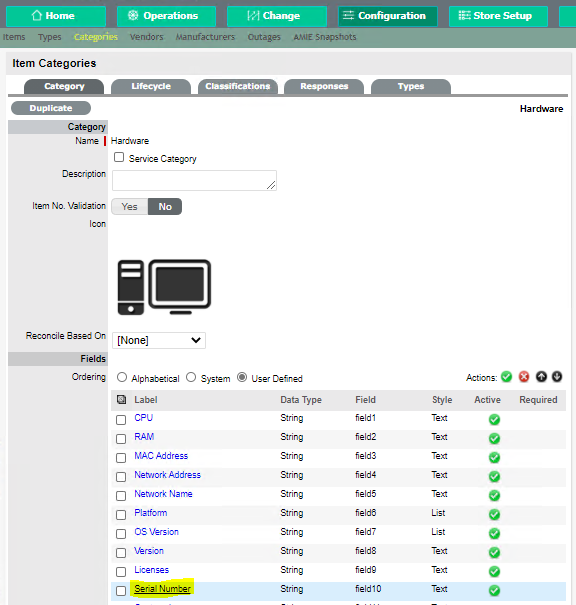
Select Serial Number
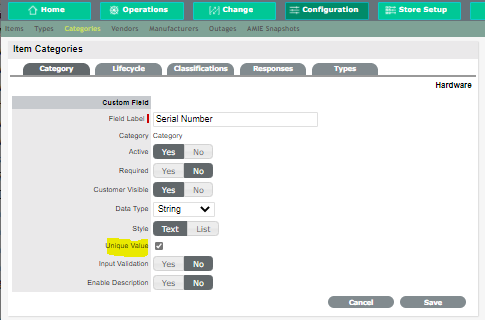
Check box Unique Value > Save
In the Reconcile Based On dropdown select "Serial Number'

Select Done
Reconcile Based On = Serial Number
Review your current configuration
[Setup] > Setup > ZENworks > ZENworks Import (Tab)
Select the ZENworks Server to change configuration - 192.168.1.27
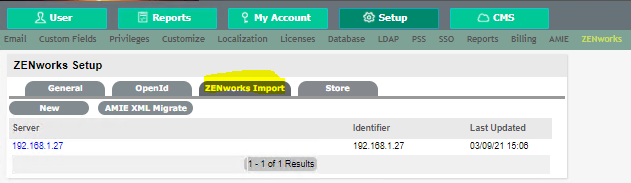
Be sure to "EDIT" the existing Domain/LDAP User Source with the new connection information.
DO NOT Add a new Database or it will treat all the imported items as new and will create duplicate Items!
Modify all the changed entries and the details are updated with the new database connection info.
Note: To get the new zenadmin password - run zman dgc on the ZENworks Database
Be sure to "Test" the connection for successful database communication.
Schedule the "Frequency" as required.
Select "Analyze" and "Import" per the organizations requirement.
The Hardware Items will reconcile via Serial number field (FIELD_10) so there won't be any duplicates.
If there are duplicates you will see Items with the Import name and a hyphen system name
Additional Information
Referenced in the ZSD Customization Cookbook - TID 7025033
If you are setting up ZENworks Integrations for the first time and you get this error when trying to Analyze.
"A default Service Request Team must be set in preferences prior to running an import."
or other Type Team.
or other Type Team.
Make sure you have those default Teams setup.
And the Team is configured in the Privileges Section.
Referenced in the ZSD Customization Cookbook - TID 7025033
Other References
Micro Focus ZENworks Service Desk v8.x Cookbook (TID 7023510)
Micro Focus ZENworks Service Desk v7.x Cookbook (TID 7021281)