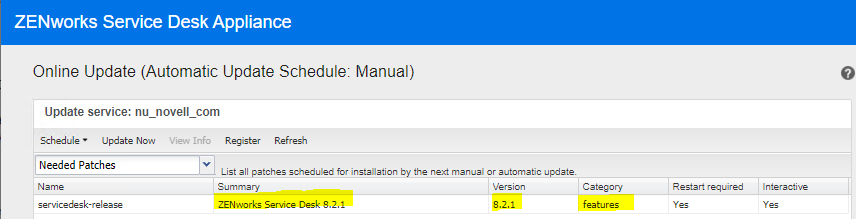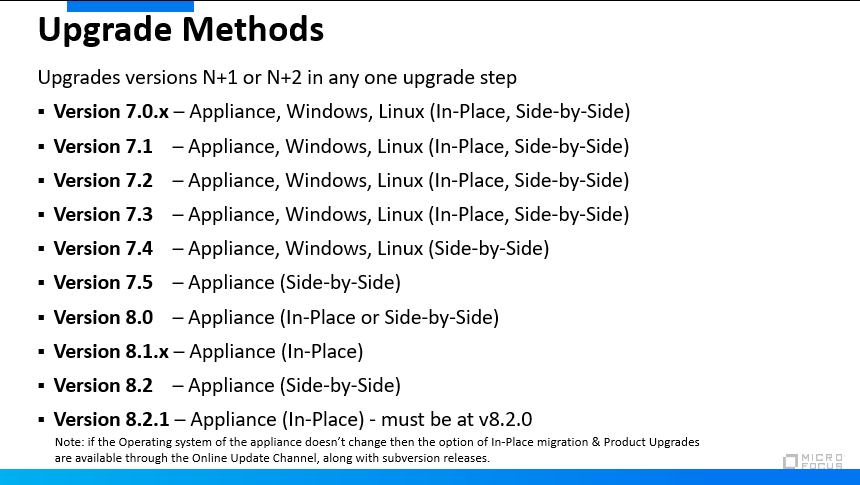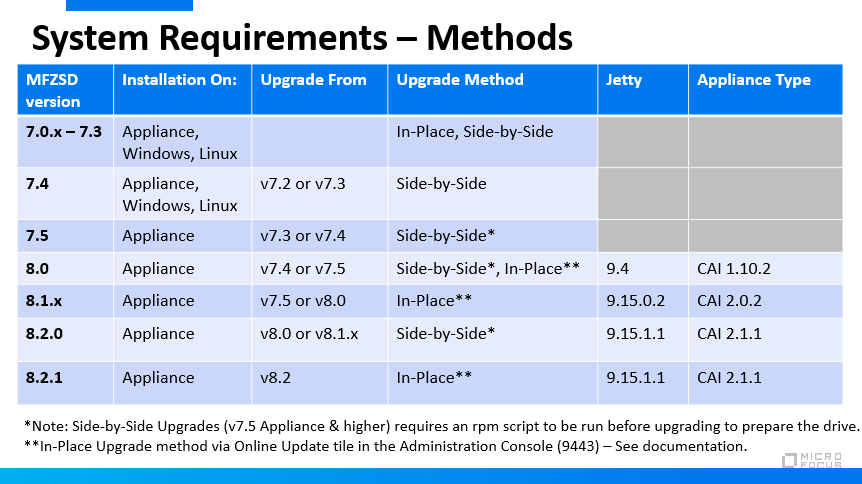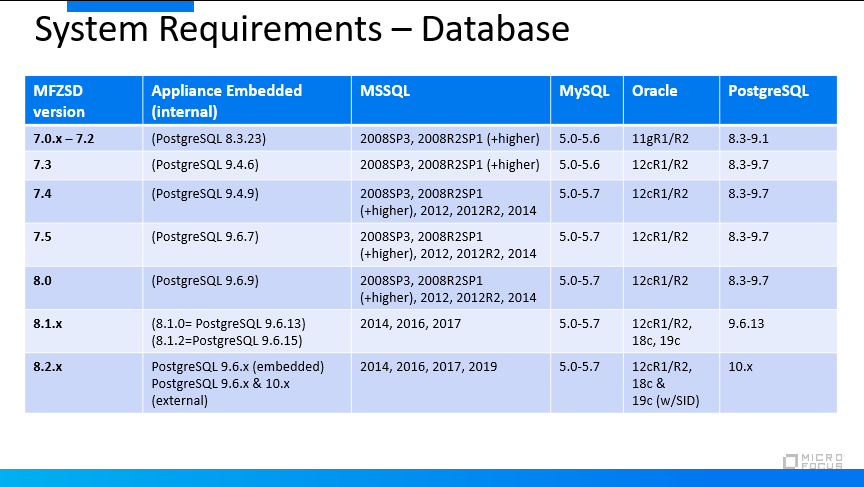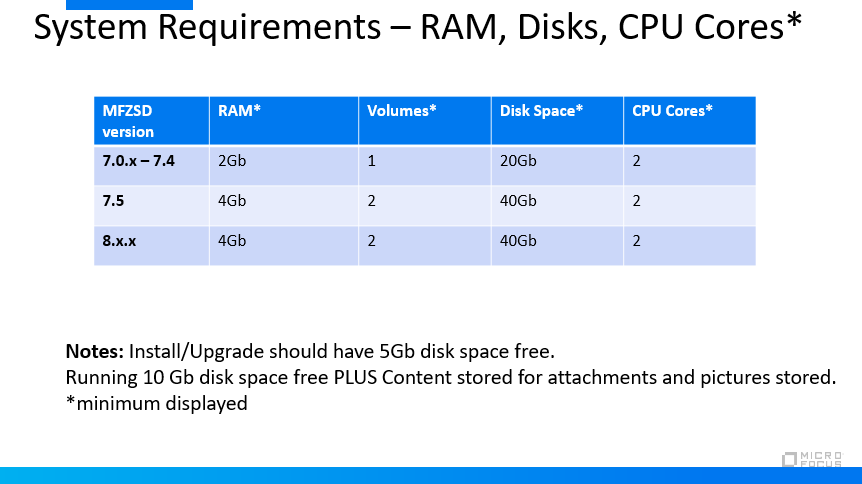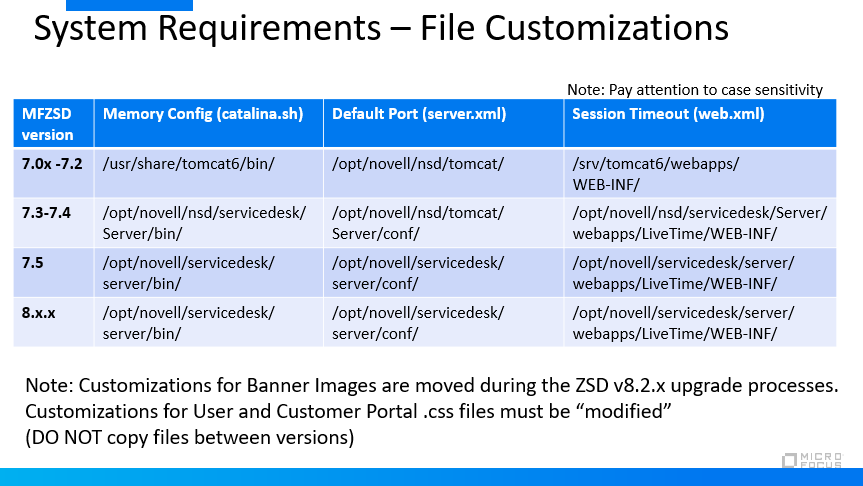Environment
Service Desk 8
Situation
Upgrading or Migrating to the latest
version of Service Desk v8.x
Note: Be sure to reference the documentation for your specific environment - see documentation links at bottom of page.
This document is assembled, focused to assist
in Installing the latest version of Service Desk v8,
and Upgrading from previous versions of Service Desk to
Service Desk v8.2.1.
Also includes upgrades from v7.x, v8.1.1, v8.1.2 (which is dependent on v8.1.0) and v8.2.1 (dependent on v8.2.0).
Also includes upgrades from v7.x, v8.1.1, v8.1.2 (which is dependent on v8.1.0) and v8.2.1 (dependent on v8.2.0).
Includes common upgrade/update
best practices with html links, documents and videos.
Note: Be sure to reference the documentation for your specific environment - see documentation links at bottom of page.
Resolution
Reminders
Installation process
Upgrading/Migrating
Sequence

See the Pre-Migration tasks in the documentation.
Migrating from MFZSD v7.4 Standalone OS where Service desk is installed (non- Appliance) to MFZSD v8.0 be sure to copy the /LiveTime folder to /vastorage/LiveTime as noted in the documentation.
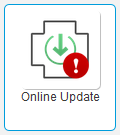
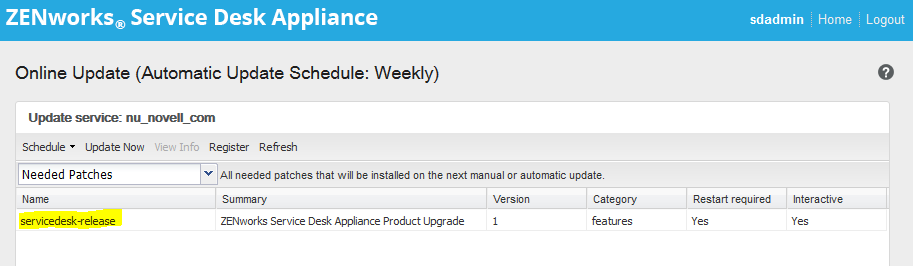
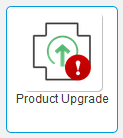
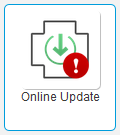
- Multi-Tab Browsing is now supported in v8.x.
- ZSD v8.x supports Appliance model only, migrations from standalone to Appliance is listed in documentation below.
- ZSD v8.x Appliance requires an added volume (hard disk) with minimum size of 15 GB for the Service Desk data before you power on the Virtual Machine.
- ZSD
v8.x HTTPS is enabled by default.
ZSD v8.x No matter the upgrade method, backup customization's, VM's and Database. - The same Appliance Online Update Channel registration key can be used for v7.5 and v8.x which can be found on the customer care portal (check both SD version locations for this key).
- Subversions like v8.1.1 are installed via the Online Update Channel and can only be installed if the same major.minor version is installed (v8.1). - See process below
- When installing any version/subversion be sure to backup ALL customization settings (Including if you reverted to the Classic Portal) and verify they are properly configured after the upgrade.
- If upgrading your ZSD environment and have portal communication issues re: Cyphers verify if it is caused by SSL Inspection.
- If configuring POP3S for your incoming email server check TID 7025212 (known issue on versions v8.1.2, v8.2.x)
- If you have customized your views, branding, session timeout or archive logging you may need to backup certain files, check out TID 7025033.
- ZSD v8.2.x has new Technician portal design with many new enhancements and features, see the What's New in ZSD v8.2.0 see the What's New in ZENworks Service Desk v8.2 Document
.
System Requirements
What's New
What's New in ZENworks Service Desk v8.0
What's New in ZENworks Service Desk v8.0
Known Issues
- If Classic Portal was configured in v8.x, upgrading to a later version will revert back to the New User Interface for the Customer Portal and Technician Portal.
Downloads
Locate downloads through the Micro Focus Customer Portal or patches through Patch Finder
Perform MD5 checksum on all downloaded files for data integrity.
Locate downloads through the Micro Focus Customer Portal or patches through Patch Finder
Perform MD5 checksum on all downloaded files for data integrity.
- Identify hyper-visor and download ZSD v8.x virtual machine file
- Verify Checksum MD5 for download data integrity
- Import VM file to hyper-visor
- (conditional) if using External Database
configure on supported database according to the
documentation
- Add additional virtual disk to VM server
- The Installation will install the OS and SD Virtual Machine
- Log in as userid "super" to use the
"Getting Started" wizard to configure the Service Desk system
Reminders:
- Upgrades only support N+1 or N+2 upgrade iterations.
- If the Base OS changes on the new Appliance, a Side-by-Side upgrade must be performed for the upgrade.
- All older systems must be upgraded to v8.0 (or 8.1.x) before they can migrate to to v8.2.
- Upgrading directly to ZENworks Services Desk version v8.2
can only be done via ZENworks Service Desk v8.x via Side-by-Side Migration/Upgrade.
- Side-by-Side upgrades must have the prerequisite rpm run before moving the original Disk 2 volume to the v8.2 Appliance.
- ZSD System subversion upgrades will be displayed in Online Updates to be installed.
Example v8.1.0 upgrading to subversion example v8.1.2, once subversions are displayed in Online Updates they can be installed.
Migrating to ZSD v8.2.1 Summary (refer to official documentation)
- Must be currently ZSD version 8.2.0
- Must be registered to the Appliance Online Update Channel
- Schedule Downtime - A reboot is required after applying the Online Update

Upgrading to ZSD v8.2.0 Summary (refer to official documentation)
- Check prerequisites
- Back up system, database and customization's - if applicable (see customization's table in Additional Info).
- Download and MD5 checksum on Appliance file for your Hypervisor environment and the servicedesk-prereq-8.2.0-0.noarch.rpm
- Run servicedesk-prereq-8.2.0-0.noarch.rpm on the existing Service Desk appliance to be upgraded to prep Disk 2 for the migration.
- Power down the existing Service Desk appliance
- Create the Service Desk v8.2 appliance into your hypervisor environment. (Do not power on)
- Determine Disk 2 on the existing Service Desk appliance and COPY to the Service Desk v8.2 appliance environment.
- Power up the Service Desk v8.2 appliance.
- Put in root and sdadmin password for the Service Desk v8.2 appliance.
- Once prompted for the 9443 address on the appliance console log into the Administration Console.
- Select Classic ZENworks Service Desk tile and verify Database Schema was upgraded.
- Log into Service Desk v8.2 and restore any customization's saved.
- Banners are migrated.
- For customization's with .xml & .css files, make modifications to the existing .xml & .css files (Do Not overwrite ZSD v8.2 css files).
- Verify ZSD v8.2 system communication - email, database.
- Verify ZSD v8.2 system communication with external systems - LDAP, SSO, AMIE, OpenID, ZENworks Integrations, etc.
See the Pre-Migration tasks in the documentation.
Migrating from MFZSD v7.4 Standalone OS where Service desk is installed (non- Appliance) to MFZSD v8.0 be sure to copy the /LiveTime folder to /vastorage/LiveTime as noted in the documentation.
See
the Pre-Migration tasks in the documentation.
Migrating from ZENworks Service Desk v7.5 Appliance Server to v8.0
Migrating from ZENworks Service Desk v7.5 Appliance Server to v8.0
The supported process are
Side-by-Side migration (see documentation)
In-Place migration (see documentation)
Side-by-Side Migration (v7.5 > v8.0)
- Download, Verify MD5 Checksum and Install
servicedesk-prereq-8.0.0-b1.rpm
from the
Micro Focus Customer Portal under
Service Desk downloads.
To Install use Terminal or Putty logged in as root user from the directory where the file exists.
Example Command: rpm -ihv servicedesk-prereq-8.0.0-b1.rpm
- Download, verify MD5 Checksum for the v8.0 virtual server file for your corresponding VM system (VMware, ZEN, Hyper-V)
- v7.5 Backup necessary files and configurations
- Power down v7.5 Appliance
- Open v8.0 VM (do not power on)
- Copy 7.5 VAStorage virtual disk from 7.5 to v8.0 VM folder
- Attach VAStorage to v8.0 Appliance
- Power on v8.0 and accept License Agreement
and passwords
- The rest should be scripted to finish
automatically
- Log into port 9443 SD Admin Console
- Selecting Classic Service Desk icon in the SD Admin Console
- Upgrading the schema (from that page)
- Restart the appliance
- Restore any configuration settings
- Deregister Online Updates (from the v7.5
channel)
- Register Online Updates (for the v8.0 channel)
- Configure new
features
Note: Running servicedesk-prereq-8.0.0-b1.rpm on the v7.5 appliance before migrating captures the /LiveTime and custom banners to be placed on the new Appliance as noted in the documentation.
Side-by-Side Migration (v7.5 > v8.1.0 OR v8.0 > v8.1.0)
- Download, Verify MD5 Checksum and Install
servicedesk-prereq-8.1.0-0.noarch.rpm from the
Micro Focus Customer Portal under
Service Desk downloads.
To Install use Terminal or Putty logged in as root user from the directory where the file exists.
Example Command: rpm -ihv servicedesk-prereq-8.1.0-0.noarch.rpm
- Download, verify MD5 Checksum for the v8.0 virtual server file for your corresponding VM system (VMware, ZEN, Hyper-V)
- Backup necessary files and configurations
before starting
- Power down v7.5 (or v8.0) Appliance
- Open v8.1 VM (do not power on)
- Copy VAStorage virtual disk from 7.5 (or v8.0) to v8.1 VM folder
- Attach VAStorage to v8.1 Appliance
- Power on v8.1 and accept License Agreement
and passwords
- The rest should be scripted to finish
automatically
- Log into port 9443 SD Admin Console
- Selecting Classic Service Desk icon in the SD Admin Console
- Upgrading the schema (from that page)
- Restart the appliance
- Restore any configuration settings
- Deregister Online Updates (from the v7.5
or v8.0 channel)
- Register Online Updates (for the v8.1 channel)
- Configure new features
Note: Running servicedesk-prereq-8.1.0-0.noarch.rpm on the v8.0 appliance before migrating captures the /LiveTime and custom banners to be placed on the new Appliance as noted in the documentation.
In-Place Migration (v7.5 > v8.0 OR v7.5 > v8.1.0)
- v7.5 Backup necessary files and configurations
- Log into ZENworks Service Desk
Administration Console (port 9443)
- Select Online Updates tile
-
- System must be registered to the Online
Updates channel with Activation key from MF Customer Center
- If the Online Updates tile has a red exclamation point (!) there is an update ready.
- System must be registered to the Online
Updates channel with Activation key from MF Customer Center
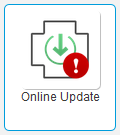
- Select Update Now option to install the servicedesk-release: ZENworks Service Desk Appliance Product Upgrade feature
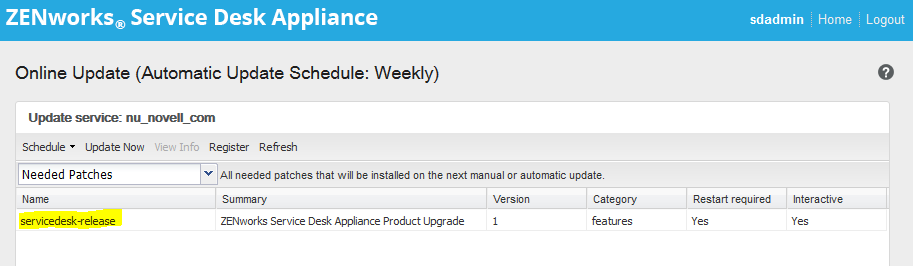
- After rebooting,log into port 9443 SD Admin Console, as "root"
- select the new Product Upgrade tile
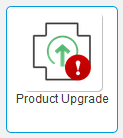
- Install the zenworks-servicedesk-release: ZENworks Service Desk 8.1
- Register to the ZSD v8.1 Online Update Channel with the Registration key from the MF Customer Care portal.
- Accept all licenses and start process
- After Reboot Log into
port 9443 SD Admin Console as "root" or "sdamin"
- Selecting Classic Service Desk icon in the SD Admin Console
- Upgrading the schema (from that page)
- Restart the appliance
- Restore any configuration settings
- Configure new features
In-Place Upgrade v8.1.0 > v8.1.1
- Log into ZENworks Service Desk
Administration Console (port 9443)
- Select Online Updates tile
-
- System must be registered to the Online
Updates channel with Activation key from MF Customer Center
- If the Online Updates tile has a red exclamation point (!) there is an update ready.
- System must be registered to the Online
Updates channel with Activation key from MF Customer Center
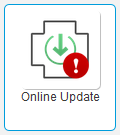
- Select Update Now option to install the servicedesk-release ZENworks Service Desk 8.1.1 feature
- After installing reboot the Appliance
- Log into the Administration Console and select Classic Service Desk tile to complete the upgrade of the database schema.
- Database schema upgrade: Test connection > Advanced > Upgrade > Upgrade
- Once the schema is complete, the Upgrade to v8.1.1 will be complete.
Online Updates-Security Patches
New OS and Appliance Online update cadence is every 3 months for security updates.
Documentation
Resources
Micro Focus Service Desk Technical Information
Documentation
Micro Focus Service Desk Troubleshooting and debugging - TID 7017045
Micro Focus Service Desk Downloads
Micro Focus Service Desk Patches
Micro Focus Service Desk Public Forums
Micro Focus Service Desk Youtube Channel
Micro Focus Ideas Portal - Service Desk
Micro Focus Technical Support to submit an SR
Micro Focus Service Desk Troubleshooting and debugging - TID 7017045
Micro Focus Service Desk Downloads
Micro Focus Service Desk Patches
Micro Focus Service Desk Public Forums
Micro Focus Service Desk Youtube Channel
Micro Focus Ideas Portal - Service Desk
Micro Focus Technical Support to submit an SR
Keep up with the latest Technical Information Documents released for the products of your choice. Just use this link to subscribe to RSS feeds for Service Desk TIDs.
Product Patch Notifications can be turned on in the Customer Portal and next to the product title (on right) will have Patch Notification switch.
Product Patch Notifications can be turned on in the Customer Portal and next to the product title (on right) will have Patch Notification switch.
Micro Focus ZENworks Service Desk v8.1.1 What's New and Install
Micro Focus ZENworks Service Desk Upgrade to v8.2.x w/Demo upgrading v8.1.1 to v8.2.x (Side-by-Side Method)
Micro Focus ZENworks Service Desk Upgrade to v8.2.x w/Demo upgrading v8.1.1 to v8.2.x (Side-by-Side Method)
Micro Focus ZENworks Service
Desk v8.0 Install
Micro Focus ZENworks Service Desk migration from v7.4 to v8.0
Micro Focus ZENworks Service Desk migration from v7.5 to v8.0 (In-Place Method)
Micro Focus ZENworks Service Desk migration from v7.5 to v8.0 (Side-by-Side Method)
Micro Focus ZENworks Service Desk migration from v7.4 to v8.0
Micro Focus ZENworks Service Desk migration from v7.5 to v8.0 (In-Place Method)
Micro Focus ZENworks Service Desk migration from v7.5 to v8.0 (Side-by-Side Method)