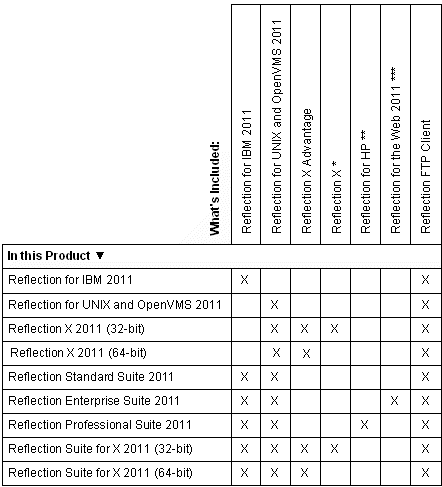Environment
Reflection for UNIX and OpenVMS 2011 R2
Reflection Standard Suite 2011 R2
Reflection X 2011 R2
Reflection Suite for X 2011 R2
Situation
This technical note outlines the new features available in Reflection 2011 R2, as well as product release notes.
Note: For information about features in Reflection 2011 R3, see KB 7021456.
Resolution
Reflection 2011 Products
The table below lists what is included in each Reflection 2011 product:
* Reflection X (14.1 SP1) new features are listed in KB 7021736.
** Reflection for HP (14.1 SP1) new features are listed in KB 7021736.
*** Reflection for the Web 2011 new features are listed in KB 7022044.
New features for Reflection for IBM 2011 R2 and Reflection for UNIX and OpenVMS 2011 R2, Reflection X Advantage 4.0 and Reflection FTP Client are listed below.
Reflection for IBM 2011 R2 and Reflection for UNIX and OpenVMS 2011 R2
New Features R2
Installation features have been added to Reflection 2011.
- Administrators can deploy one set of āuser configuration filesā to a PC and have all users of that machine have access to the files.
- More descriptive error messages display when the .NET interface is not installed.
- All the functionality provided for a single user install is now also provided for an All Users install.
Configuration enhancements include
- Data-protection features.
Patent-pending data-protection features provide the ability to mask or hide sensitive data, like credit card numbers, on live IBM mainframe and AS/400 host screens. Reflection can mask read-only data on host screens or redact data as it is typed into host sessions by users, enabling organizations to comply with internal and external security mandates, such as compliance with PCI DSS and HIPAA regulations.
Note: These features are not supported in Japanese.
- Screen History enhancements include:
- Ability to search for specific strings within the captured screens.
- Ability to sort the captured screens
- Better identification of captured screen information by the display of a banner on recorded screens.
- A new browser look-and-feel mode (for all host platforms).
- Support added in Windows 7 for using the -preload parameter with the Attachmate.Emulation.Frame.EXE to improve load time performance.
- Added a quick way to switch between Tabbed and Windowed mode.
- GUI settings added to control the "Enter key repeat" and "Right Control key repeat" functionality.
- Support for the migration of legacy Reflection hotspots files using .r2w and.r4w files.
- Added a user interface setting to hide the Quick Action Toolbar (QAT).
API improvements include
- A Terminal User Control (TUC) was added via an embeddable .NET control.
TUC is a more secure and efficient method for embedding terminal sessions in Windows .NET forms compared to the traditional method of embedding ActiveX controls/objects in Windows forms. TUC provides the core capabilities of a terminal session. Additional functionality, such as screen history, keyboard mapper, and macros, is not currently available when using the new terminal user control.
For more information about using the Reflection Terminal User Control, see the Reflection 2011 .NET API guide: https://docs.attachmate.com/reflection/2011/r2/help/en/guide_.net_api/.
- The VBA version that ships with Reflection 2011 R2 has been updated to 6.5.
- Recorded macros for IBM sessions run approximately 15 times faster.
- Ability to programmatically update the macro status bar.
- Ability to execute "Actions" in .NET and Visual Basic for Applications (VBA).
- Removal of the "Call" syntax requirement from recorded macros.
- Added RunPcommMacro method to enable the automation of IBM PComm macros.
- Ability to iterate the EXTRA! COM "ExtraSessions" collection object using a "for each" loop in Visual Basic.
- Ability to automate batch transfers using legacy Reflection MTO and XTO files.
Secure Shell New Features
- Reflection for UNIX and OpenVMS 2011 R2 also includes New Secure Shell Features.
Resolved Issues R2
API Issues:
- Added ordinal 2 to EHLAPI32.DLL to allow IBM Personal Communication API applications to interface with Reflection.
- Improved performance of the Visual Basic "SendControlKey" method.
- The legacy EXTRA COM method for Sessions.Open now opens a configuration file from the default session location without requiring the path to be specified.
- Legacy EXTRA! Basic macros that include a header or .EBH file no longer require the path to be specified.
- The Application.GetDisplayText method in Reflection Basic now works properly.
- Now able to run legacy EXTRA! Basic macros in Windows 7 as a standard user from a network drive.
- Patched security by the removal of the Reflection Remote .NET API.
VT Issues:
- Ability to configure the VT session status bar to turn off the elapsed time display for better operation with screen reading software.
- The CreateControl method now works properly when run in Microsoft Office VBA.
- Removed duplicate mnemonic keys that appeared in the Context Menu.
- A VT session used as a Linux Console Terminal will now correctly function while toggling in and out of the HOLD state.
- The legacy setting for "Margin Click Selects Line" now works properly in a VT session.
- The keyboard mapper now shows the "Do" key in the Send Keys list.
- Fixed an issue where the Reflection workspace might spike the CPU when clicking into a VT session in Windowed mode.
Installation Issues:
- The āSetup.exe /Install /Passiveā command now correctly processes a transform file when entered in the setup.ini file.
Productivity Feature Issues:
- Fixed an issue with incorrect line breaks that occurred when creating documents using Microsoft Office Tools.
- Fixed the incorrect display of line drawing characters in the Screen History of Japanese 3270 display sessions.
- Fixed an issue where keyboard auto repeat does not work after a copy/paste to Reflection if the Productivity Features are disabled.
Keyboard Issues:
- The "Hold Screen shortcuts (Ctrl+S and Ctrl+Q)" checkbox now works for WYSE terminal types.
- Can now navigate using only the keyboard in the UI Designer for Classic mode, which is the recommended mode for using keyboard-only navigation.
- Fixed issues with entering the Japanese overline character.
- Resolved issues with entering certain accented Hungarian characters in VT sessions.
Security Related Issues:
- A Certificate Revocation List (CRL) check no longer occurs when the ExtraSystemManager.exe launches.
- Security settings now allow for selecting all supported SSL encryption levels.
- The padlock in an SSL session now shows the actual key size being used when selecting the "default" cipher strength.
- Case sensitivity is no longer an issue with Subject Alternate Names included in security certificates.
- Updated the encryption methods used to store the Reflection session and template files.
Secure Shell Issues
- Changes made to SSH Terminal type under āMore Settingsā are now saved correctly.
- Reflection for UNIX and OpenVMS 2011 R2 also includes Resolved Secure Shell Issues.
Other Issues:
- The host character set is no longer reset when opening a saved session with XTERM terminal type and EUC host character set.
- The integrated FTP client now follows the current session's directory location.
- Legacy Reflection .r2w files with key mappings that contain "Scan Code" now work properly with imported custom keymappings.
- Enhanced the warning message that appears when trying to use a duplicate or invalid LU in a display session.
- Imported hotspots from Reflection 14.x now work properly.
- Fixed problem with 3179G Host graphics not displaying when using Programmed Symbols.
- Screen print of terminal display now works correctly for lines longer than 80 characters.
- The property values for ThisIbmTerminal.FileTransfer.XfrHostReturnCode and ThisIbmTerminal.FileTransfer.XfrHostMessage are now updated after an attempted file transfer.
- Removed duplicate keytips for the File, Session, Appearance, and Tools user interface tabs, and also for the QAT.
Known Issues R2
This section describes known issues in Reflection 2011, and provides suggested solutions and workarounds when appropriate.
- When creating an administrative installation, if there are other Attachmate products already installed, setup.exe may prevent you from successfully initiating an administrative installation by displaying the error, " This product cannot be installed because incompatible products were found." If you receive this error, run msiexec to initiate your administrative installation:
msiexec /a [packagename].msi TARGETDIR=[path_to_administrative_installation_point]- Language VersionsāReflection Enterprise Suite 2011 includes Reflection Standard Suite 2011 and Reflection for the Web 2011. Note that the language versions for these component products are different. Reflection Standard Suite 2011 is available in English, French, German, Italian, Japanese, Brazilian Portuguese, and Spanish. Reflection for the Web 2011 Standard Edition is available in English, French, German, and Italian.
Reflection X Advantage 4.0
New Features 4.0
The following new features are available in Reflection X Advantage 4.0
Performance Enhancements
- Improved performance over high latency networks now available in standalone X Manager sessions.
The standalone mode X Manager now supports distributed sessions. When you use distributed Reflection X sessions, only the protocol required to update the display is sent over the network. This results in dramatically improved performance where high latency is a problem. Where low bandwidth is a problem, Reflection X automatically compresses the protocol sent to remote X servers. (This feature also continues to be available for sessions run within X Manager for Domains.)
Platform Support
- A Windows 64-bit installation option is now available for Windows.
Features for Administering Reflection X Advantage
- Improved support for connections across firewalls.
Reflection X Advantage in domain mode now uses known, configurable ports to support connections through a firewall. In addition, a new "Alternate addresses" setting is available for specifying the alternate public address that Reflection X should use to connect to a domain node through a firewall that is using Network Address Translation (NAT).
- Support for distributing sessions using the Reflection for the Web Administrative WebStation.
If you have installed Reflection for the Web and configured the Reflection Management Server, you can use the Reflection Administrative WebStation to administer Reflection X Advantage sessions. Check with Attachmate technical support to confirm that you have an appropriate version of Reflection for the Web 2011 for this feature. This option allows you to connect through the Reflection for the Web security proxy server, which provides SSL/TLS encryption to the proxy. The proxy server can also restrict the visibility of your hosts over the network, which enables you to limit host access to authorized users and members of LDAP groups.
- Easier migration from legacy Reflection X settings.
The migration utility now creates a session for each migrated legacy client. You can now launch migrated clients in a single step by starting these migrated sessions.
- Improved logging
Reflection X Advantage now creates a separate log files for troubleshooting problems with each of the supported applications and services: xmanager.log, xadmin.log, rxs.log, rxsconfig.log, domain.log and node.log.
New Features for Configuring Secure Connections
- Passphraseless user keys are now supported for ssh connections.
- You can now store ssh keys on the local file system as well as in the Reflection X database.
- A new "Quiet mode" option is available to suppress banners in ssh connections.
- A new "Download Key" option is available on the Secure Shell Host Keys PKI Configuration tab. This option helps simplify configuring connections to a Refection PKI services manager.
- A new "FIPS mode" indicator in the X Manger for Domains Logon Properties dialog shows the current FIPS mode configuration for the domain.
- A new session setting, "Encrypt protocol to remote X server displays using cipher," enables you to specify what encryption is used for protocol sent from the protocol router to X server displays on other computers.
Additional New and Updated Settings
- A new Confirm Exit prompt enables you to choose how to handle running sessions. You can use this option to force shutdown of all sessions or to enable session suspension where your configuration supports this.
- The Session setting called "On Last Client" is now available for XDMCP connections.
- A new "Prompt timeout" is available for configuring Rlogin and Telnet client connections.
- A new "Preferred language" setting is available in the Preferences dialog.
- The "Broadcast address" setting for configuring XDMCP connections now supports multiple, comma-separated addresses.
- A new session setting called "Preferred encoding" is available to specify the character set required to correctly display client names in window title bars. This is typically necessary when client names contain double-byte characters (such as Japanese Kanji).
X Server Extension Support
- SYNC extension is now supported.
- XFree86 BigFont extension is now supported.
New and Updated Command Line Utilities
- A new rxsconfig command line utility supports domain mode configuration. Use it to add or remove a computer as a node in a Reflection X domain, start a domain in recovery mode, or display a list of configured Reflection X service processes.
- You can now use rxmgr and rxmgrdomains to start more than one session or client.
- A new noMigrate switch is supported for both rxmgr and rxmgrdomains.
- The rxmigrate utility provides new options for specifying how migration of legacy Reflection X settings is handled and now supports migration of Exceed settings.
- A new server setting, "Permit client to set font path," allows the client to set the font path. You can use the new "Advanced Font Path Settings" dialog box to configure font path options.
Changes from Earlier Versions
Users familiar with earlier versions of Reflection X Advantage should also be aware of the following changes:
- You can no longer add domain nodes using the X Administrative Console. You must now log in as an administrator on each computer that you want to add as a domain node and use the rxsconfig command line utility to add the computer to the domain. This requirement ensures that only users with administrator (or root) privileges on a computer can add that computer to a Reflection X domain. Domain nodes registered prior to 4.0 are removed when you upgrade to 4.0. You will need to rejoin these nodes to your domain using rxsconfig.
- The "Domain Mode Services" options in 3.0 are now known as "Remote Session Services." This change reflects the fact that some distributed services are now available in both standalone and domain mode.
- Reflection X Advantage applications now use new names on the Start menu to help distinguish them from legacy Reflection X applications.
Reflection FTP Client
Reflection FTP Client R2 (15.4) includes new features and resolved issues.
New Features
- SFTP transfers now support SFTP version 4. This change provides UTF-8 character support. A new keyword, SftpVersion, is available to configure which version is used. Valid values are 3 and 4. When this setting is 4 (the default), the connection uses SFTP version 4 if the server supports it, and drops to version 3 if the server doesnāt support version 4. If this setting is 3, the client always uses SFTP version 3.
- You can now configure default permissions for directories created by the client. To configure a global default, use Tools > Options > Directory Attributes > Set default directory attributes on creation. To see a confirmation dialog before a new directory is created, open the site Properties dialog box and use Directories > Show attributes before creating directory.
- The FTP Client now supports connections to Sterling Connect servers. To configure connections to these servers, open the site Properties dialog box and set "Server type" to "Auto detect" the default) or "Sterling Connect."
- The FTP Client API includes a new SSHConfigDir property for specifying the folder used for storing the Secure Shell config file, known host keys, and user keys. This property is only relevant when UseSSH is True.
- You can now specify which certificate to use for client authentication in SSL/TLS connections. To configure this, open the Security Properties dialog box, enable "Use SSL/TLS security," and click Configure PKI. Under Client Authentication, select "Use selected certificate for authentication," then click Select.
- Reflection FTP Client also includes New Secure Shell Features.
Resolved Issues
- The client now consistently saves passwords when "Save my password as obfuscated text" is enabled.
- Large SFTP file downloads that are interrupted by a network failure no longer cause the client to shut down with an rftpc.exe Application Error.
- Reflection FTP Client also includes Resolved Secure Shell Issues.
Secure Shell Updates
The following Secure Shell updates apply to these Reflection applications:
Reflection X (Legacy) 14.1 SP1
Reflection for HP 14.1 SP1
Reflection FTP Client R2 (15.4)
New Secure Shell Features
- SFTP transfers now support SFTP version 4. This change provides UTF-8 character support. A new keyword, SftpVersion, is available to configure which version is used. Valid values are 3 and 4. When this setting is 4 (the default), the connection uses SFTP version 4 if the server supports it, and drops to version 3 if the server doesnāt support version 4. If this setting is 3, the client always uses SFTP version 3.
- You can now configure the client to automatically add keys used for authentication to the Key Agent. To configure this in the Secure Shell settings dialog box, open the User Keys tab and select "Add key used for authenticating to host to key agent." To configure this in the config file, set AddAuthKeyToAgent=yes.
- You can now configure the client to attempt public key authentication using all available keys, regardless of whether the Use checkbox is selected on the User Keys tab. To configure this in the Secure Shell settings dialog box, open the User Keys tab and select "Use all keys for authenticating to the host." To configure this in the config file, set AuthUseAllKeys=yes.
Resolved Secure Shell Issues
- The registry key UseSshConfigSchemes now works correctly with the ssh2, scp2, and sftp2 command line utilities running on Windows 2008 R2.
- Executing a sftp -l file-name command now returns an error as expected if the filename includes a hyphen (-) and the specified file doesnāt exist.
- The scp command now executes as expected when the command includes two filenames that include an absolute path.
- The scp command now correctly handles transfers in which more than four files are specified on a single scp command line.
- You can now run an sftp batch file using the Task Scheduler on Windows Server 2008 and Windows Server 2003.
- The sftp get command now handles wildcard characters correctly when logged into a chrooted environment.
- When an scp copy to the server is interrupted by a server reboot, the error returned is now 7. Previously the client received a message saying, "an existing connection was forcibly closed by the remote host, Connection closed to xxxx error: Send message failed." however, the return code was zero.
- Smart card authentication no longer fails after about 30-50 repeated connections.
- Entries in the ssh config file are now consistently case-sensitive.
- When Reflection is configured for PKCS #11, it now automatically detects ActivIdentity client DLLs that are installed to the default Program Files folder as well as older DLLs that are installed in Windows\System32.
- Connections to servers using the SSH1 protocol now work as expected.
- From the Reflection Customization Manager, you can now select the Reflection Key Agent in the list of available features to install; and the Key Agent is now available in the list of Shortcuts to edit.
Obtaining the Product
Maintained customers are eligible to download the latest product releases from the Attachmate Download Library web site: https://download.attachmate.com/Upgrades/.
You will be prompted to login and accept the Software License Agreement before you can select and download a file. For more information on using the Download Library web site, see KB 7021965.
For information about purchasing Reflection 2011 R2, please e-mail us: SalesRecept@attachmate.com.
Supported Platforms
For information about platform support in Reflection for IBM 2011 R2, Reflection for UNIX and OpenVMS 2011 R2, and Reflection Standard Suite 2011 R2 see KB 7021521.
For information about platform support in Reflection X 2011 R2 and Reflection Suite for X 2011 R2, see KB 7021814.
Installing or Upgrading to Reflection 2011 R2 References
InstallingāFor information about installing Reflection 2011 R2, see the Installation and Deployment Guide available on the Reflection 2011 Documentation page: https://support.microfocus.com/manuals/reflection2011.html.
UpgradingāThe Reflection 2011 installer will, depending on the product, upgrade and remove Attachmate products or prompt you to manually remove Attachmate products before completing the installation.
For detailed information about upgrading to Reflection 2011 R2, see KB 7021520.
Evaluating Reflection 2011 R2
The Reflection 2011 R2 Evaluation software installer will, depending on the product, upgrade and remove Attachmate products or prompt you to manually remove Attachmate products before completing the Evaluation installation. To retain your existing Attachmate installations, we recommend that you install Reflection 2011 Evaluation software on a machine that has no other Attachmate products installed.
To evaluate the Reflection for IBM 2011 R2 and Reflection for UNIX and OpenVMS 2011 R2, see the Evaluation Guide on the Reflection 2011 documentation page: https://support.microfocus.com/manuals/reflection2011.html.
To evaluate Reflection X Advantage, see the Evaluation Guide on the Reflection X Advantage documentation page: https://support.microfocus.com/manuals/rxa.html.
Documentation
Product documentation for Reflection for IBM 2011 R2 and Reflection for UNIX and OpenVMS 2011 R2 can be found at: https://support.microfocus.com/manuals/reflection2011.html.
Product documentation for Reflection X 2011 R2 and Reflection Suite for X 2011 R2 can be found at https://support.microfocus.com/manuals/rx_rsx_2011.html.
PRIVACY NOTICE: Product Help Behavior. When you click for āHelpā from within an Attachmate product, the product may attempt to open a direct connection to the Attachmate Support website for updated or extended product documentation. This product behavior does involve cookies, but does not result in the collection of personally identifying information. Attachmate may use both internal tools and external data aggregation services (such as Google Analytics) in evaluating the role that our online Help materials play in customer support, and that information may help us improve the product. You can review Attachmateās full Privacy Policy statement by following the āPrivacy and Legalā link at the foot of any Attachmate.com web page. You can prevent the direct connection action described above by means of settings on your desktop, or your IT network policies may automatically block such connections.