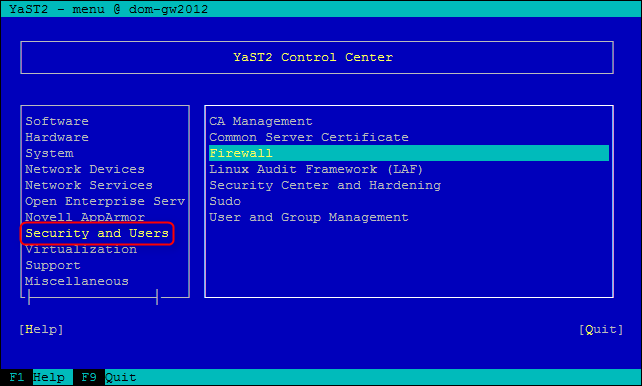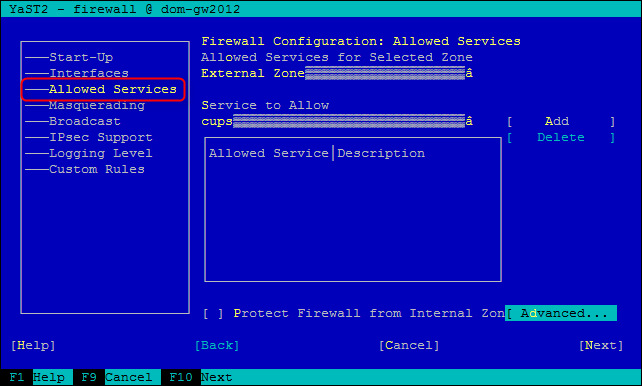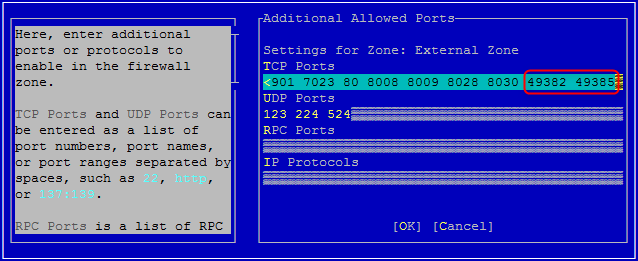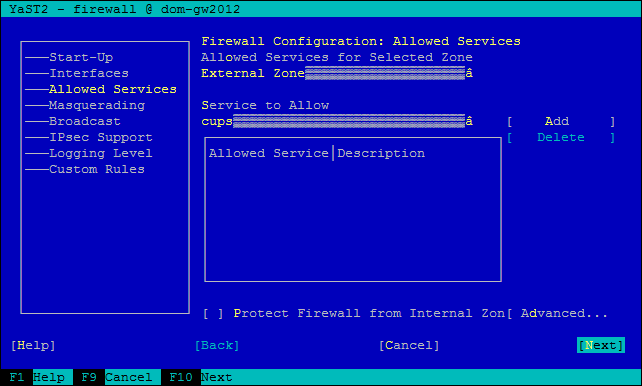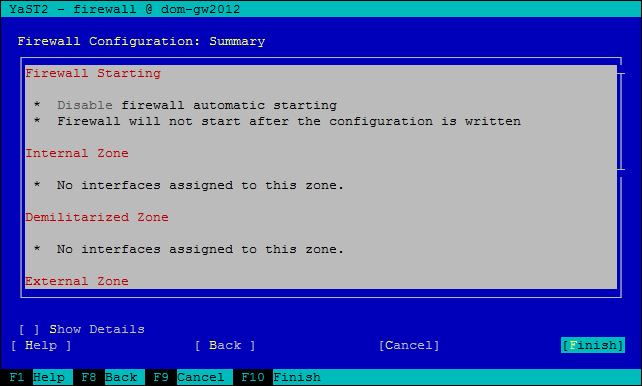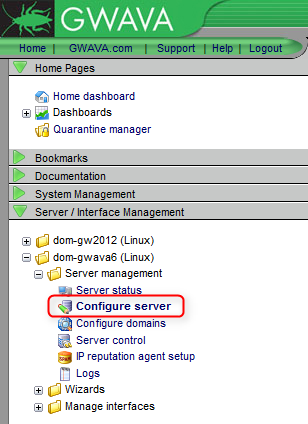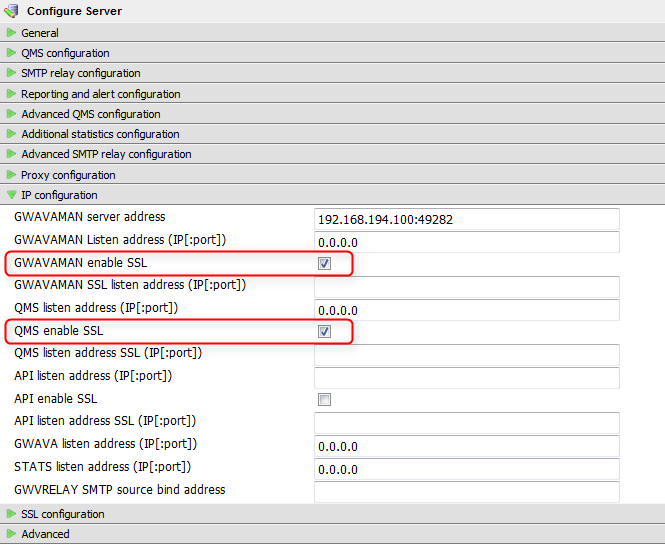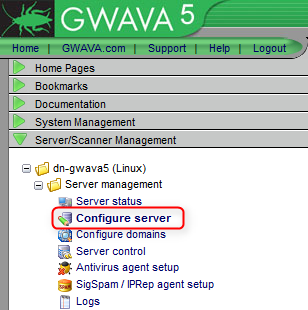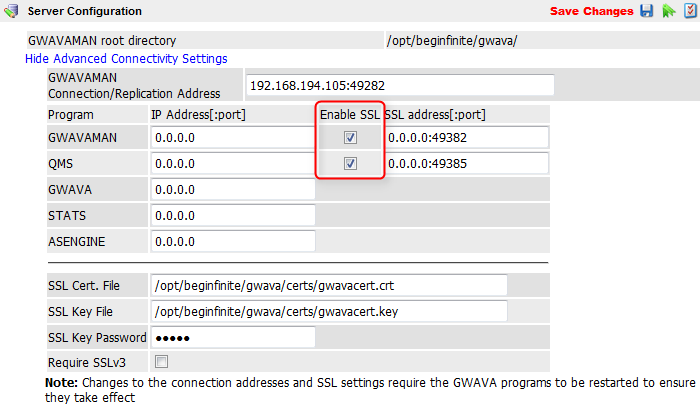Environment
GWAVA 4 / 5 / 6
Situation
How do I enable SSL for GWAVAMAN and QMS on Linux?
Resolution
To enable SSL follow the steps listed below:
1) Make sure that an SSL certificate is configured on your GWAVA server
If you did not add an SSL certificate to your GWAVA server yet, follow the steps in this article:
How To Add An SSL Certificate To The GWAVA Server
3) Open the GWAVAMAN and QMS SSL ports in the firewall. (This step can be skipped if you installed a GWAVA 6 Appliance)
Open Yast by typing yast at the command prompt on the server. Go to Security and Users - Firewall
Allowed Services - Advanced
Under TCP Ports, add ports 49382 and 49385 and select OK.
Navigate to Next and hit enter
Hit enter on Finish
4) Enable SSL for GWAVAMAN and QMS in the GWAVA Management Console
GWAVA 6:
Click on Server / Interface Management - [Server name] - Server management - Configure server
On the right enhance the 'IP configuration' menu. Check 'GWAVAMAN Enable SSL' and 'QMS Enable SSL'.
By default GWAVA will use the ports 49382 for GWAVAMAN SSL and 49385 for QMS SSL. If you use the default ports and IP address you do not need to add an SSL listen address.
Save the changes.
GWAVA 4 / 5:
Click on Server/Scanner Management - [Server name] - Server management - Configure server
On the right click 'Show Advanced Connectivity Settings' and check 'Enable SSL' for GWAVAMAN and QMS.
Save the changes.
5) Restart GWAVA
Have a look at these articles if you need help to restart GWAVA:
How To Restart GWAV On Linux
How To Restart GWAV On Windows
6) Verify the GWAVA Management Console will open on port 49382
In your browser go to https://[Server name or IP]:49382
Additional Information
This article was originally published in the GWAVA knowledgebase as article ID 1776.