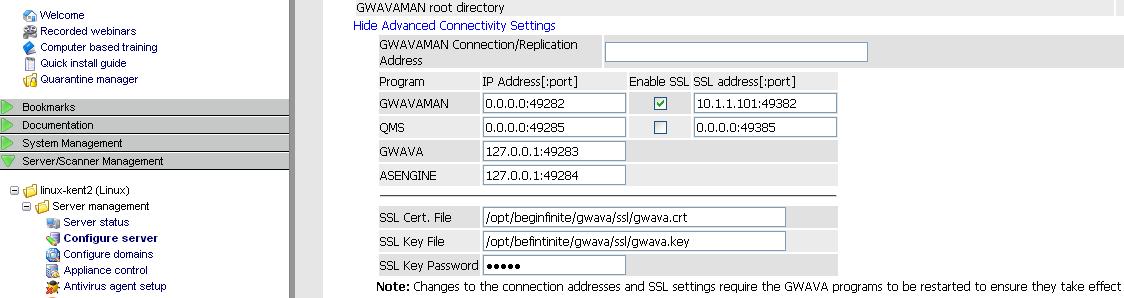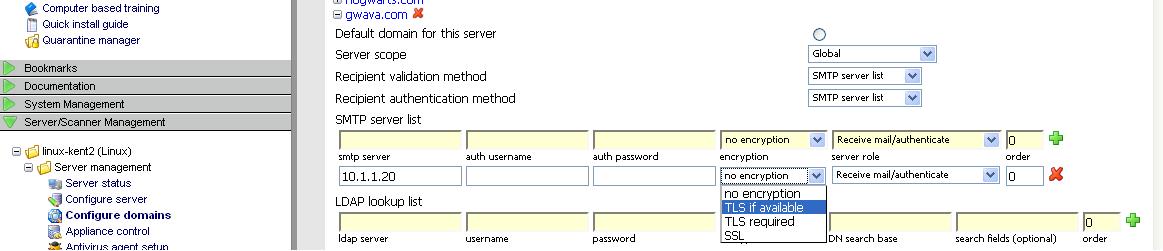Environment
GWAVA
Situation
Resolution
To have GWAVA use TLS on your inbound email do the following:
1) FOR GWAVA 4/5: In the GWAVA Management web page | Server/scanner Management | Server | Server Management | Configure Server | Show Advanced Connectivity Settings, you need to put in an SSL certificate file and key.
FOR GWAVA 6.x: In the GWAVA Management web page | Server/scanner Management | Server | Server Management | Configure Server | SSL Configuration, you need to put in an SSL certificate file and key.

2) In the GWAVA Management web page | Server/scanner Management | Server | Server Management | Configure Domains, open the domain and change the 'encryption' to either TLS required or TLS if available (whichever one you need to use).
3) Stop and start GWAVA.
a) How to restart GWAVA on Linux.
b) How to restart GWAVA on Windows.
GWAVA will now use TLS for sending email to your known domains and receiving email (when a TLS session is requested).
Note: For outbound email, TLS needs to be set up with the outbound email server, such as the GWIA.