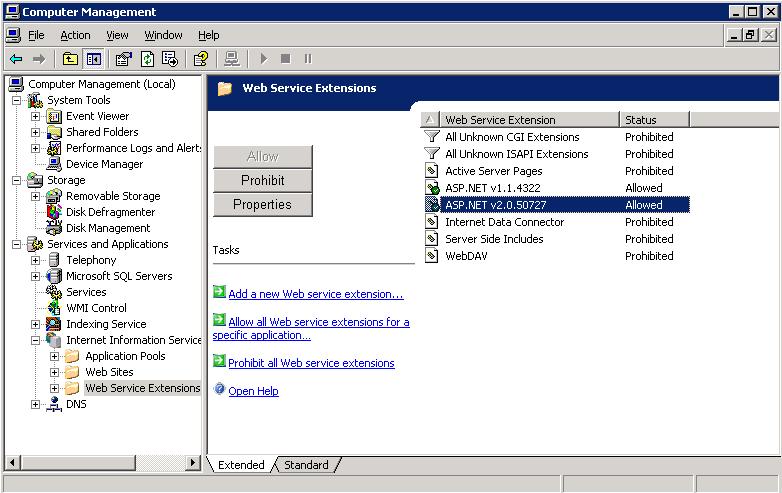Environment
Situation
During the installation of PowerConvert, the following error message appears:
Error: System.Exception: Cannot connect to IIS with http or https...
at PlateSpin.OperationsFramework.InstallHelpers.GetOFXConnectionURL(String ofxWebDirectoryName, CertificateWarnings certificateWarning)
at PlateSpin.OperationsFramework.Install.ProjectInstaller.SetOfxDefaultSecurity()
at PlateSpin.OperationsFramework.Install.ProjectInstaller.Install(IDictionary state)
Error: Cannot connect to IIS with http or https...
Resolution
During the installation, setup will attempt to connect to the existing IIS Server. If setup is not able to successfully connect to IIS using either http or https - this error will appear. The cause of this error generally indicates a problem with the existing IIS Server. The following steps are strongly recommended when experiencing the above error:
- Confirm that the Default website within IIS is in a running state.
- Ensure the ASP.NET v2.0 web service extension in IIS is set to allowed as listed below
- Ensure that IIS and ASP.NET v2.0 are installed properly â for more details please review TID 7920595
- To ensure that ASP.NET 2.0 is properly registered with IIS, run the command:
"C:\WINDOWS\Microsoft.NET\Framework\v2.0.50727\aspnet_regiis.exe" -i
If the above steps will not resolve the issue, please reinstall IIS as per the following:
- Uninstall PowerConvert Server and Client (if a previous version is installed)
- Uninstall MSDE
- Uninstall .NET Framework 2.0
- Uninstall IIS
- Reboot the server
- Install IIS and ASP.NET as per TID 7920595
- Install .NET Framework 2.0
- Reboot the server
- Ensure that the necessary IIS and NTFS permissions are granted as per TID 7920718
- Install the PowerConvert Server and MSDE
- Install the PowerConvert Client
If the above steps does not resolve the issue, it is recommended to configure IIS for IIS 5.0 isolation mode.
To configure IIS for IIS 5.0 isolation mode, the following steps are required:
- In IIS Manager, expand the local computer, right-click Web Sites, and then click Properties.
- Click the Service tab, select the Run WWW service in IIS 5.0 isolation mode check box, and then click OK.
- To start the WWW Service, click Yes when asked if you want to restart IIS now.