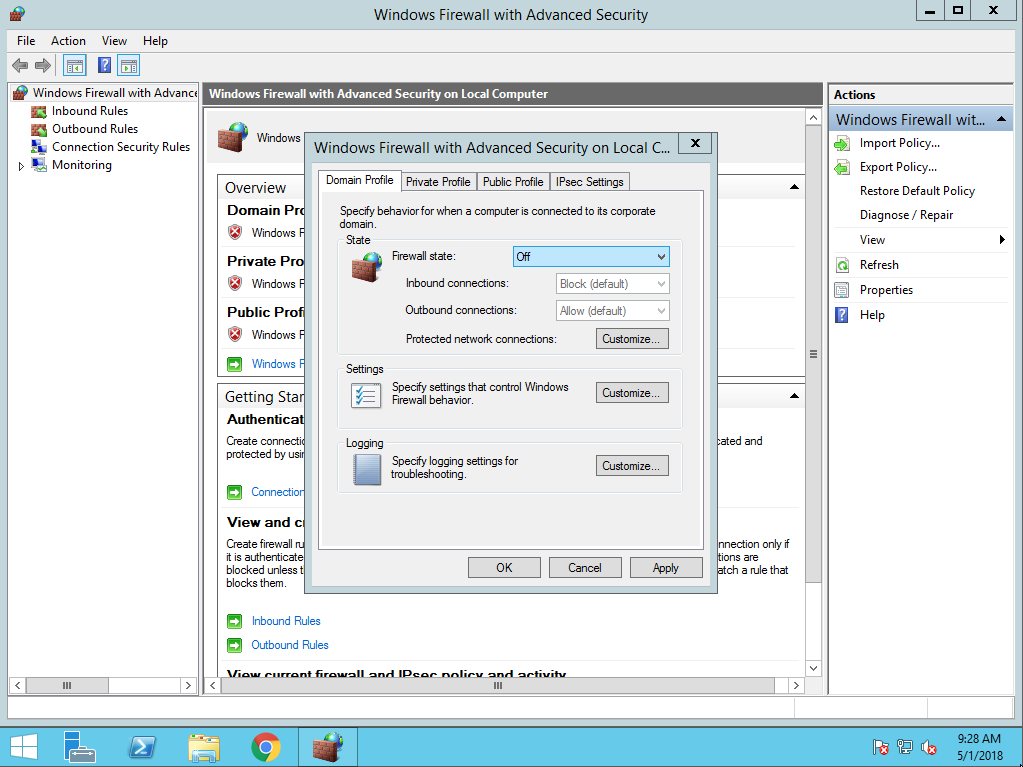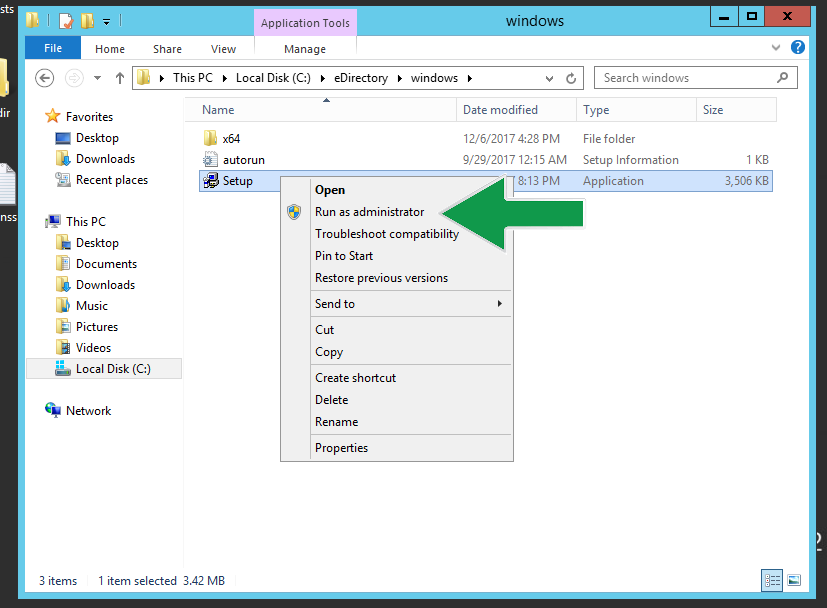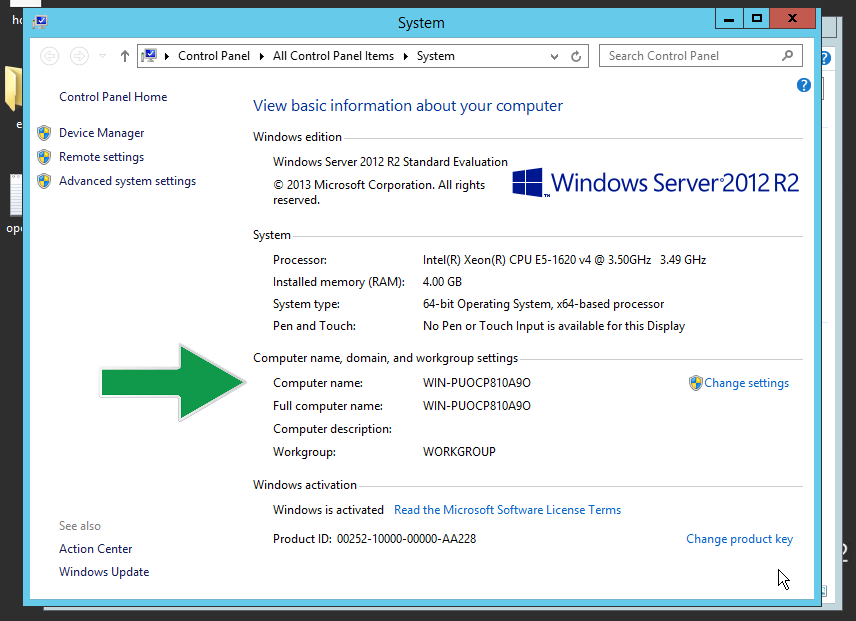Environment
eDirectory 9
Windows Server 2012 R2
Windows Server 2016
Windows Server 2012 R2
Windows Server 2016
Situation
eDirectory installation failed on Windows Server.
How to determine the cause and prepare the server for a re-install attempt.
Following these guidelines should result in a successful eDirectory install and configuration. Several of the more common pitfalls have been covered.
How to determine the cause and prepare the server for a re-install attempt.
Following these guidelines should result in a successful eDirectory install and configuration. Several of the more common pitfalls have been covered.
Resolution
- Investigate the logs:
Look at the DSInstall.log and DSInstall.err files for clues. These logs can contain valuable insight as to why the installation failed. Errors would typically be located near the end of the log. They can be located in either:
C:\Novell\NDS
C:\NetIQ\eDirectory.
- Verify that the firewall has been completely disabled (temporary recommendation):
- Open "Windows Firewall with Advanced Security" | Action | Properties
- Verify that the Domain, Private, and Public Firewall states are set to Off.
- Before attempting another eDirectory install, verify that the failed installation has been cleaned up:
Follow TID 7022908 - How to completely remove eDirectory 9 from Windows Server.
- Verify that all system requirements and prerequisites have been met according to documentation.
- Run the eDirectory installer as the System Administrator (i.e. Right-click Setup > Run as administrator).
- In the eDirectory installation software, verify that the computer name does not match the CN of the new server object.
- Open "File Explorer" | Right click "This PC" | Properties
- Under the "Computer name, domain, and workgroup settings" you will find the computer name.