Environment
Situation
Reflection X 14.x responds to an X client's XBell request. This technical note outlines several methods for disabling the XBell.
Note: To disable XBell in Reflection X Advantage, see KB 7021819.
Resolution
Follow the steps below for the version of Reflection X you are using, or the configuration method that works best in your environment. The first method presented can only be used in versions 13.0.3 - 14.x, the second method can be used for any version.
Method 1âReflection X 13.0.3 - 14.x
Follow these steps to enable the Ignore Xbell setting.
- In the Reflection X Manager, click Settings > View Settings.
- In the Search field, enter Ignore Xbell.
- In the Reflection settings list field, select Ignore XBell protocol requests.
- Select Yes, and then click OK to save your change.
Method 2âReflection X 13.0 - 14.x
You can disable the bell on the X client by running the following command at a host prompt: xset b 0 0 0. You must run this command each time you run the X client in order to disable the bell.
This behavior can be automated by adding the xset b 0 0 0 command to your Reflection X connection template.
Examples
The following three examples show different ways to configure Reflection X to use the xset b 0 0 0 command.
Edit the Advanced Client Connection Settings
This example shows how to add the command in the Advanced Client Connection Settings dialog box.
This method can be used with Telnet or other connection types; however, it may produce mixed results when used with non-Telnet connection types.
Note: This method does not work with Secure Shell.
- In the Reflection X Manager, select the Client Startup connection.
- Click Advanced to open the Advanced Client Connection Settings dialog box.
- In the first blank row, enter the xset b 0 0 0 command in the Response field.
Syntax: (/<path>/xset b 0 0 0 -display %IP#%)
Example: (/usr/X11R6/bin/xset b 0 0 0 -display %IP#%)
Note: The "0"s are zeros.
View Full Size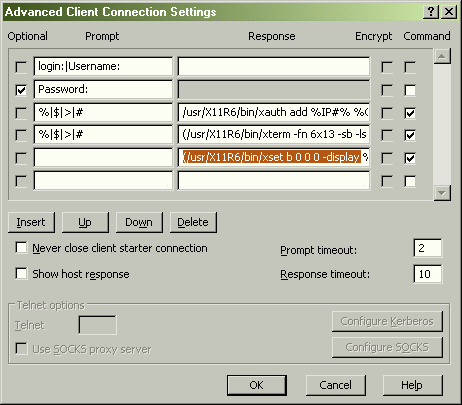
- Select the Command check box.
- Click OK to save your changes.
Edit the Startup Command
This example shows how to edit the startup command to so that your terminal session launches with the xset b 0 0 0 command.
This method can be used with Telnet and rexec.
Warning: Do not use this method with Secure Shell, as it causes the X11 protocol to be sent outside of the encrypted tunnel.
- In the Reflection X Manager, select the Client Startup connection.
- In the Command field, edit the command to include the xset b 0 0 0 command. The exact syntax to use depends on the shell you are using. For more information about Reflection X command line switches, see KB 7021773.
Sample syntax:
DISPLAY=%IP#%;export DISPLAY;(/path/xterm & /path/xset b 0 0 0 &)- Click File > Save to save your startup template.
Configure the Command Line for Secure Shell
This example shows how to edit the command to work with Secure Shell. To do this, edit the command to launch your terminal window to include the xset b 0 0 0 command, but also remove all commands used to set the display.
This method can be used with Secure Shell.
Follow these steps to configure the command line for secure shell.
- In the Reflection X Manager, select the Client Startup connection.
- In the Command field, edit the command line to include the following syntax:
Syntax: (/path/xterm & /<path>/xset b 0 0 0 &)
Example: (/usr/X11R6/bin/xterm & /usr/X11R6/bin/xset b 0 0 0 &)
If the X application fails to display, click View > Host Response, and try to again.