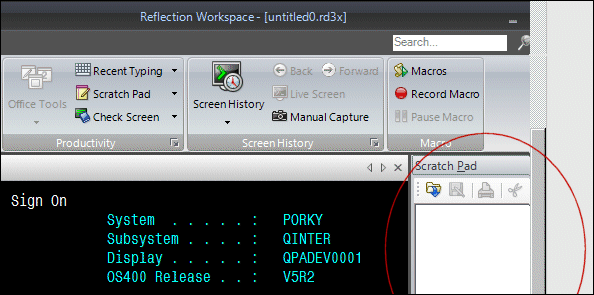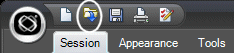Environment
Reflection for IBM 2014
Reflection 2014
Reflection for IBM 2011
Reflection Standard Suite 2011
Situation
By default, Reflection Desktop 16, Reflection 2014, or Reflection 2011 does not support the ability to save the state of the productivity pane in IBM Host sessions.
When you access tools from the Productivity menu, the tool is displayed in the productivity pane, on the right of the Reflection Workspace.
Saving the workspace with the productivity pane open does not save the open status of the productivity pane. When Reflection is restarted, the pane will be closed.
Resolution
The macro defines two functions:
- OpenCustomSettings
- ThisView in the object's View_Closing event
OpenCustomSettings is added as a startup macro. The View_Closing event is called when the terminal is closed.
Download the Macro
Download the macro savesettings.rd3x from the Downloads website.
Copy or move the macro to the Documents > Attachmate > Reflection folder in Reflection 2014 or Reflection 2011or
Copy or move the macro to the Documents > Micro Focus > Reflection folder in Reflection Desktop 16
Use the Macro
Follow these steps to run the macro.
- Open the Reflection Workspace.
- On the quick access toolbar, click the Open icon.
- Select the savesettings.rd3x macro, and then click OK.
- When the macro has finished running, a message appears in the bottom-left corner of the Workspace stating "Macro completed successfully."
- Configure your connection as needed.
- Save the connection with a new name.
- Close the Reflection session.
Test the Setting
Verify that the macro has configured your new settings file to maintain the status of the productivity pane.
- Open the Reflection session using the new settings file you created in step 6 of Use the Macro.
- Open one of the tools available from the Productivity menu, such as Scratch Pad.
- Close the session.
- Re-start the Reflection session. Reflection will open with Scratch Pad (or whichever tool you selected) open.
Additional Information
Legacy KB ID
This document was originally published as Attachmate Technical Note 2232.For a related problem and solution see https://support.microfocus.com/kb/doc.php?id=7022889