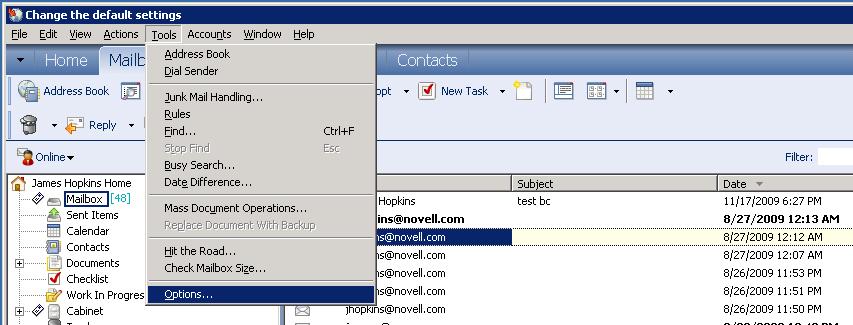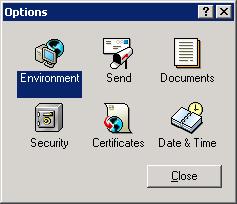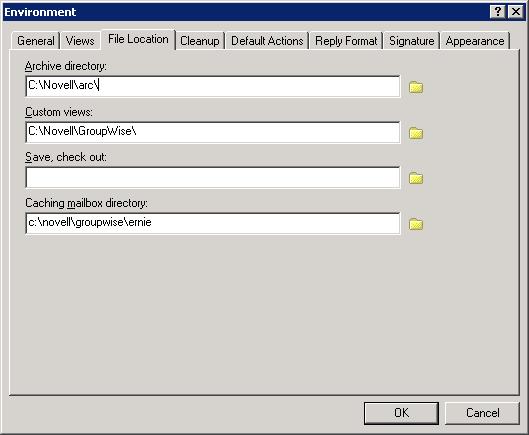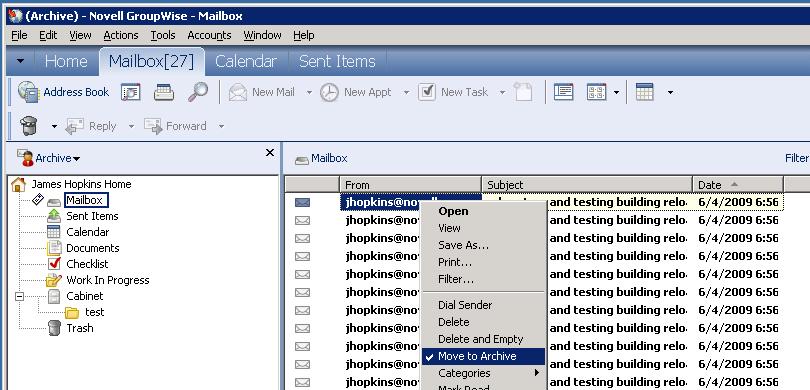Environment
Situation
Resolution
1) Access mode uses the Archive Directory configured in GroupWise. If the path isn't specified prior to a backup being preformed then the path would have to configure from the GroupWise client that is logged into the production system, and the GroupWise client logged into the Post Office on the Reload server. The steps to configure the Archive Directory on the Reload server and the production server are the same. To do this, open the GroupWise client, and then go to Tool | Options;
3) then click on the File Location tab and specify the Archive directory:
4) Log into the GroupWise client pointing to the ip/host name, and port, on the Reload server that is configured for Access Mode.
5) Once logged into the GroupWise client, right click on the email item the you would like to restore and select Move to Archive;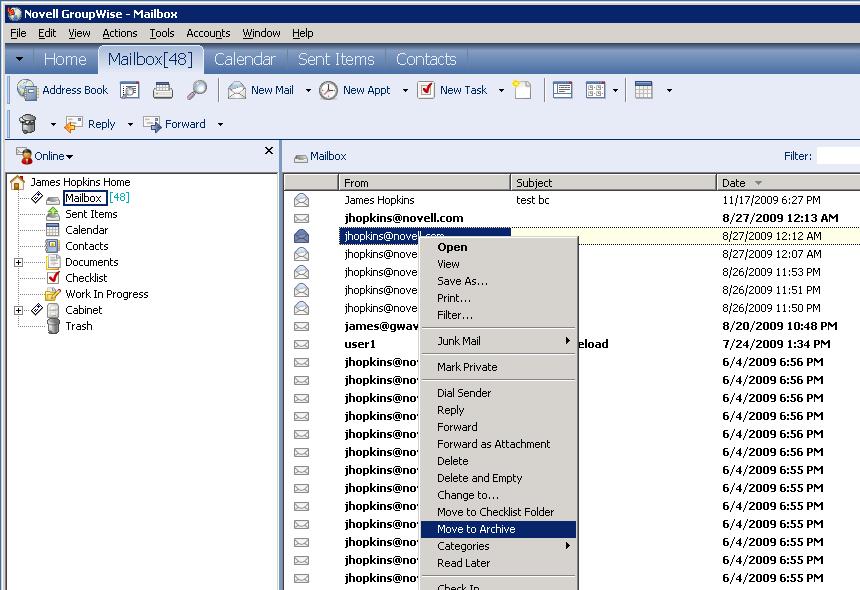
7) Close the GroupWise client, which is currently logged into the Reload server.
8) Log back into GroupWise with the ip/port of the prodction GroupWise server.
9) Select File | Open archive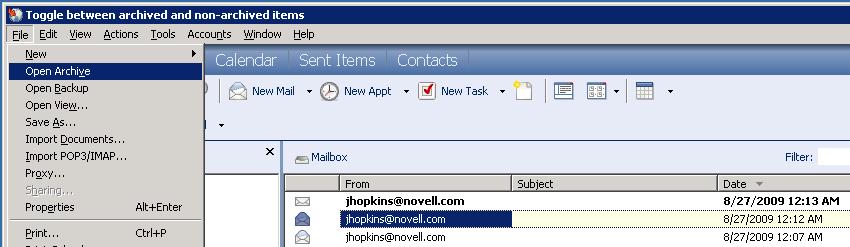
10) From the archive that is now opened, right click on the item that you want back in the production GroupWise system and select Move to Archive. This will move the email item from the archive back into production.