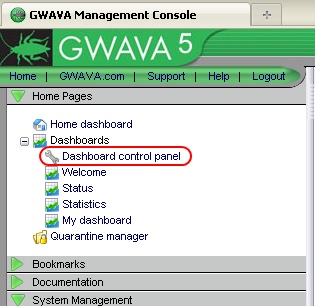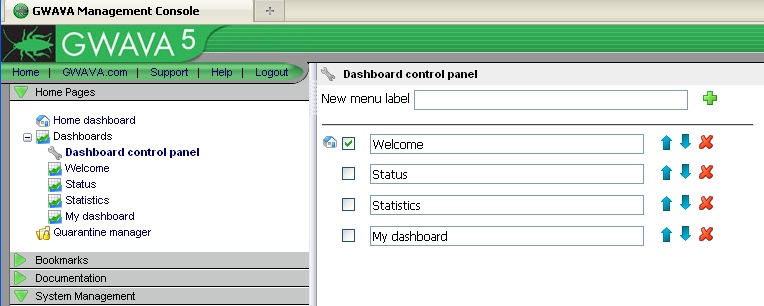Environment
GWAVA 5
Situation
How do I add a new Dashboard?
Resolution
A new installation of GWAVA 5 has three default Dashboards: Welcome, Status, and Statistics. These come with some basic gadget configurations, to get you started, and you can add other gadgets to them at any time. You can also create a new Dashboard to create your own custom gadget layout, here are the steps to do so:
1) Log in to the GWAVA Management Console.
Log in to the GWAVA Management Console, by going to <GWAVA server IP>:49282.2) Open the Dashboard Control Panel.
Enter the Admin username and password.
Under the 'Home Pages' section on the left-hand sidebar, expand the 'Dashboards' menu and then select 'Dashboard control panel.
3) Add a new Dashboard.
In the New menu label field, enter the name for your new Dashboard, then click on the green plus symbol next to it.For information on how to add gadgets to your new dashboard, please follow this link:Now, you can select the checkbox next to the Dashboard, that you would like to show up as the home page for the GWAVA management console. Also, dashboards can be rearranged with the blue arrows, or deleted with the red 'X'.
https://support.microfocus.com/kb/doc.php?id=7020541
Additional Information
This article was originally published in the GWAVA knowledgebase as article ID 1911.