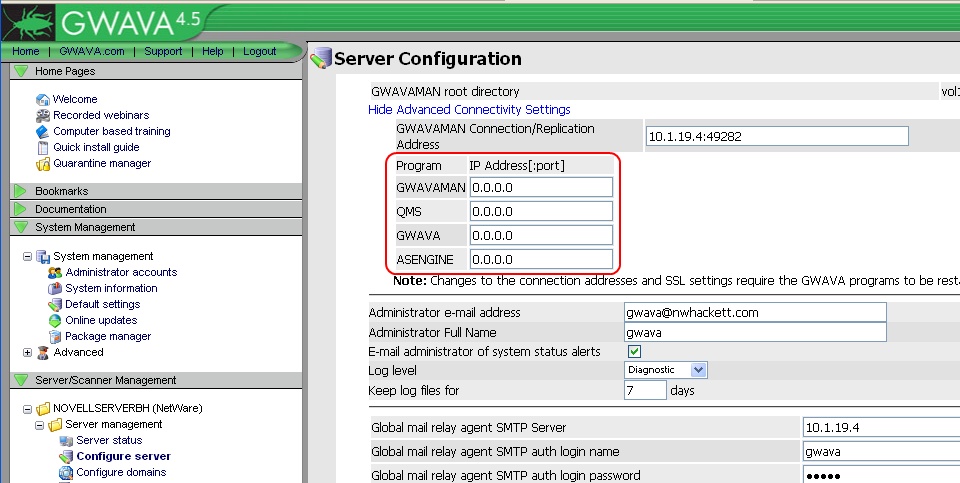Environment
GWAVA 4.5
Linux Servers
NetWare Servers
Situation
When performing an Online Update, the update process never progresses, and says "Waiting for online update to begin."
Resolution
The update can take a little time to begin, depending on the system, but should not take much longer than a few minutes to begin. The most likely reason for the update process never beginning is because GWAVA Updater is not able to communicate to GWAVA.
The following steps may help in troubleshooting this problem:
1) Check the log file.If there are any other problems during this process or during the update, try these links for more help.
Browse to the <GWAVA Directory>/services/logs/gwavaupd/support.2) Check Connectivity Settings.
For Linux servers, the default location of the GWAVA directory is /opt/beginfinite/gwava.Open the current date's log, the files are named in this format yyyymmdd.log.
For NetWare servers, the location of the GWAVA directory will depend on the location specified during installation.
Scroll to the bottom, and check the log to see if it says, "Waiting for GWAVAMAN service to become available at 127.0.0.1" or says that if fails to connect 127.0.0.1 and cannot authenticate.
Either of these log entries, indicates that the GWAVA Updater is unable to communicate to GWAVA. If the log says something different, refer to the bottom of this article for links to related articles.
You will need to stop the update process, by either closing the window, or browsing to another page.3) Make the necessary changes.
In the GWAVA Management Console browse to, Server Scanner/Management-> [Server Name]-> Server Management-> Configure Server. Click on "Show Advanced Connectivity Settings" and the page should now look similar to this:
If the IP addresses for the programs indicated in the above screen shot are anything other than 0.0.0.0, the GWAVA Updater will be unable to connect to GWAVAMAN to perform the update.
The only thing that can be safely changed in "Advanced Connectivity Settings" is the Connection/Replication Address and port number, and the port numbers for the programs.
Changing these settings is for advanced users and generally should not be changed, but here is an article with directions on How To Modify GWAVA To Bind To A Specific IP Address or Port Number.
If you need to set GWAVAMAN to bind to a specific IP Address, like in a cluster environment, the /gmanAddress switch needs to be added to enable this ability. The clustering guide contains instructions on how to add the switch, and gives advice on setting up GWAVA in a Cluster:
Clustering Guide for Linux (step 8 explains where and how to add the /gmanAddress switch)
Clustering Guide for NetWare (step 4 explains where how to add the /gmanAddress switch)
If you need to GWAVA to use different port numbers than the default ports, change them according to the instructions from the article referred to above. For the GWAVAMAN, QMS, GWAVA, and ASENGINE programs leave the IP addresses as 0.0.0.0.4) Try to perform the update again.
Save the changes, and then restart GWAVA to ensure the changes will take effect.
Once GWAVA has been restarted, try to perform the Online Update again, and you should see in the activity log, that the update is progressing.
Clicking on the Online Updater Link Doesn't Work
GWAVA Update Started but Appears to be Hung
GWAVA 4/ Updates/Updater Articles List
Additional Information
This article was originally published in the GWAVA knowledgebase as article ID 1813.
.jpg)