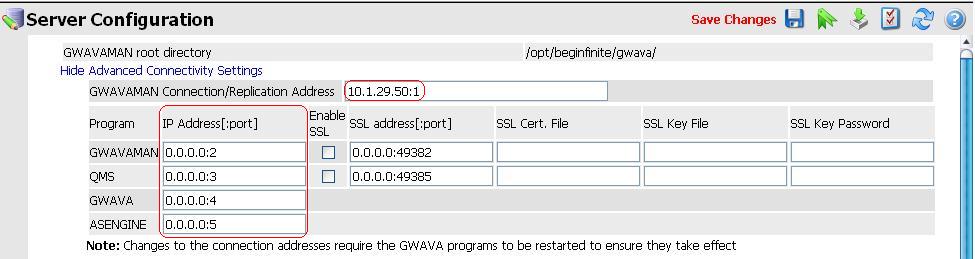Environment
GWAVA 4, 4.5
NetWare, Linux
Situation
Resolution
To change the IP address and ports that GWAVA uses, do the following:
1) Open the GWAVA Management Console and click on Server/Scanner Management | (Your Server) | Server Management | Configure Server.
2) At the top of the Server Configuration page, click on "Show Advanced Connectivity Settings
3) After clicking the link, specify the IP Address that the GWAVA Services can run on
4) Modify the IP Address and the Port number that each of the GWAVA Services will connect with. After the IP, append a : (colon) and then a port number.
* * * Make sure to not specify a port number that a different application is already using * * *
These are the ports that GWAVA uses by default: GWAVA Default Ports
After saving the changes, restart GWAVA in order for the different services to use the new port numbers.
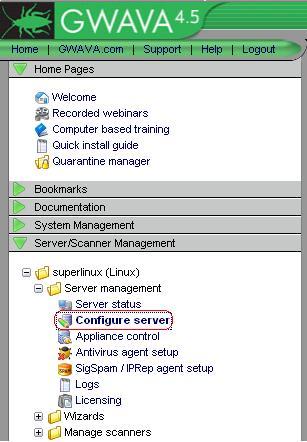

.jpg)