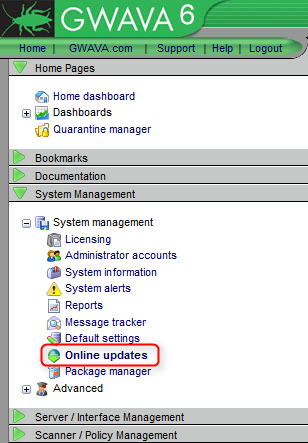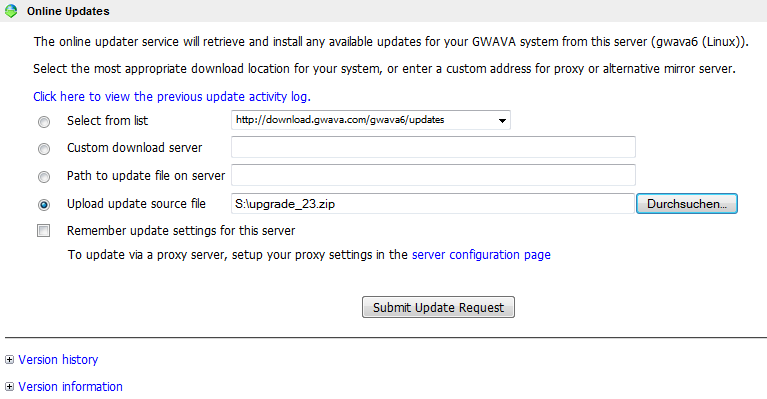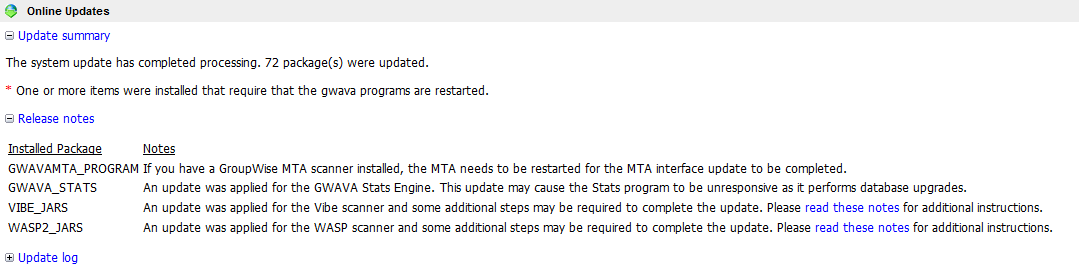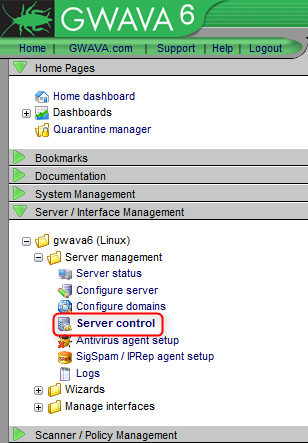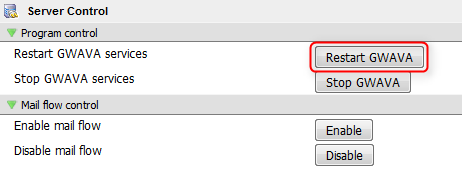Environment
GWAVA 6 (Linux and Windows)
Situation
How do I manually update servers that have no internet connection?
Resolution
Normally, GWAVA is updated through the online updater, located in your GWAVA Management Console (see article for more information: How to Update GWAVA 6.
This is the recommended method for updating. If, however, you need to update GWAVA manually, you can follow these instructions:
1. Enter the GWAVA Management Console by typing in the IP address of the server followed by :49282 into your internet browser.
2. Click on System Management - System management - Online Updates
3. Check the Version history to see if any updates are available for your server.
4. Download the latest update zip file to a workstation that has internet access.
You can download the zip file from the following link:5. Now you have two choices how to perform the update with the zip file:
http://download.gwava.com/download.php?product=GWAVA6&version=upgrade
Upload the file to your server (e.g. with WinSCP), select 'Path to update file on server' and put in the correct path to the file.4. Click on Submit Update Request
Or select the update zip from your machine/network drive with 'Browse' and click on 'Upload update source file'.
This will proceed to update the GWAVA server from the update zip file.5. When the update is completed you will see a screen that will prompt you to restart GWAVA.
6. To restart GWAVA click on Server Management - (your server) - Server management - Server control
7. Click on Restart GWAVA
Additional Information
This article was originally published in the GWAVA knowledgebase as article ID 2075.