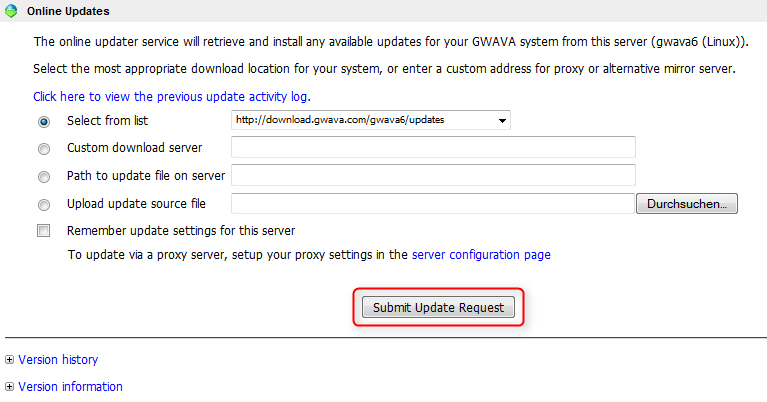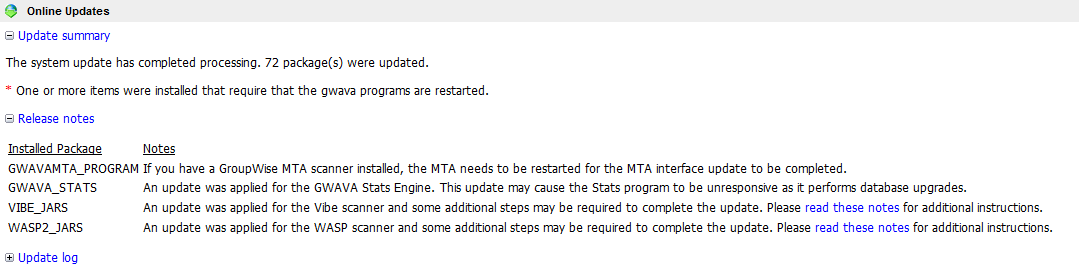Environment
Situation
Resolution
1. Enter the GWAVA Management Console by typing in the iIP address of the server followed by :49282.
2. Click on System Management - System management - Online Updates
3. Check the Version history to see if any updates are available for your server.
4. Click on Submit Update Request
This will proceed to download the latest version of GWAVA 6 from the GWAVA server.
Note: Proxy servers and firewalls may hinder the
online update and will fail in downloading the new version. Be sure to
allow port 80 on your firewall and if needs be you may enter in the
proxy information within the Proxy Configuration on the server
configuration page.
If your server does not have an internet connection, have a look at this article to perform a manual update.
5. When the update is completed you will see a screen that will prompt you to restart GWAVA.
6. Restart GWAVA:
How To Restart GWAVA on Linux
How To Restart GWAVA on Windows