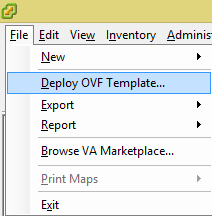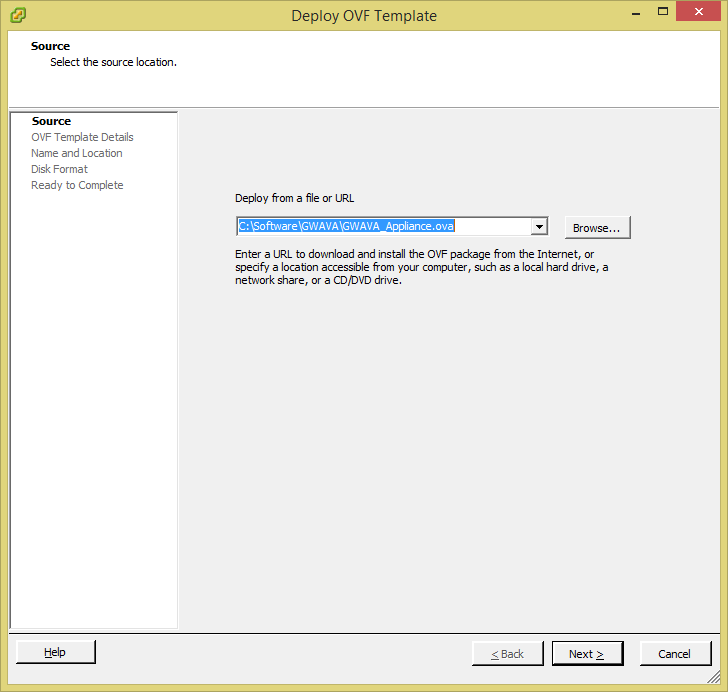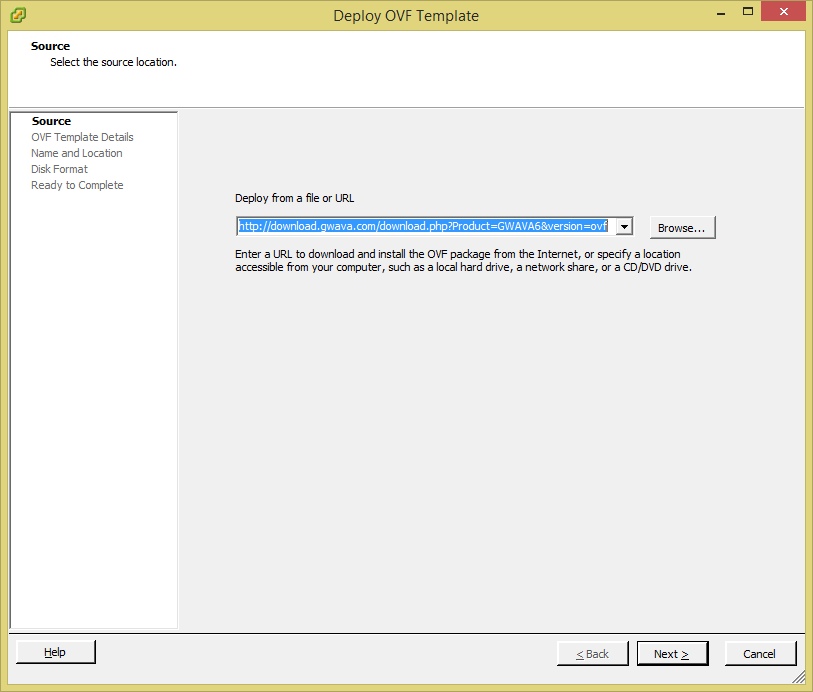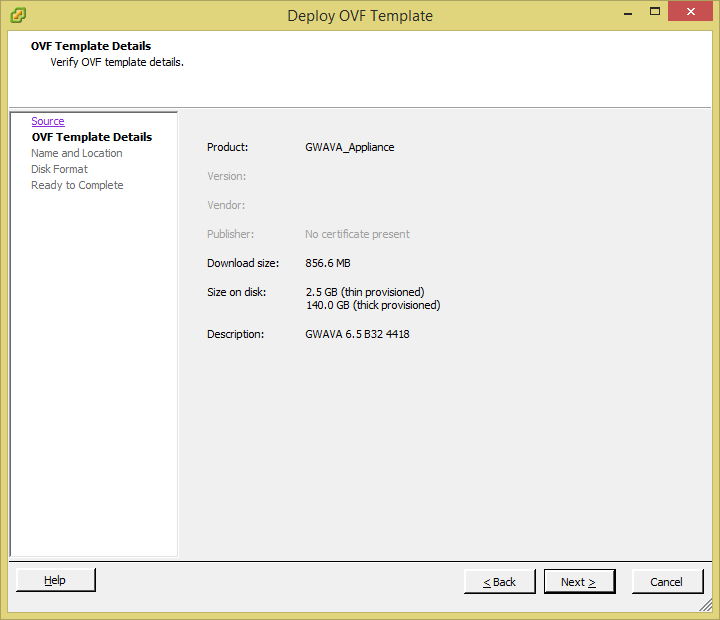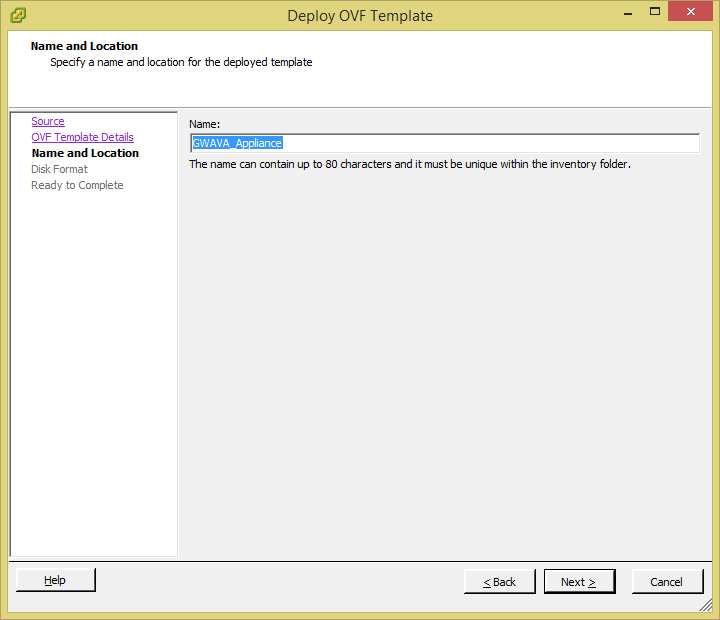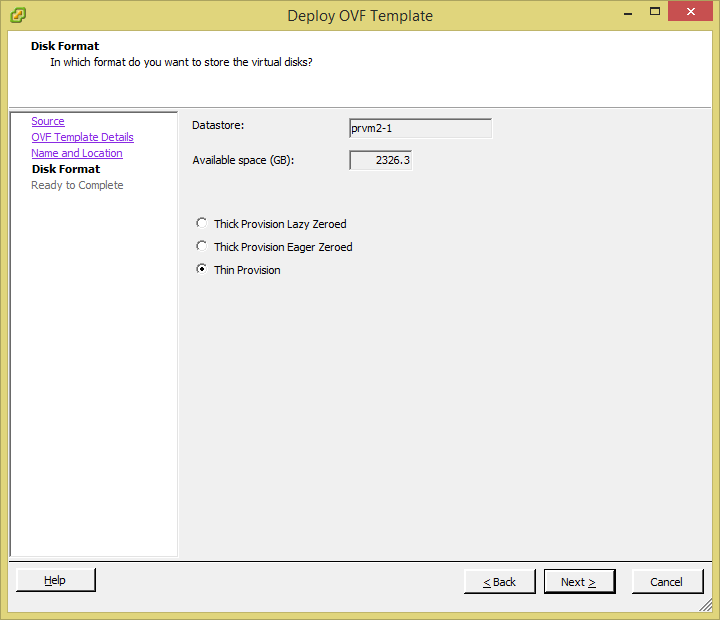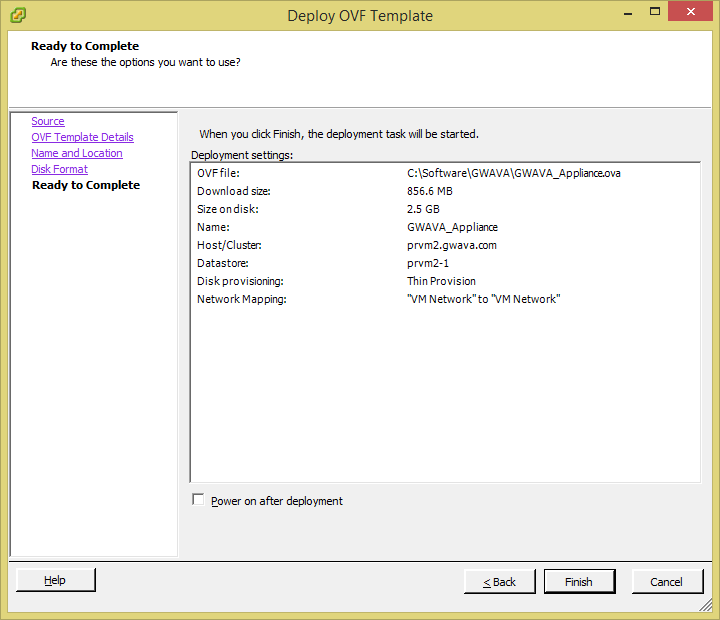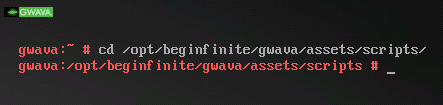Environment
GWAVA 6.5 B32 and newer
Situation
VMware has the ability to deploy a virtual machine from a OVF template. Does GWAVA have a template to do this?
Resolution
Yes, GWAVA now has a OVF and OVA template to use within VMware. Follow these steps to download and apply the template.
1) Download the template
There are 2 template that can be used with VMware, OVA and OVF. GWAVA supports both of these formats. The OVA file can be downloaded using this link:2) Deploying the template
http://download.gwava.com/download.php?Product=GWAVA6&version=ovaIn addition to the OVA template, there is a OVF template which VMware can use to download the template directly from the Internet. To use this option, enter the following URL in VMware:
http://download.gwava.com/download.php?Product=GWAVA6&version=ovfIf your network does not allow VMware to download files from the Internet, the template can be downloaded in a zipped package. Use this URL to download this package:
http://download.gwava.com/download.php?Product=GWAVA6&version=ovfzipIn order to apply the zipped package, it must be unzipped prior to installing in VMware
Once the files have been downloaded, deploying the template is very simple. Follow these steps to deploy the template.3) Initial VM configuration
a) Deploy the OVF Template
b) Select the File
There are 2 options for this step, local OVA/OVF file or remote OVF link. This first image is for a local OVA file.c) Template Details
This is the URL to use for a remote OVF file. When selecting this option, the files will be automatically downloaded from the internet.
d) VM Name
Enter in the Name of the GWAVA Virtual machine.e) Disk Format
Select the Disk format to use on the GWAVA Appliance.f) Complete
If everything looks correct then click Finish. You can check the box at the bottom to start the machine after finishing the deployment. If further changes to the VM are needed then leave the box unchecked.
The newly deployed VM needs to be configured to properly work on the network. In order to do this, follow these instructions:4) GWAVA Setup
a) Browse to /opt/beginfinite/gwava/assets/binAfter the GWAVA Appliance has rebooted, you will need to install the VMware Tools. Use this article as reference on installing the VMware tools on the GWAVA Appliance:
b) Run the command ./setup.sh This will launch the wizard to set up the GWAVA Appliance. It will reboot when complete.
https://support.microfocus.com/kb/doc.php?id=7020287
Now that the GWAVA Appliance has been installed and the VM configured, its time to configure GWAVA. Browse to the IP that was specified from step 3b followed be :49282
Ex http://gwava.domain.com:49282
Additional Information
This article was originally published in the GWAVA knowledgebase as article ID 2270.