Environment
GWAVA appliance
VMware versions ESXi 3.x and 4 / 5 / 6
Situation
How can I install VMware tools on my GWAVA appliance?
Resolution
Note: This is a set of simple steps suggested to get VMtools installed on a GWAVA appliance. VMtools installation is not supported by GWAVA.
Follow these steps to install VMware tools on a GWAVA appliance setup:
ESXi 4 / 5 / 6:
1) While the appliance is running start the VMware tools installation.
Right-click on the VM and select "Guest - Install/Upgrade VMware Tools"
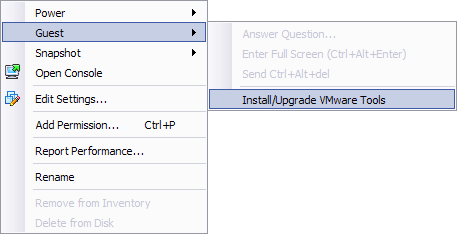
2) Open a console, or SSH session, and log in as the root user or as a super user.
3) Mount the VM tools ISO.
Type at the prompt
mount /dev/cdrom /mnt -o loop (see notes section for more information about mounting discs)

4) Switch to the mount directory and copy the VMwareTools-[version of VM tools].tar.gz to the home directory:
cd /mnt
Additional Information
This article was originally published in the GWAVA knowledgebase as article ID 1826.