Environment
GWAVA 5 or 6
Situation
Resolution
This alert simply means the stats db has reached the size that the warning threshold is set at. You can either adjust the amount of days of stats data it is keeping or the Statistics database size warning threshold. If your server can handle a db larger then 2gb then start with adjusting the size warning threshold. If not, then reducing the amount of days it keeps should reduce the size of the db after doing maintenance.
NOTE: If you are using postgres, then you can ignore this alert, as this alert is for SQL db's only. To find out what type of database you are using go HERE.
1) To change the Statistics database size warning threshold do the following:
For GWAVA 5: server/scanner management | servername | server management | configure server | show advanced statistics settings | Statistics database size warning threshold
For GWAVA 6: server/interface management | servername | server management | configure server | additional statistics config | Statistics database size warning threshold
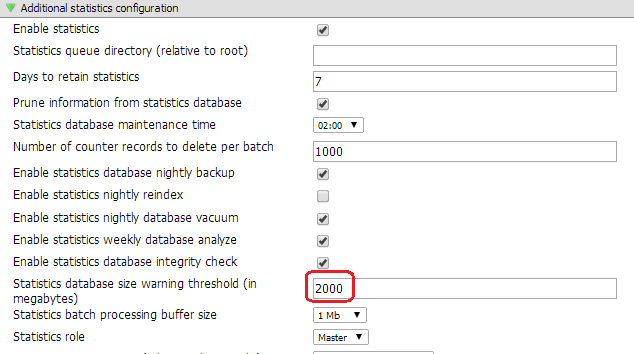
OR
2) To change the setting for how many days of data the stats db keeps is located here:
For GWAVA 5: server/scanner management | servername | server management | configure server | show advanced statistics settings | days to retain information in stats
For GWAVA 6: server/interface management | servername | server management | configure server | additional statistics config | days to retain statistics
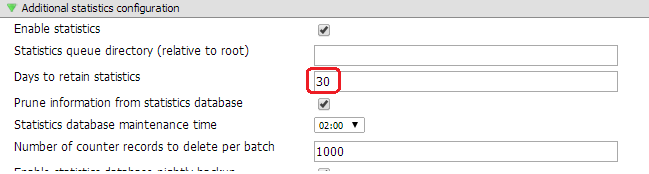
The default is 30, looks like it is blank by default in GWAVA 6. Put in a number of how many days you would need to keep stats data for, maybe something between 7 and 15 days.
Note: If you are using GWAVA6 also on this page check Prune information from stats. db and Enable statistics nightly backup.
You can clear the alert by going under System Management | System Management | System Alerts and click on the red X next to the alert.