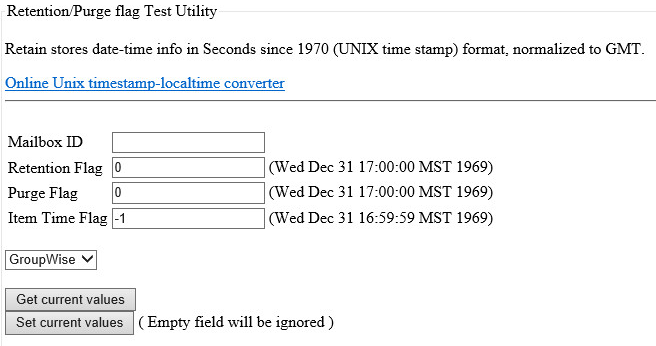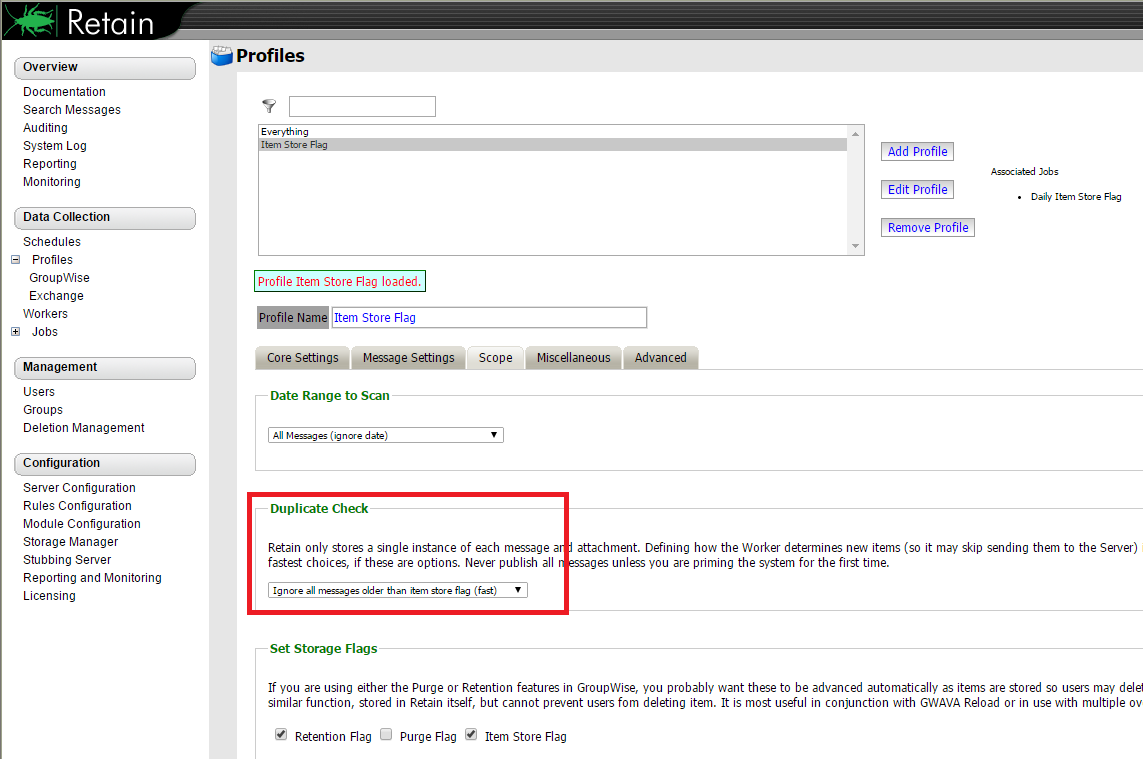Environment
Retain 3.3.0.1
GroupWise
Exchange
Situation
Resolution
Manually advance the Retention flag and/or the Item Store flag by using the Retain's Retention Date Utility.
Warning: Using the Retention Date Utility is not a fix, it is a workaround. By manually advancing the flag, you are choosing to bypass the problematic message which means the item may never be archived by Retain.
Other unix timestamp utilities:
Please also read:
Retention Date Utility Instructions
1. In the Retain Server's web administration tool, click on "About" at the top right-hand side of the main screen. At the bottom of the "About" page are some utilities. Click on the Retention Date Utility.
2. Enter the Mailbox ID of the user and click on Get current values to to see what they are set at.
The utility returns a UNIX timestamp but it also shows the human readable conversion next to it. The Retention Flag is the one we are interested in as it pertains to GroupWise being able to empty the Trash; however, check the job's associated profile's "Scope" tab to see what the job start is keying off of ("Duplicate Check" section). It is common to have it go off the Item Store Flag. In such cases, you'll need to change BOTH the retention and the item store flag.
3. There is a link to a Unix timestamp to local time converter near the top of the Retention Date Utility's screen (see the first graphic). You will need to click on that link to use that converter. This will give you the Unix time code for the date/time to which you wish to set the flag(s).
Warning: Changing the value of the Retention Flag timestamp will override your Retention policy. Retain cannot be guaranteed to have archived anything before the new timestamp date. You need to keep the timestamp to before the latest dredge. This may lead to data loss if advanced too far.
4. Paste that new UNIX timestamp value back into the Retention flag field and click on the "Set current values" button.
Since you have already seen that the job asks for items based off the flag date, advancing the flag will move us past the problematic message in the mailbox. The next time a Retain archive job is run the Retention flag will be advanced to the date of the latest item archived unless more errors are encountered.
Exchange/O365
With Exchange we are only using the Item Store Flag which is internal to the Retain database. Exchange will occasionally throw attachment null errors when it cannot find an attachment. Retain will go back to the error time and try again and again and as time advances job take longer, so it is often worthwhile to advance the Item Store Flag.
- Select Exchange from the drop down menu.
- Enter the Mailbox ID of the user that is having issues, this is the UPN of the user.
- Get the current values.
- Add 4000 to the Item Store flag.
- Set the current value.