Environment
All Supported Operating Systems
Situation
Resolution
To check why the POA interface is not scanning any mails, take a look at the GWAVAPOA support log.
The GWAVA POA support logs can be found in following directory:
Linux:
/opt/beginfinite/gwava/services/logs/gwavapoa/support
Windows:
C:\Program Files\GWAVA\GWAVA\services\logs\gwavapoa\support
(may vary depending on the GWAVA installation directory)
Below you can find some of the possible error scenarios that could cause the POA scan job to fail.
Connection issue:
If you see a similar error at the start of the POA scan job as shown in the log excerpt below there is obviously a connection problem to the POA.
<ln><p>3qk8urg</p><l>2</l><d>2014-JUL-16</d><t>11:22:01</t><i>Processing job: POA</i></ln>
<ln><p>3qk8urg</p><l>3</l><d>2014-JUL-16</d><t>11:22:01</t><i>Establishing connection to 192.168.194.20:143</i></ln>
<ln><p>3qk8urg</p><l>1</l><d>2014-JUL-16</d><t>11:22:01</t><i>Failed TCP connection to 192.168.194.20:143</i></ln>
<ln><p>3qk8urg</p><l>2</l><d>2014-JUL-16</d><t>11:22:01</t><i>Disconnecting from GWAVA scanner service</i></ln>
<ln><p>3qk8urg</p><l>4</l><d>2014-JUL-16</d><t>11:22:01</t><i>process_xml <gwava><scan><finish /></scan></gwava></i></ln>
<ln><p>3qk8urg</p><l>4</l><d>2014-JUL-16</d><t>11:22:01</t><i>200 Scanner process completed</i></ln>
<ln><p>3qk8urg</p><l>4</l><d>2014-JUL-16</d><t>11:22:01</t><i>QUIT</i></ln>
<ln><p>3qk8urg</p><l>4</l><d>2014-JUL-16</d><t>11:22:01</t><i>Notifying the network that the job is complete</i></ln>
<ln><p>3qk8urg</p><l>3</l><d>2014-JUL-16</d><t>11:22:01</t><i>Job POA (id: 19rvjck.19rvjck.5n) closing</i></ln>
In this case have a look at following KB article and make sure that you enabled IMAP on the POA and also use the correct IP address and port in GWAVA.
Configuring a GWAVA POA Scanner to delete Viruses from a Post Office
POA and GWIA on same IMAP port:
The POA should not use the same IMAP port as the GWIA on the same server. If the GWIA and POA use the same IMAP port, GWAVA would try to connect to the GWIA which would cause following error in the log.
<ln><p>3qc8qrg</p><l>3</l><d>2014-JUL-16</d><t>12:14:02</t><i>A0001 OK XGWTRUSTEDAPP authentication successful</i></ln>
<ln><p>3qc8qrg</p><l>3</l><d>2014-JUL-16</d><t>12:14:02</t><i>A0001 XGWCONF</i></ln>
<ln><p>3qc8qrg</p><l>3</l><d>2014-JUL-16</d><t>12:14:02</t><i>* XGWCONF GroupWise Internet Agent</i></ln>
<ln><p>3qc8qrg</p><l>3</l><d>2014-JUL-16</d><t>12:14:02</t><i>* XGWCONF Agent Version: 12.0.1 </i></ln>
<ln><p>3qc8qrg</p><l>3</l><d>2014-JUL-16</d><t>12:14:02</t><i>* XGWCONF Agent Platform: Linux</i></ln>
<ln><p>3qc8qrg</p><l>3</l><d>2014-JUL-16</d><t>12:14:02</t><i>* XGWCONF Domain: GWDom</i></ln>
<ln><p>3qc8qrg</p><l>3</l><d>2014-JUL-16</d><t>12:14:02</t><i>* XGWCONF Current Date: "16-Jul-2014 10:14:02 +0000"</i></ln>
<ln><p>3qc8qrg</p><l>3</l><d>2014-JUL-16</d><t>12:14:02</t><i>A0001 OK XGWCONF completed</i></ln>
<ln><p>3qc8qrg</p><l>3</l><d>2014-JUL-16</d><t>12:14:02</t><i>A0001 XGWTAULIST</i></ln>
<ln><p>3qc8qrg</p><l>3</l><d>2014-JUL-16</d><t>12:14:02</t><i>A0001 BAD XGWTAULIST Command, state, or parameter</i></ln>
<ln><p>3qc8qrg</p><l>2</l><d>2014-JUL-16</d><t>12:14:02</t><i>All selected mailboxes have been processed</i></ln>
<ln><p>3qc8qrg</p><l>3</l><d>2014-JUL-16</d><t>12:14:02</t><i>A0001 LOGOUT</i></ln>
<ln><p>3qc8qrg</p><l>3</l><d>2014-JUL-16</d><t>12:14:02</t><i>* BYE IMAP4rev1 Server Disconnect</i></ln>
<ln><p>3qc8qrg</p><l>2</l><d>2014-JUL-16</d><t>12:14:02</t><i>Disconnecting from GWAVA scanner service</i></ln>
Make sure that the POA is using a unique IMAP port, as described in the KB article linked in the previous step.
Trusted Application Key:
If no Trusted Application Key exists in the GroupWise system or the key that was entered in GWAVA is incorrect, this will cause an error as shown below.
<ln><p>3qc8qrg</p><l>2</l><d>2014-JUL-16</d><t>11:37:02</t><i>Processing job: POA</i></ln>
<ln><p>3qc8qrg</p><l>3</l><d>2014-JUL-16</d><t>11:37:02</t><i>Establishing connection to 192.168.194.20:144</i></ln>
<ln><p>3qc8qrg</p><l>3</l><d>2014-JUL-16</d><t>11:37:02</t><i>* OK [CAPABILITY IMAP4rev1 AUTH=PLAIN AUTH=XGWTRUSTEDAPP UNSELECT XGWEXTENSIONS] Server Ready</i></ln>
<ln><p>3qc8qrg</p><l>3</l><d>2014-JUL-16</d><t>11:37:02</t><i>A0001 AUTHENTICATE XGWTRUSTEDAPP</i></ln>
<ln><p>3qk8urg</p><l>3</l><d>2014-JUL-16</d><t>11:37:02</t><i>Job notification handler started for object 19rvjck.19rvjck.5n</i></ln>
<ln><p>3qk8urg</p><l>4</l><d>2014-JUL-16</d><t>11:37:02</t><i>Waiting for notifications</i></ln>
<ln><p>3qc8qrg</p><l>3</l><d>2014-JUL-16</d><t>11:37:02</t><i>+</i></ln>
<ln><p>3qc8qrg</p><l>3</l><d>2014-JUL-16</d><t>11:37:02</t><i>XGWTRUSTEDAPP R1dBVkE0ADNERTcwODEwOTE4MDAwMEJCMTQ2MjQwMjFDQ0M4MkJDM0RFNzA4MjA5MTgwMDAwODQyOUQ4MUNEMDRDRUY1Rg==</i></ln>
<ln><p>3qc8qrg</p><l>3</l><d>2014-JUL-16</d><t>11:37:02</t><i>A0001 NO XGWTRUSTEDAPP (D074)</i></ln>
<ln><p>3qc8qrg</p><l>1</l><d>2014-JUL-16</d><t>11:37:02</t><i>Authentication failed</i></ln>
<ln><p>3qc8qrg</p><l>3</l><d>2014-JUL-16</d><t>11:37:02</t><i>A0001 LOGOUT</i></ln>
<ln><p>3qc8qrg</p><l>3</l><d>2014-JUL-16</d><t>11:37:02</t><i>* BYE IMAP4rev1 Server Disconnect</i></ln>
<ln><p>3qc8qrg</p><l>2</l><d>2014-JUL-16</d><t>11:37:02</t><i>Disconnecting from GWAVA scanner service</i></ln>
<ln><p>3qc8qrg</p><l>4</l><d>2014-JUL-16</d><t>11:37:02</t><i>process_xml <gwava><scan><finish /></scan></gwava></i></ln>
<ln><p>3qc8qrg</p><l>4</l><d>2014-JUL-16</d><t>11:37:02</t><i>200 Scanner process completed</i></ln>
<ln><p>3qc8qrg</p><l>4</l><d>2014-JUL-16</d><t>11:37:02</t><i>QUIT</i></ln>
<ln><p>3qc8qrg</p><l>4</l><d>2014-JUL-16</d><t>11:37:02</t><i>Notifying the network that the job is complete</i></ln>
<ln><p>3qc8qrg</p><l>3</l><d>2014-JUL-16</d><t>11:37:02</t><i>Job POA (id: 19rvjck.19rvjck.5n) closing</i></ln>
The best way to solve this issue is to create a new Trusted Application Key for GWAVA first:
How to manually create a Trusted Application Key for a GWAVA POA interface
Afterwards enter the Trusted Application Key in the POA interface configuration under 'Server / Interface Management - [server name] - Manage interfaces - [interface name] - Interface settings'.
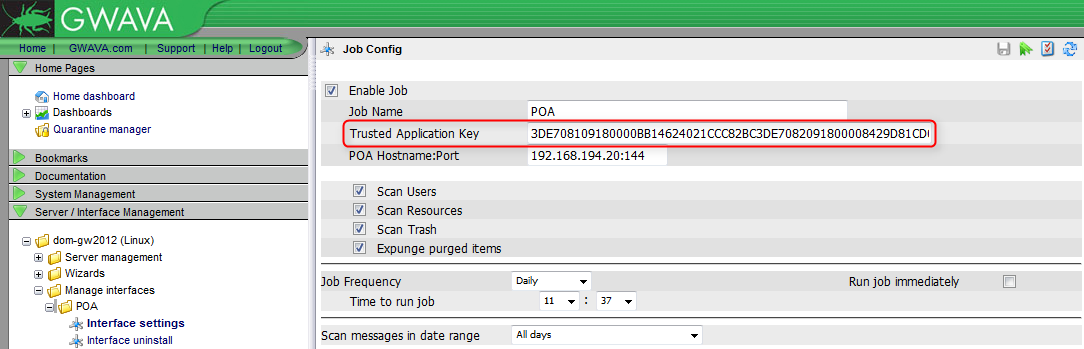
Login to mailbox failed:
If the authentication with the Trusted Application Key was successful but GWAVA is not able to login to all or some mailboxes, as seen in the example below, there are a few things that can be checked.
<ln><p>3qc8qrg</p><l>2</l><d>2014-JUL-16</d><t>12:37:02</t><i>Processing job: POA</i></ln>
<ln><p>3qc8qrg</p><l>3</l><d>2014-JUL-16</d><t>12:37:02</t><i>Establishing connection to 192.168.194.20:144</i></ln>
<ln><p>3qc8qrg</p><l>3</l><d>2014-JUL-16</d><t>12:37:02</t><i>* OK [CAPABILITY IMAP4rev1 AUTH=PLAIN AUTH=XGWTRUSTEDAPP UNSELECT XGWEXTENSIONS] Server Ready</i></ln>
<ln><p>3qc8qrg</p><l>3</l><d>2014-JUL-16</d><t>12:37:02</t><i>A0001 AUTHENTICATE XGWTRUSTEDAPP</i></ln>
<ln><p>3qc8qrg</p><l>3</l><d>2014-JUL-16</d><t>12:37:02</t><i>+</i></ln>
<ln><p>3qc8qrg</p><l>3</l><d>2014-JUL-16</d><t>12:37:02</t><i>XGWTRUSTEDAPP R1dBVkE0AEMzREU3MDgxMDkxODAwMDBCQjE0NjI0MDIxQ0NDODJCQzNERTcwODIwOTE4MDAwMDg0MjlEODFDRDA0Q0VGNUY=</i></ln>
<ln><p>3qk8urg</p><l>3</l><d>2014-JUL-16</d><t>12:37:02</t><i>Job notification handler started for object 19rvjck.19rvjck.5n</i></ln>
<ln><p>3qk8urg</p><l>4</l><d>2014-JUL-16</d><t>12:37:02</t><i>Waiting for notifications</i></ln>
<ln><p>3qc8qrg</p><l>3</l><d>2014-JUL-16</d><t>12:37:02</t><i>A0001 OK XGWTRUSTEDAPP authentication successful</i></ln>
...
<ln><p>3qc8qrg</p><l>2</l><d>2014-JUL-16</d><t>12:48:41</t><i>Scanning mailbox: JDoe</i></ln>
<ln><p>3qc8qrg</p><l>3</l><d>2014-JUL-16</d><t>12:48:41</t><i>A0001 LOGIN "JDoe" ""</i></ln>
<ln><p>3qc8qrg</p><l>3</l><d>2014-JUL-16</d><t>12:48:41</t><i>A0001 NO LOGIN GroupWise login failed</i></ln>
<ln><p>3qc8qrg</p><l>1</l><d>2014-JUL-16</d><t>12:48:41</t><i>Maildrop login failed</i></ln>
Test the mailbox login with telnet:
1) Open a command prompt and type "telnet 192.168.194.20 144". Insert the appropriate IP address and port for your GroupWise POA.

2) Type 'A0001 AUTHENTICATE XGWTRUSTEDAPP' and hit Enter.
3) Copy the line with 'XGWTRUSTEDAPP [encrypted key]' from your GWAVAPOA log, paste it in the command prompt and hit enter.
4) Afterwards you should see following reply if the Trusted Application Key is correct: 'A0001 OK XGWTRUSTEDAPP authentication successful'
.png)
5) Type 'A0001 XGWTAULIST' to receive the list of usernames that will also be used by GWAVA.
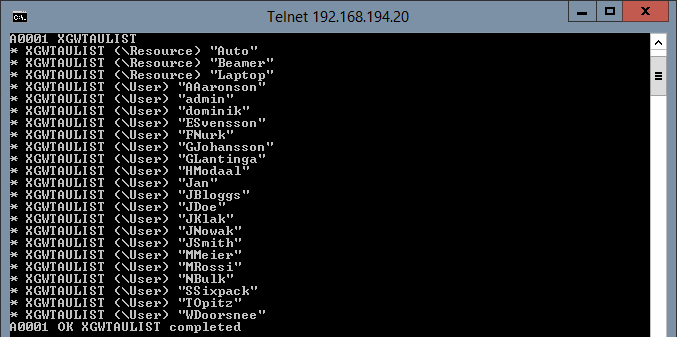
6) Select one of the users where the login failed and type ' A0002 LOGIN "Username" "" '. If the GWAVA POA Scan was not able to login to the mailbox the login should also fail with this command.
.png)
7) If the login failed try to use ' A0002 LOGIN "FirstName.LastName" "" '. In case the login is successful, this indicates that a login through IMAP is possible but not with the username / userID which is required for GWAVA.
.png)
8) To enable IMAP login with the username perform following steps.
GroupWise 2014:
a) Open the GroupWise 2014 Administration Console in the web browser.
b) Go to 'System - Internet Addressing'.
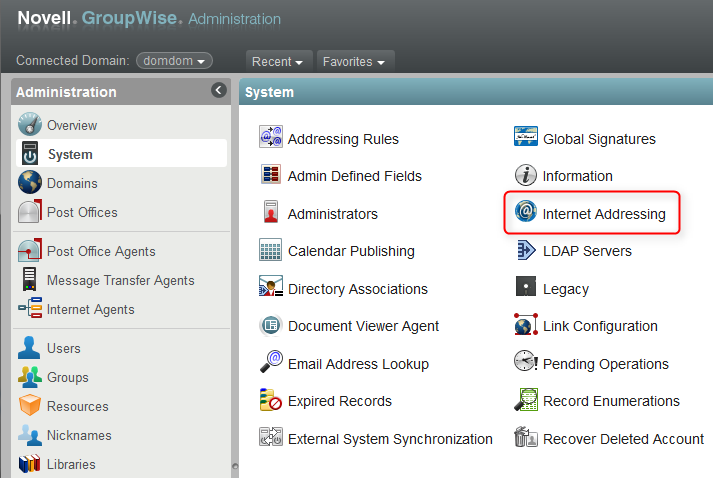
c) Switch to the 'Address Formats' tab and make sure that 'UserName@Internet domain name' is enabled. Confirm any changes.
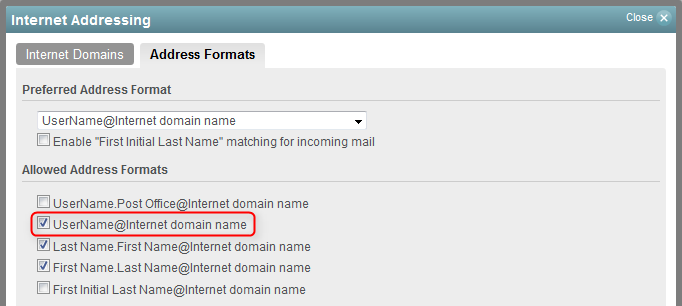
GroupWise 2012 / 8:
a) Open ConsoleOne and connect to your GroupWise domain.
b) Go to 'Tools - GroupWise System Operations - Internet Addressing'.
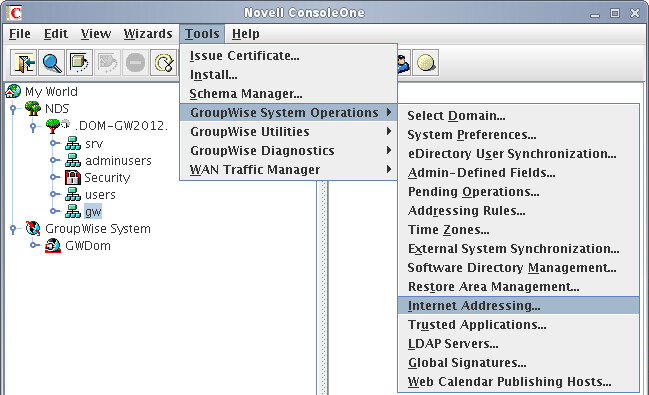
c) Switch to the 'Addressing Formats' tab and make sure that 'UserID@Internet domain name' is enabled. Confirm any changes.
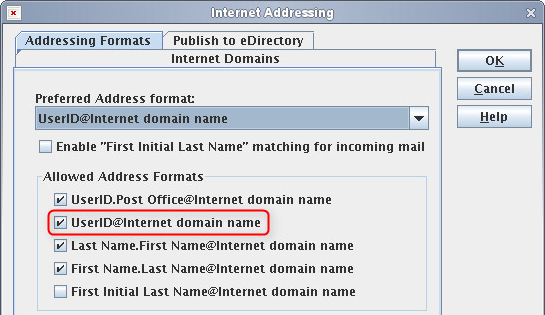
9) Repeat step 6. The login and also the next GWAVA POA scan should now be successful with the username.
