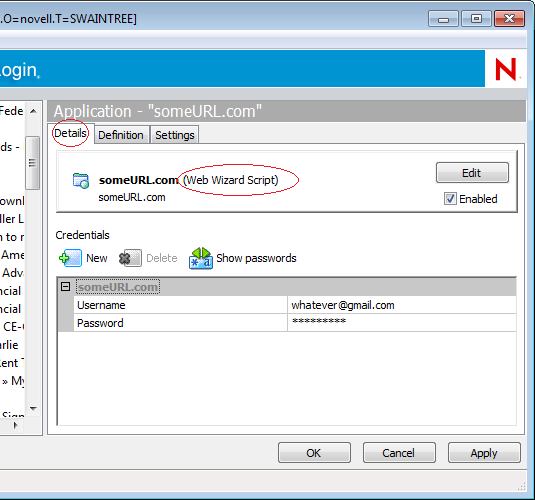Environment
Situation
Resolution
In this case the problem was caused by a mis-configured script for one of the web applications. Recreating the script with the NSL7 Wizard resolved the problem.
Additional Information
1 Default value: SecureLogin works through the BHO interface
0 Integrate with the IE process instead.
Note that if IESSOBHO is set to 0 AND the IESSOObjClass add on is active SecureLogin will attempt to do both of the above, which could cause performance or utilization problems.
2. Disable dotnetsso and flash sso per TID 7008895. If this helps, test to see if other applications are affected. If you are not using SecureLogin for .net or flash applications this may be a viable solution. Again, restart IE and SecureLogin after making any changes.
3. Set IESSO_NOTONEXIT to 1. This may particularly be helpful if the web app has multiple pages. This setting disables the on page exit processing.
HKLM\SOFTWARE\Protocom\SecureLogin DWORD IESSO_NOTONEXIT
0 runs on exit
1 stops running the user mode wizard
As always, restart IE and SecureLogin after making any changes in the registry.
4. Determine if the problem is only present when one specific sso enabled app is invoked, or if it happens with with all sso enabled web apps.
5. If the problem only occurs for one (or a few) app(s), disable SecureLogin for this app by unchecking the "enabled" box on the details tab for the application in Manage Logins. If the problem goes a way with the application disabled, the problem is most likely with the script for that application. Determine what kind of script is being used, and try recreating it with the NSL7 Wizard.
The "details" tab of the application will show the type script in parentheses after the name of the application definition, for example, advanced web, generic wizard, or web wizard. Application definitions created with the NSL7 Wizard will show as type âGeneric Wizard.â In this particular case the type showed as âWeb Wizard Scriptâ meaning the application definition was created with the NSL6.1 Wizard.