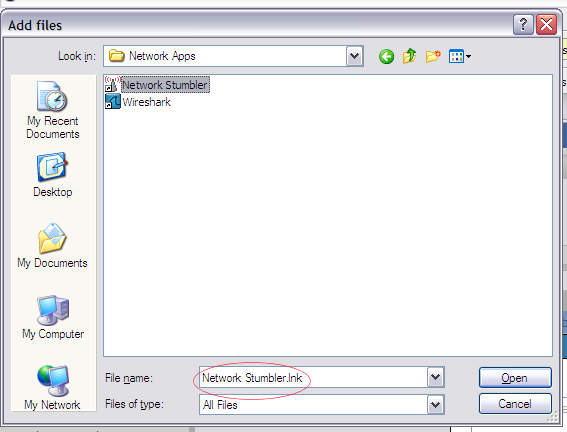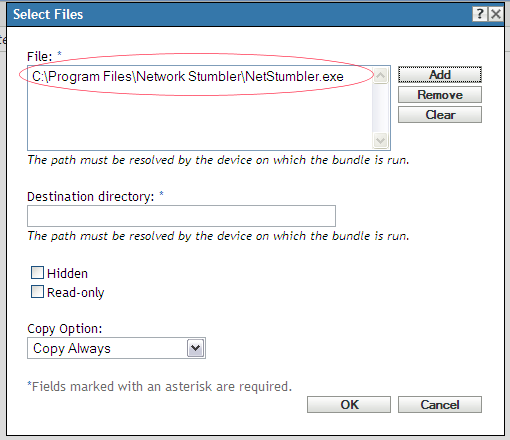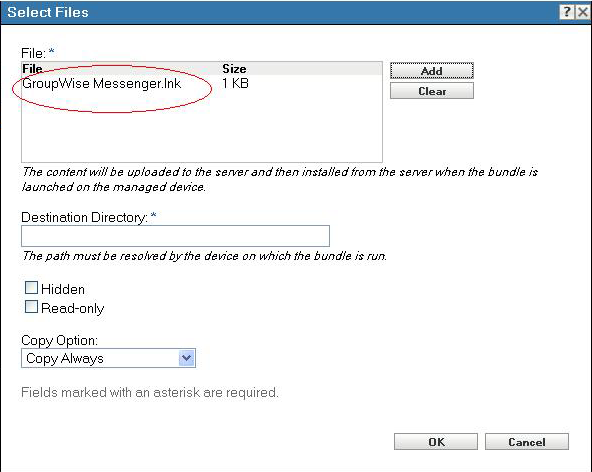Environment
Novell ZENworks 10 Configuration Management
Novell ZENworks Configuration Management 11
ZENworks Configuration Management 2017
Situation
When adding a shortcut to a bundle, the .lnk file itself is not used, but instead the file referenced by the shortcut is used.
Need to install a Windows shortcut with ZENworks bundle.
Need to install a Windows shortcut with ZENworks bundle.
For example: selecting a file for "Copy Files" or "Install Files", browsing to a shortcut like this:
then clicking "Open", the .lnk file is not shown, but instead, the file pointed to by that shortcut
hhhhhhhhhhhhhhhhhhhhhhhhhhhhhhhhhhhhhhhhhhhhh Resolution
This is fixed in version 10.1 - see KB 7001200 "ZENworks 10 Configuration Management with SP1 (10.1)" which can be found at https://www.novell.com/support
With the fix, instead of using "Install File(s)" to distribute the shortcut, use "Copy File(s)" with the option "Create shortcut for the source file(s)"
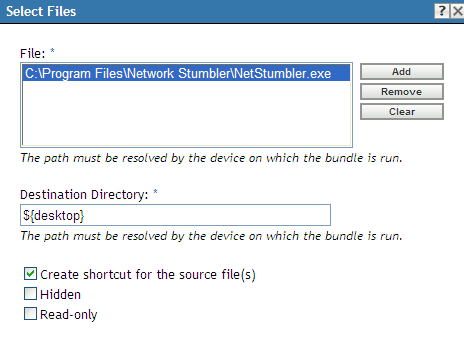
With the fix, instead of using "Install File(s)" to distribute the shortcut, use "Copy File(s)" with the option "Create shortcut for the source file(s)"
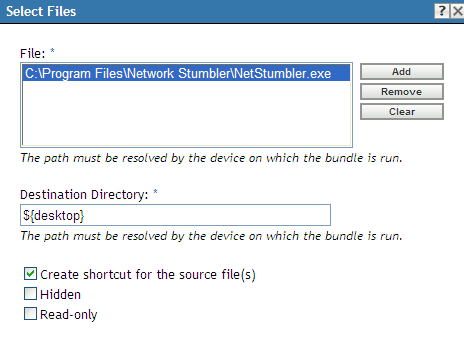
as detailed in the online documentation https://www.novell.com/documentation/zcm10/" Software Distribution Reference", " 2.2 Creating File Bundles", Step 8.
Workaround: it may be possible to use "Copy Directory" or "Install Directory" for a directory containing .lnk files.
Workaround: It is possible to "fool" Windows into selecting the .lnk file instead of the file it references, as follows:
Workaround: It is possible to "fool" Windows into selecting the .lnk file instead of the file it references, as follows:
- When preparing to upload files for the "Install File(s)" or "Copy File(s)" action, navigate to the directory containing the .lnk file you wish to upload, then enter
*.lnk
in the filename field, and click the "open" button, which will display just the directories and .lnk files - this step is essential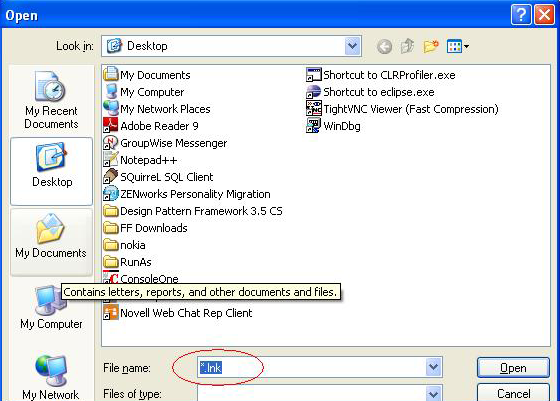
- Click on the .lnk file and click Open. Note that the .lnk file is shown
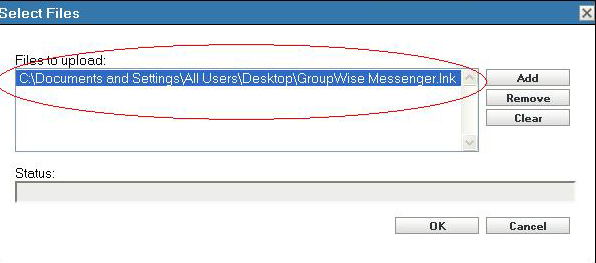
NOTE: After adding a link (lnk) manually, the file copy actions editor will remove it again if you re-edit the action. This is fixed in version 10.3.1 - see KB 7006265 "ZENworks Configuration Management 10.3.1 - update information and list of fixes" which can be found at https://www.novell.com/support