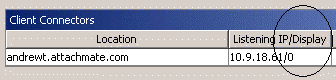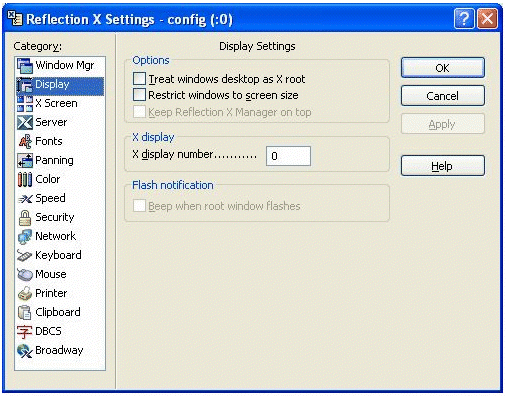Environment
Reflection X version 14.x
Situation
If you have Reflection X 14.x installed on a machine, you can safely install and run Reflection X Advantage on the same machine (within the terms of the Reflection X Advantage license agreement), and vice versa. Each product runs independently of the other, enabling you to run one product at a time or both at the same time. However, you may need to modify the port configuration so that each product listens on a different port. This technical note describes how to identify and configure the X11 listening port.
Resolution
Avoiding Port Conflict
By default, both Reflection X Advantage and Reflection X version 14.x or earlier listen on TCP port 6000, the standard X11 listening port. When running both products on the same machine, you can avoid a port conflict by launching Reflection X before you launch Reflection X Advantage. When Reflection X Advantage launches and a session is started, it checks if the port is already bound by another application, and if so, automatically finds and switches to a port that is available. Reflection X does not include this functionality.
If you launch Reflection X Advantage and start a session before you launch Reflection X, you can stop the session, launch Reflection X, and then restart the session in Reflection X Advantage.
If you must launch Reflection X Advantage before you launch Reflection X, follow the steps in the next section to configure ports.
Configuring Ports
If you run both products on the same machine, each product should be configured to listen on a different port. First determine which ports are in use by each product. If the ports are different, no further action is needed. If the ports are the same, change the port in one of the products so that the ports are no longer the same.
Note: Neither Reflection X nor Reflection X Advantage show the port number in use. To determine the port number, add 6000 to the display number. For example, Display Number 1 listens on TCP port 6001 (1 + 6000 = 6001).
Identify the Port in Reflection X Advantage
Follow these steps to identify the port used in Reflection X Advantage.
- In the X Manager start the session/sessions with which you will be working.
- In the right pane, select the running session and note the display number listed under Listening IP/Display (0 in the following graphic). Add 6000 to each display number to determine the port number. (In the following graphic, 0 + 6000 = 6000, the port number.)
Identify and Configure the Port in Reflection X
Follow these steps to identify and, if necessary, configure the port in Reflection X.
- Launch Reflection X.
- To identify the port in use, click Settings > Display. Note the X display number (0 in the following graphic) and add 6000 to the display number to determine the port number. (In the following graphic, 0 + 6000 = 6000, the port number.)
- If the display number used by
Reflection X matches the display number(s) already in use by Reflection X
Advantage, change the Reflection X display number to one not already in
use. In the above graphics, there would be a port conflict since each
program is using 6000 as the default. Follow these steps to configure a
different port for Reflection X:
- Click Settings > Display.
- Enter the new X display number.
- Click OK.
- If prompted, reset Reflection X.
If you start additional X Server Instances, be sure to identify the ports in use by those instances.