Archived Content: This information is no longer maintained and is provided "as is" for your convenience.
Summary
Reference
As most of our WCM users are aware, WCM uses a very popular HTML Editor call FCKEditor. It provides a very powerful Word-like interface. It is lightweight and does not required any installation on the Client Computer.
There are number of pre-configured toolbar sets which can be selected in WCM HTML Editor. These toolbar sets include:
-
Default (wcmbase)
-
Default plus Tables (wcmtables)
-
Default plus Font Face and Size (wcmffs)
-
Default plus tables and font face and size (wcmffstable)
-
Default plus view source (wcmsource)
-
All (wcmall)
Customise existing WCM toolbar
The configuration file is called wcmconfig.js and can be found in the C:\Program Files\TRIM Context\WCM\FCKEditor directory.
To customise the toolbar, just locate the correct toolbar set definition and add/remove functions as required. For example, to remove the Justification and indent capability on the default toolbar set, change the configuration for the default toolbar set from:
FCKConfig.ToolbarSets["wcmbase"] = [['Cut','Copy','Paste','PasteText','PasteWord','-','Print','SpellCheck'],['Undo','Redo','-','Find','Replace','-','SelectAll','RemoveFormat'],['Bold','Italic','Underline','StrikeThrough','-','Subscript','Superscript'],['OrderedList','UnorderedList','-','Outdent','Indent'],['JustifyLeft','JustifyCenter','JustifyRight','JustifyFull'],['Link','Wcm_Doc','Wcm_Page','Unlink','Anchor'],['Wcm_Img','Rule','SpecialChar','PageBreak','UniversalKey'],['TextColor','BGColor']] ;
To:
FCKConfig.ToolbarSets["wcmbase"] = [['Cut','Copy','Paste','PasteText','PasteWord','-','Print','SpellCheck'],['Undo','Redo','-','Find','Replace','-','SelectAll','RemoveFormat'],['Bold','Italic','Underline','StrikeThrough','-','Subscript','Superscript'],['OrderedList','UnorderedList','-','Outdent','Indent'],['Link','Wcm_Doc','Wcm_Page','Unlink','Anchor'],['Wcm_Img','Rule','SpecialChar','PageBreak','UniversalKey'],['TextColor','BGColor']] ;
Remember to back up a copy of the original wcmconfig.js file before making the change. In addition, make a copy of the changed wcmconfig.js before upgrading WCM as this file will be replaced during a WCM Upgrade.
Create your own toolbar
It is possible to create your toolbar as well and use it within WCM HTML Editor. To configure WCM HTML Editor to use a customised configuration file, follow the steps outlined below:
-
Open the HTML Editor item in Page Template
-
Under the HTML formatting options and select Custom
-
Enter the Toolbar name, in this case, it is called mytoolbarset
-
Specify the full URL path to your config file location in config file location
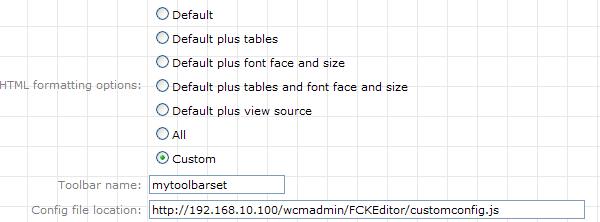
By default, the FCKEditor configuration file is located at C:\program files\TRIM Context\WCM\FCKEditor, in which, could be referred to via http://<server-name>/wcmadmin/FCKEditor/customconfig.js through the web server.
Alternatively, for easy customisation of this file, the configuration could be stored within WCM script library (e.g. http://<server-name>/<virtual-directory>/_scripts/<library_name>/customconfig.wcm). This will allow easy management of the toolbar set in WCM scripts library without file access to the web server. For more information on how to refer to a script library using an URI, please read the article URI usage in WCM.
The customconfig file could contains something like this:
FCKConfig.ToolbarSets["mytoolbarset"] = [['Cut','Copy','Paste','PasteText','PasteWord','-','Print','SpellCheck'], ] ;
This will contain one set of buttons which allow only functions that was specified above.
References
For further information on how to customise FCKEditor, please see FCKEditor documentation at http://docs.fckeditor.net/