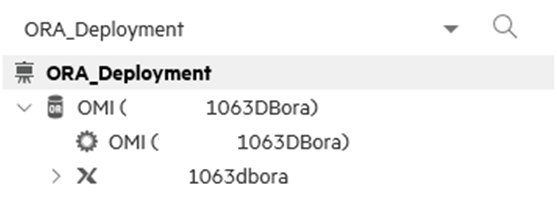Summary
Error
Empty View in OMi that should be populated by information collected by Management Packs.
The below example happened with Oracle but this can be applied to any MP that uses Topology Discovery Policy.
MP CI is not being added to RTSM.
Policy was deployed correctly:

System.txt in Operations Agent is showing the information being sent to OMi successfully:

But Oracle view in OMi shows empty:

And no DB CI was in RTSM:
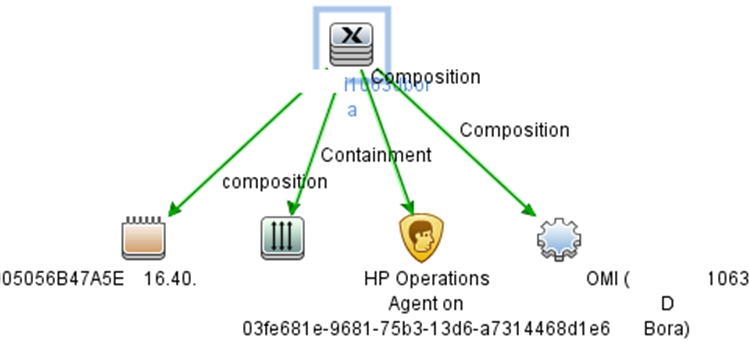
Error in %TOPAZ_HOME%/log/odb/odb/cmdbreconciliation.log
{â¦}
ERROR [qtp743901415-57860] - !!!FAILED!!![Operation #572035464 Name=DataInAddOrUpdateData]
com.hp.ucmdb.reconciliation.datain.operation.DataInOperationException: [ErrorCode [110] class model validation error]
Error while trying to [addOrUpdate] on level [1]! validation error occured, class [oracle]. Error in properties type validation : property [(string-product_name:oracle_database)] is defined as attribute [attribute: name [product_name] type [product_name_enum] isFactory [true] isUserUpdated [false]] of type cmdb list. Property's value is not one of the defined cmdb list values
{â¦}
Cause
This is a common issue that happens with Management Packs discovery and includes RTSM logs analysis.
product_name_enum table under Administration > RTSM Administration > CI Types > System Type Manager was missing everything
Fix
Reload RTSM Content packs located in:
For version prior to 2018.11: %TOPAZ_HOME%/odb/content/content_packs
For 2018.11 and newer version: %TOPAZ_HOME%/ucmdb/content/content_packs
Copy the Content Pack to the machine where RTSM Package Manager will be accessed. The Content Pack name will be CP_*.zip. In this case the content Pack is CP_25.00.68.zip.
Go to Administration > RTSM Administration > Package Manager
Select the Deploy Icon:
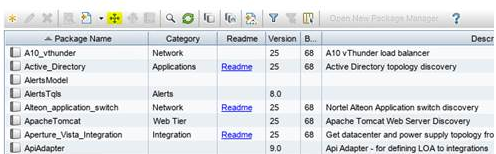
Locate the zip file in the location where it was copied, click import and then OK.
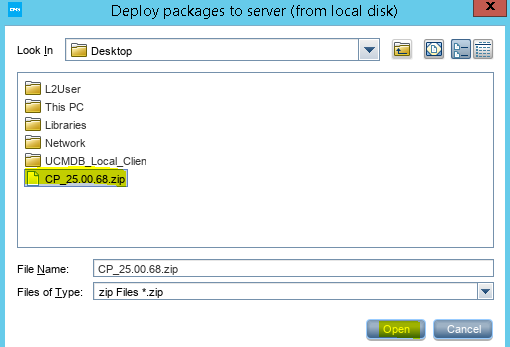
Once everything is loaded click over Deploy button:
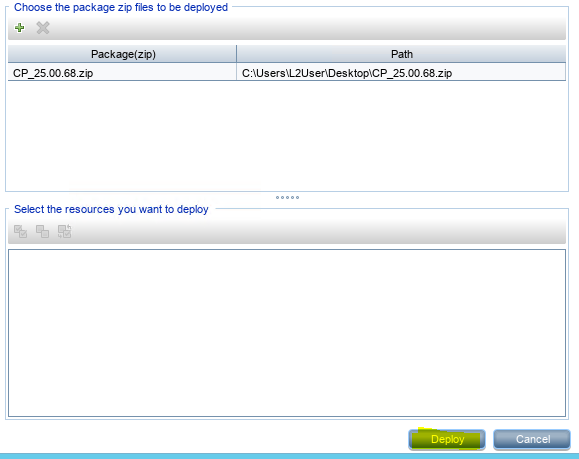
This message should be received when the deploy process is successful:

After that, is needed to Rebuild Model Schemas and views:
- Access RTSM JMX Console: https://DPS_FQDN:8443/jmx-console
- Select UCMDB:service=DAL Services
- Invoke method rebuildModelDBSchemaAndViews: customerID=1, skipIndexRebuild, skipColumnsUpdate and previewMode should be in false.
Need to also run deployPackages:
- Access RTSM JMX Console: https://DPS_FQDN:8443/jmx-console
- Select UCMDB:service=Packaging Services
- Invoke method deployPackages with these parameters:
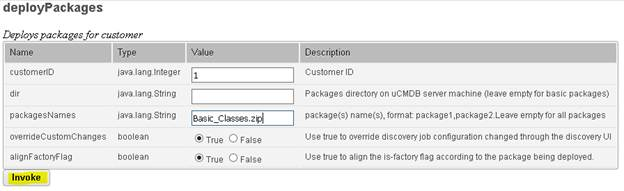
Restart all OMi services.
Run again the discovery process in the Oracle server:
#/opt/OV/bin/ovagtrep -clearall
#/opt/OV/bin/ovagtrep -run âOracleDB_Discoveryâ
#/opt/OV/bin/ovagtrep -publish -all
Now, OMi view should be populated: