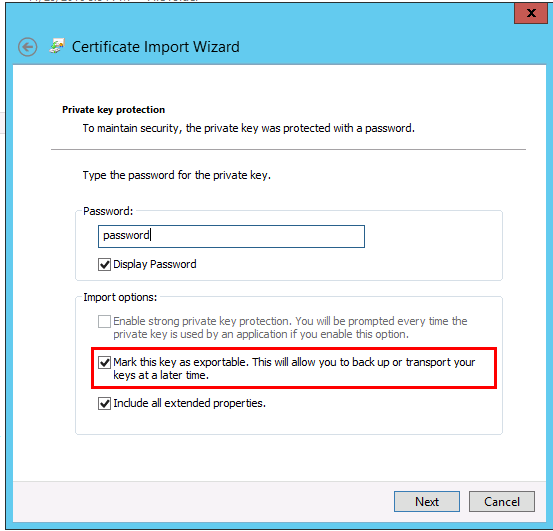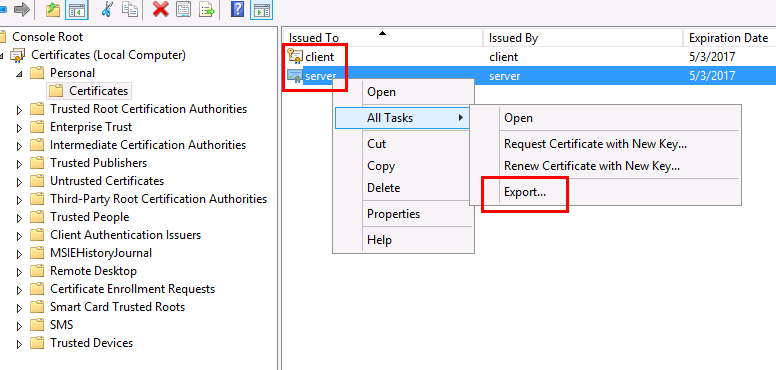Summary
The article provides with the steps to add an Oracle database over a secured connection in ALM 12.21 Patch 04 and later.
Question
Starting in ALM 12.21 Patch 4, you can install ALM and create projects on Oracle and MS SQL databases configured with TLS 1.2.
After creating Site Administration schema on an MS SQL database using TLS 1.2, an error occurs when adding an Oracle database over TLS 1.2 using the Oracle Wallet certificate.
Answer
Oracle uses a âwalletâ as an authentication key (.p12 certificate) while ALM works with the .jks formatted certificate.
Convert the .p12 formatted certificate to .jks.
If you cannot convert directly from .p12 to .jks, import the wallet file to your Windows certification store, export the certificate, and then convert it to .jks.
To convert from .p12 to .JKS:
Convert the .p12 formatted certificate to .jks.
If you cannot convert directly from .p12 to .jks, import the wallet file to your Windows certification store, export the certificate, and then convert it to .jks.
To convert from .p12 to .JKS:
-
In the Certificate Import Wizard, under Import options, select Mark this key as exportable.
-
- Open the Windows certification store and export all keys from the wallet file:
- keytool -importkeystore -scrkeystore {filepath\Client.pfx} -srcstoretype PKCS12 -srcstorepass {password} -destkeystore {filepath\keystore.jks}
- keytool -importcert -file {filepath\Serv.cer} -keystore {filepath\keystore.jks}