Summary
Running or editing tests in Performance Center 12.20 is not possible due to missing icons in the User Interface. Instructions are provided how to overcome the problem by adding svg mime type in IIS.
Error
After installing the PC 12.20 server, the My Performance Center web UI is corrupted (see example linktext) and functionality, such as configure and run tests or upload script, do not work.
Cause
The problem is caused by a missing mime type (.svg type) in IIS (Internet Information Services).
Fix
There are 2 ways to add svg mime type in IIS. Please apply one of them.
A) In IIS level- Open the Internet Information Services (IIS) Manager
- Click the local computer name.
-
Click MIME Types.
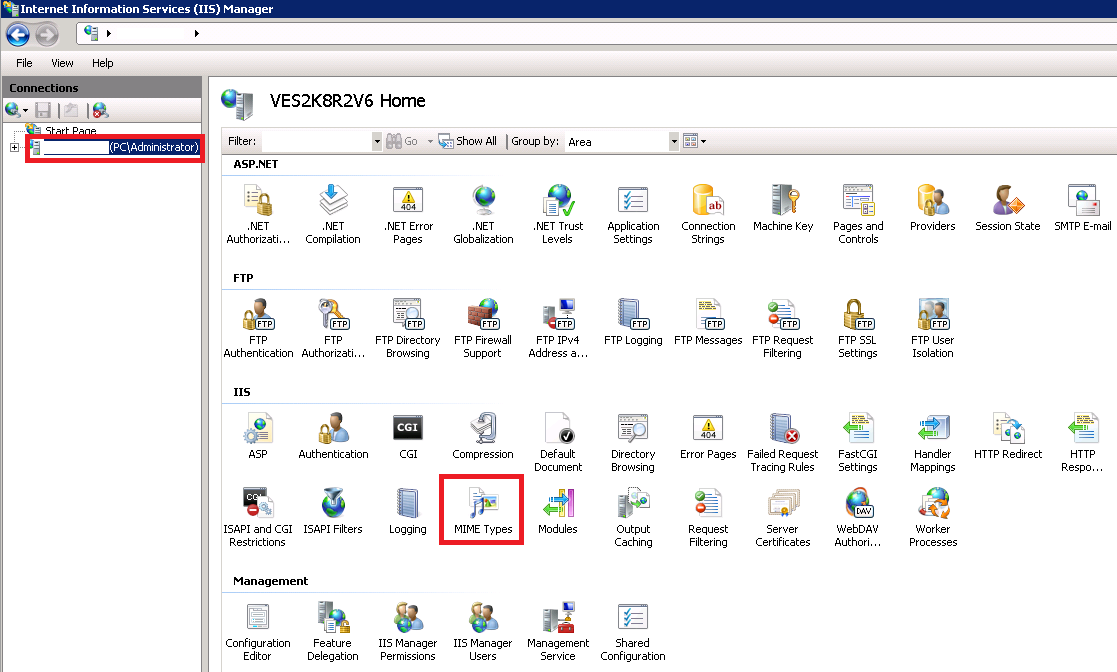
- Click Add.
- In the Extension box, type the file name extension that you want (for example, .svg).
- In the MIME Type box, type "image/svg+xml"
- The IIS worker process will recycle.
- Open the root folder for the web app
-
Open the Web.config file, located in the <Performance Center Server installation folder>\PCWEB folder for example:
C:\Program Files (x86)\HP\Performance Center Server\PCWEB\web.config - Add the following section inside the <system.Webserver> XML fragment in Web.config file.
- To allow IIS to serve .svg files you need to add the MIME type to IIS.
<staticContent>
<mimeMap fileExtension=".svg" mimeType="image/svg+xml" />
<mimeMap fileExtension=".svgz" mimeType="image/svg+xml" />
</staticContent>