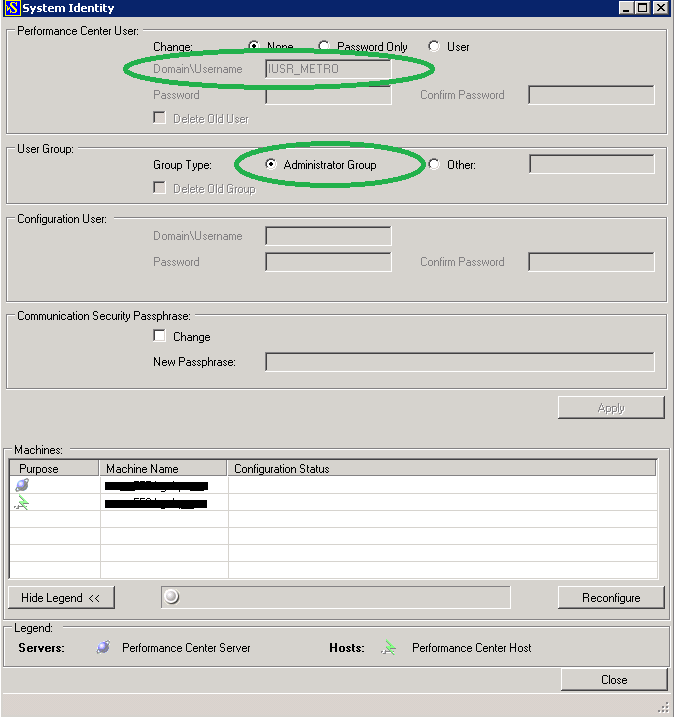This document has not been formally reviewed for accuracy and is provided "as is" for your convenience.
Summary
Performance center (PC) operates under the credential of an account named PC system account. The default PC system account is created during PC Server installation and the default name is IUSR_METRO. Because of security or organization reasons this account is usually changed. This knowledge document provides an approach how the currently used System Account can be confirmed.
Question
For different maintenance or troubleshooting operations it is important the currently used PC System account to be easily and explicitly stated. Note, the PC System account is not the account, used for running the PC related Windows services. This knowledge document provides an easy approach to check the name and the account type. For changing the account refer to PC Admin guide.
Answer
To check PC System account:
- Open a Remote Desktop connection (RDP) connection to your PC Server
- From the <Performance Center Installation Folder>\bin locate the IdentityChangerUtil.exe and run it as Administrator
- Enter the credentials for connecting to your Application Lifecycle Management Server (ALM) Server and click “Connect”
- A screen as on the example below opens and the current PC System Account can be confirmed.