Summary
Question
The NNMi SPI Performance for Traffic comes with a set of 302 default Application Mapping Rules, taking into account commonly used protocols like:-
DstPort = 23, App = Telnet
DstPort = 389, App = LightweightDirectoryAccessProtocol
DstPort = 139, App = NetBIOSSessionService
DstPort = 3306, App = MySQL
DstPort = 80, App = HypertextTransferProtocol
...and so on, with the option of adding more, based on Source IP, Destination IP, Destination Port etc.
In a situation where the user wants to:-
b) recover from an inadvertent deletion of all rules,
...what is the easiest way to get back all the default 302 Application Mapping rules?
Answer
The default 302 Application Mapping Rules are written into a file named "FilterAppMapConfig.txt" (or in some situations ".txt.PROCESSED").
This file is located on the Traffic SPI Master Server at:
Windows: %TrafficDataDir%nmsas\traffic-master\conf\
Linux: $TrafficDataDir/nmsas/traffic-master/conf/
Now consider that all rules were deleted inadvertently, or for some reason, most got deleted, and the "Application Mappings" Section looks like this: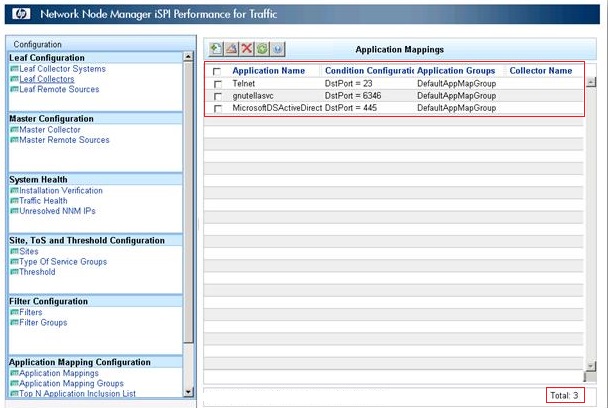
To correct this situation, and get back the default 302 Application Mapping Rules, please execute these steps:-
-
Copy the "FilterAppMapConfig.txt.PROCESSED" file to a temporary folder (like "C:\Temp\", or "/tmp").
-
Rename the file if necessary, to make sure it has a ".txt" file extension (example "FilterAppMapConfig.txt", or "DefaultRules.txt").
-
Open this file with notepad (or vi editor), and verify that it contains the default 302 rules (a sample file has been attached for reference).
-
Change directory to the Master bin directory:-
On Windows: %TrafficInstallDir%traffic-master\bin\
On Linux: $TrafficInstallDir/traffic-master/bin/
Execute "nmstrafficfiltappmaptool.ovpl --import "<fullPathToTextFileContaining302Rules>" --overwrite true".
Example:-
nmstrafficfiltappmaptool.ovpl --import "C:\FilterAppMapConfig.txt.processed.txt" --overwrite true
WARNING: This is going to overwrite the existing Filter and Application Mapping definitions.
Overwrite it (Y/N):Y
{true=Import of the filter application mapping file:C:\FilterAppMapConfig.txt.processed.txt is done successfully} -
Doing this will overwrite the existing Application Mapping Rules Configuration with the set of rules contained in the text file referenced in the above command.
Execute "nmstrafficfiltappmaptool.ovpl ?" to learn about the different available options. To verify, open the iSPI Performance for Traffic console, click on "Application Mappings", and then click on the refresh button at the top, the 302 rules should show up after the list is refreshed.
[TrafficDataDir refers to "X:\ProgramData\HP\HP BTO Software\" on Windows, "/var/opt/OV" on Linux, and TrafficInstallDir refers to "X:\Program Files (x86)\HP\HP BTO Software\" on Windows, "/opt/OV" on Linux]
Download Link : FilterAppMapConfig.txt.processed.