Summary
Answer
Internet Explorer
You can configure NTLM in Internet Explorer by following the steps given below.
1. Start Internet Explorer and go to Tools à Internet Options to display the Internet Options window.
2. Switch to Security tab and click Custom level... to configure Security Settings.
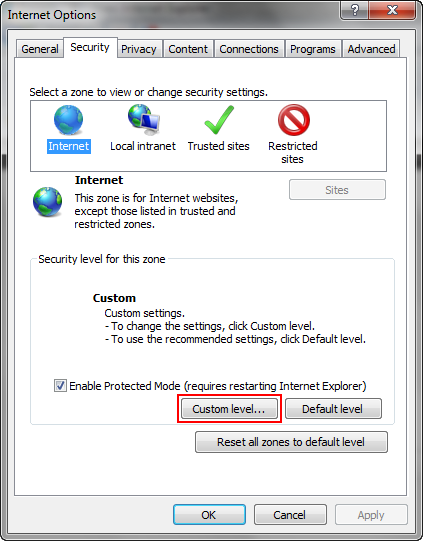
3. In the Security Settings – Internet Zone window, go to User Authentication ï Logon and select Automatic logon with current username and password.
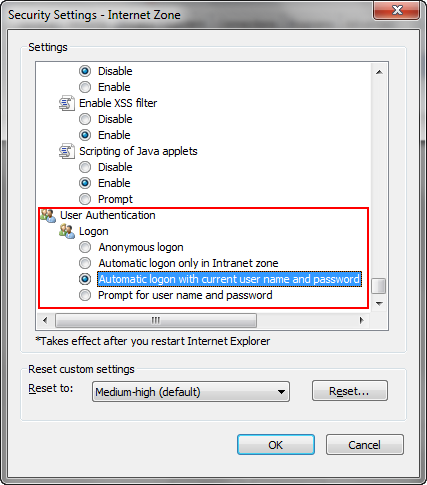
Mozilla Firefox
You can configure NTLM in Mozilla Firefox by following the steps given below
1. Start Mozilla Firefox and browse to about:config. A warning message as shown below is displayed. Click “I’ll be careful, I promise!” to go to the about:config page.
2. In the about:config page, search for network.automatic-ntlm-auth.trusted-uris and double click to set its parameters.
Here, you can mention several URLs separated by commas or * to represent all URLs.

3. Restart Firefox for the changes to take effect.