This document has not been formally reviewed for accuracy and is provided "as is" for your convenience.
Summary
When installing ALM, before the configuration window is opened, the installation window disappears
Error
When installing ALM, before the configuration window is opened, the installation window disappears. The installation wizard of Application Lifecycle Management (ALM) 12 may not offer the expected option to choose the installation folder and starts the installation.
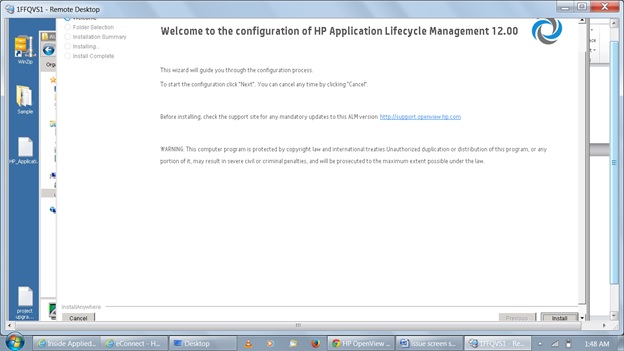
If installation is done in debug mode, the following message pops-up
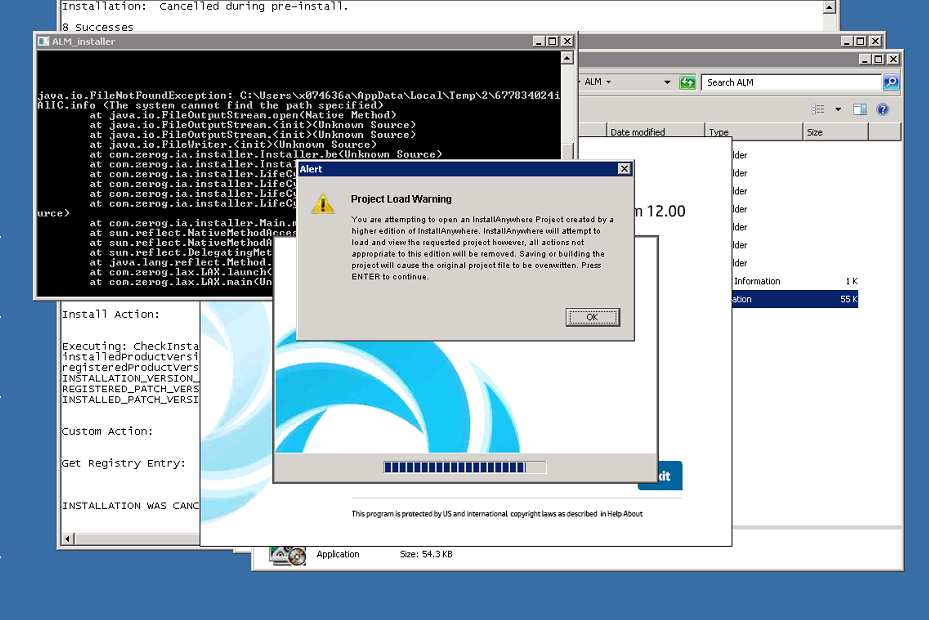
Cause
Since the uninstall of ALM 12 was not done properly and since files related to ALM 12 still exist causes this error. Clean uninstallation should be done
Fix
Regular uninstall
Option 1
- Navigate to Start -> All Programs -> HP Application Lifecycle Management
- Execute "Uninstall Application Lifecycle Management"
Option 2
- Navigate to Start -> Control Panel -> Programs and Features
- Execute "HP Application Lifecycle Management" either right click and choose uninstall or press the uninstall on top
Option 3
- Navigate to the installation directory (default is C:\Program Files\HP\ALM).
- Execute "Uninstall_ALM.exe" file.
Manual removing
- Kill tray icon (execute from the command line "taskkill.exe /F /IM ALMTrayIcon.exe").
- Stop "HP Application Lifecycle Management" service.
- Remove deployment directory (the default is C:\ProgramData\HP\ALM)
- Pay attention, this directory contain logs, configuration and repository. If you want to preserve them, don't remove the whole directory.
- Remove installation directory (the default is C:\Program Files\HP\ALM).
- Pay attention, this directory contain installation logs. If you want to preserve the logs, don't remove the whole directory.
- Remove ALM registration
- Navigate to C:\Program Files\Zero G Registry
- open ".com.zerog.registry.xml" file - this file contains information about all products, installed with InstallAnywhere, not only ALM.
- Example of the file when only ALM installed Windows-.com.zerog.registry.xml
- If the file contains only information about ALM, you may delete the whole file.
- If the file contains information about both ALM and other products, remove carefully the sections, related to ALM (product and components).
- Remove ALM from Windows registry
- Navigate to start -> Run and type "regedit", then press Enter.
- Navigate to "HKEY_LOCAL_MACHINE\SOFTWARE\Microsoft\Windows\CurrentVersion\Uninstall\HP Application Lifecycle Management" and delete it.