Summary
Question
Answer
In SRC user interface there is a footer company label in the lower right corner of the page.
Please refer to the label in a gray box in the image below.
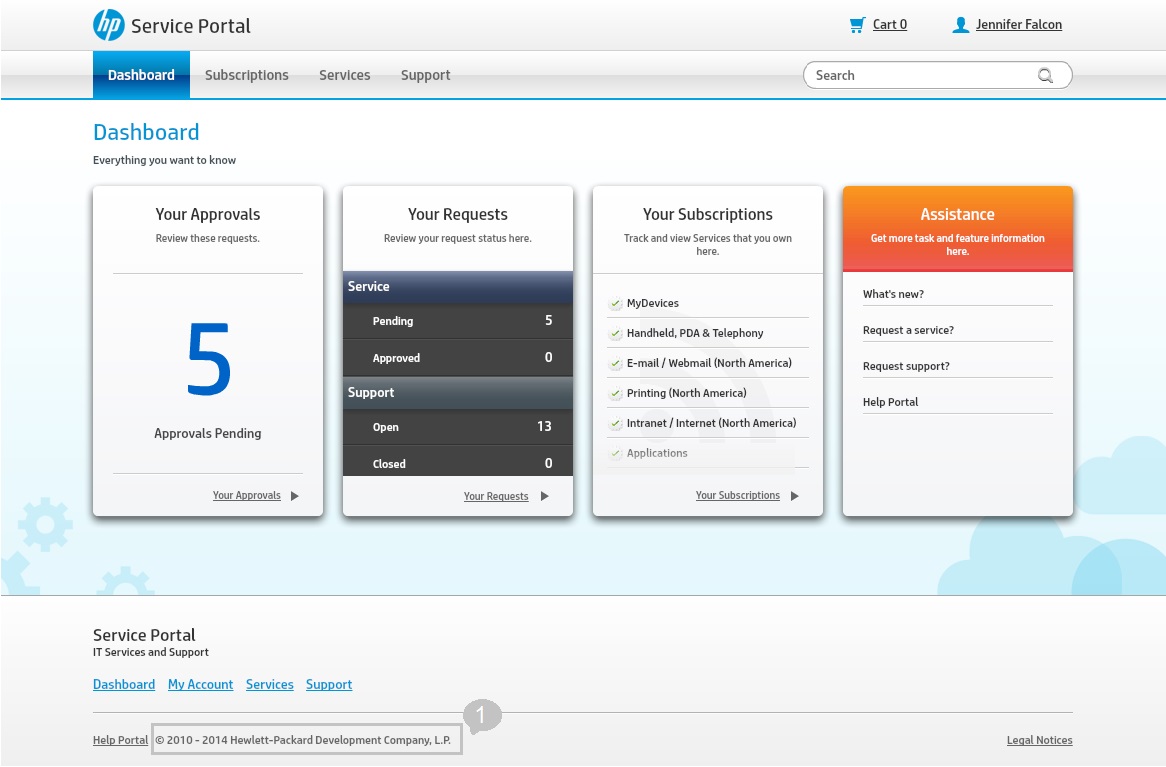
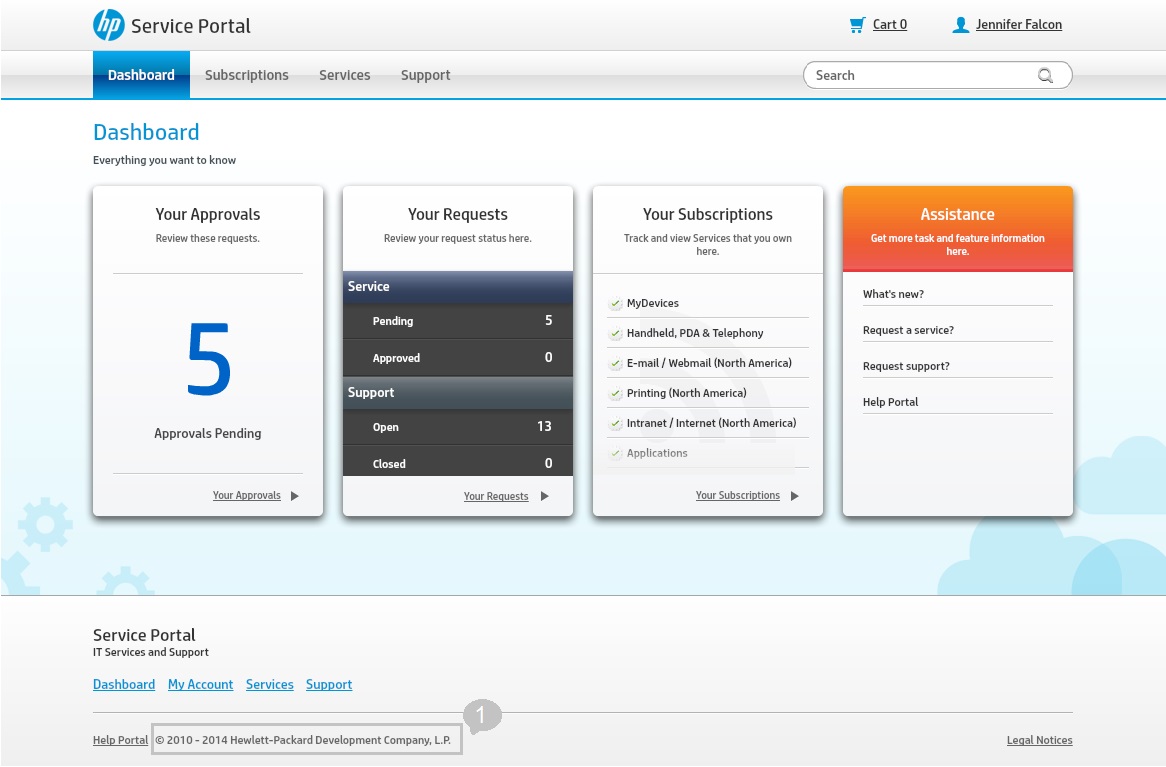
To customize the footer company label please:
1. Stop SRC
2. Locate the file where this label is defined.
This specific label is defined in FooterView.properties file, in path <SRC Home Directory>\resources\client\<language>\
3. Search for the line of this label.
footer.company.label = \u00A9 2010 - 2013 Hewlett-Packard Development Company, L.P.
4. Copy this line to file Custom.properties in same path as FooterView.properties.
Note: Please do not modify FooterView.properties file directly.
5. Replace the content at right side of the equal sign with customized value.
6. Save the file
7. Clear the browser and SRC cache
8. Restart SRC
In addition:
If Trusted Sign On (TSO) is enabled, user would see one other footer company label embedded in logout page.
To customize this label please modify the image loggedOut.png in path <SRC Home Directory>\images.
For other customizations please refer to SRC9.33 Customization guide.