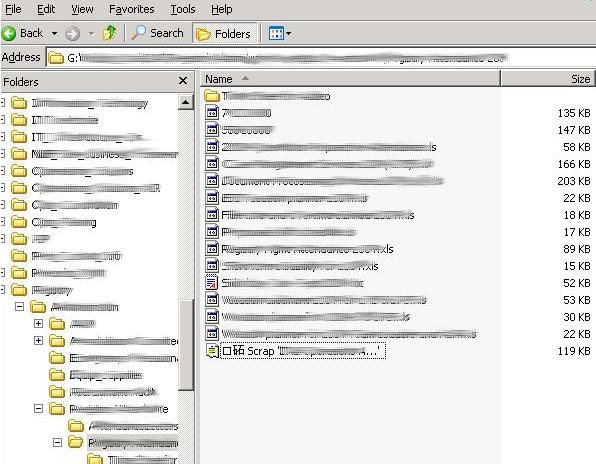Environment
Situation
ERROR: Unable to translate Unicode character \uDXXX at index XXX to specified code page.
When attempting to convert a server using file based transfer method the job fails with the following error at step 8.7.1: Source Machine Ready to Send Files:
Error Code | |
Type | System.Text.EncoderFallbackException |
Message | Unable to translate Unicode character \uDXXX at index XXX to specified code page. |
This error can occur when performing any server synchronizations.
Resolution
Solution 1: Server synchronization
Step 1: Load the diagnostics in a web browser and find the volume ID just before the job fails:
-< debugEntry timeStamp ="2008-05-20T00:15:13.5185233Z">
< text > Closing catalog for: \\?\Volume{5fb66fef-e22d-4fb0-85f1-653c9e66c8f4 }\ </ text >
</ debugEntry >
-< debugEntry timeStamp ="2008-05-20T00:15:13.565398Z">
< text > Exception caught in Controller.Execution.Action.run()</ text >
</ debugEntry >
Step 2: Find the corresponding drive letter for the volume in SourceMachine.xml
-< volume >
< id > \\?\Volume{5fb66fef-e22d-4fb0-85f1-653c9e66c8f4 }\</ id >
< fileSystem > NTFS</ fileSystem >
< size > 292389122048</ size >
< freeSpace > 86718857216</ freeSpace >
< serialNumber > c8f7a0c6</ serialNumber >
< label > Data3</ label >
< mountPoints > G : </ mountPoints >
Step 3: Obtain the catalogue file on the drive that the job is failing. (This file will be in the root of the drive, g_PlateSpinCatalog.dat)
Step 4: Open the file using notepad and scroll to the very bottom. This should give you an indication as to which directory the file is located that is causing the failure.
Step 5: Delete or move the file/folder from the source server and attempt the conversion again.
Solution 2: Copy/Move workload
Step 1: Load the diagnostics in a web browser and find step 8.7.1: Source Machine Ready to Send Files.
Step 2: Locate the line in the job that shows the file name with the illegal character
Step 3: Delete or move the file/folder from the source server and attempt the conversion again.
Solution 3: Block based file transfer
Block based file transfers do not suffer from this issue as they reproduce the sourceâs hard drive block for block.