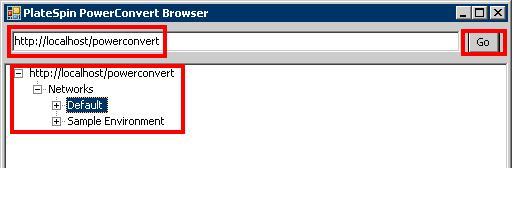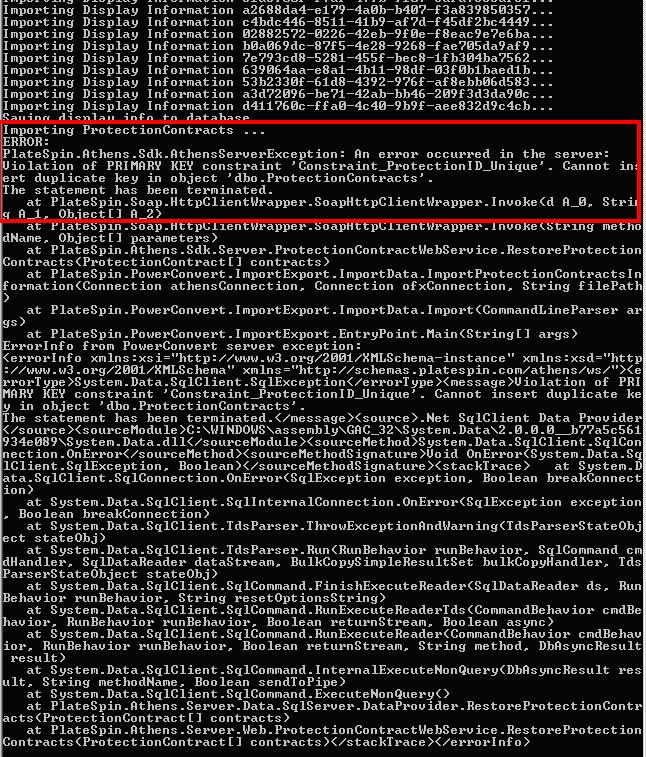Environment
Situation
This article describes the process to be used to import previously exported protection contracts data into the Forge Management VM.
Resolution
The steps below outline the recovery process using data generated by using the process described in TID 7921065. If this is not the case, some of the steps below may not apply:
1- Copy all the XML files from your remote export location to the following directory: C:\Export on Forge management VM.
2- Ensure that the âDefaultâ Network does not exist, this can be done by launching the PortabilitySuiteBrowser.exe in the following directory: D:\Program Files\PlateSpin Portability Suite Server\bin
3- Once the Portability Suite Browser has been launched, click âGoâ
4- Expand âhttp://localhost/powerconvertâ
5- Expand âNetworksâ
6- Select âDefaultâ (if it exists), right-click, and Select âDeleteâ
7- Once the above has been confirmed, open command prompt (Start -> Run -> cmd.exe)
8- Navigate to the following path: D:\Program Files\PlateSpin Portability Suite Server\bin
9- Execute the following command: PortabilitySuite.ImportExport.exe /import /dir=C:\export /force
NOTE: You may see the below error during the import process, it may be safely ignored.
Once the above has been completed, you should be able to resume the protection of your workloads.