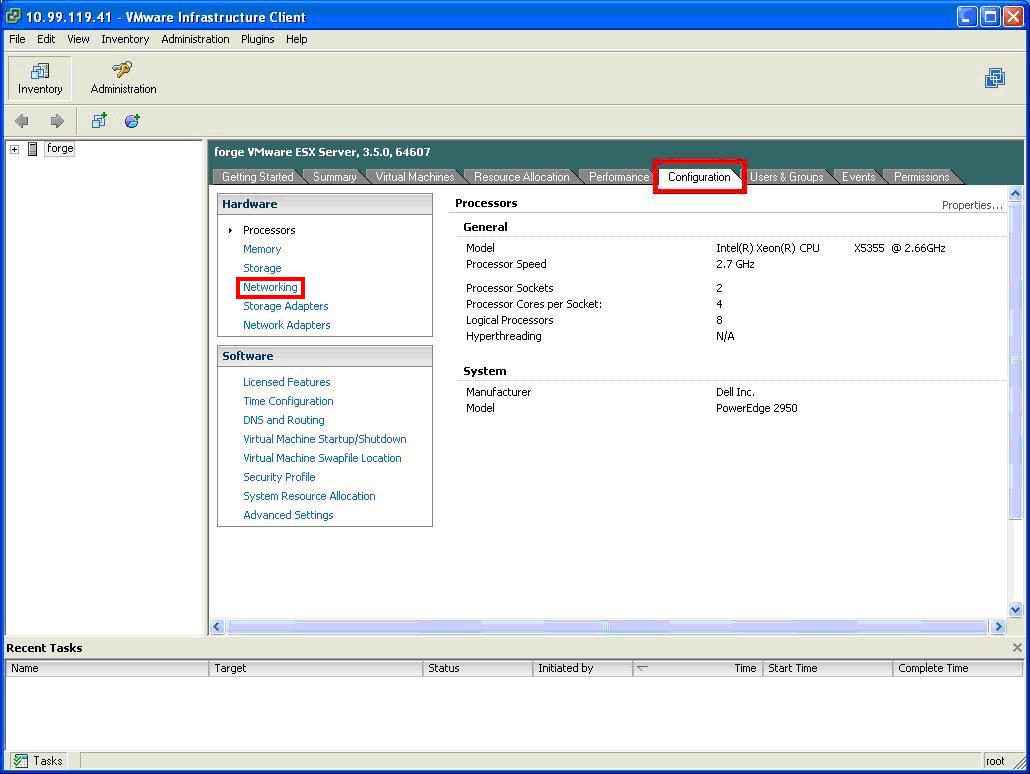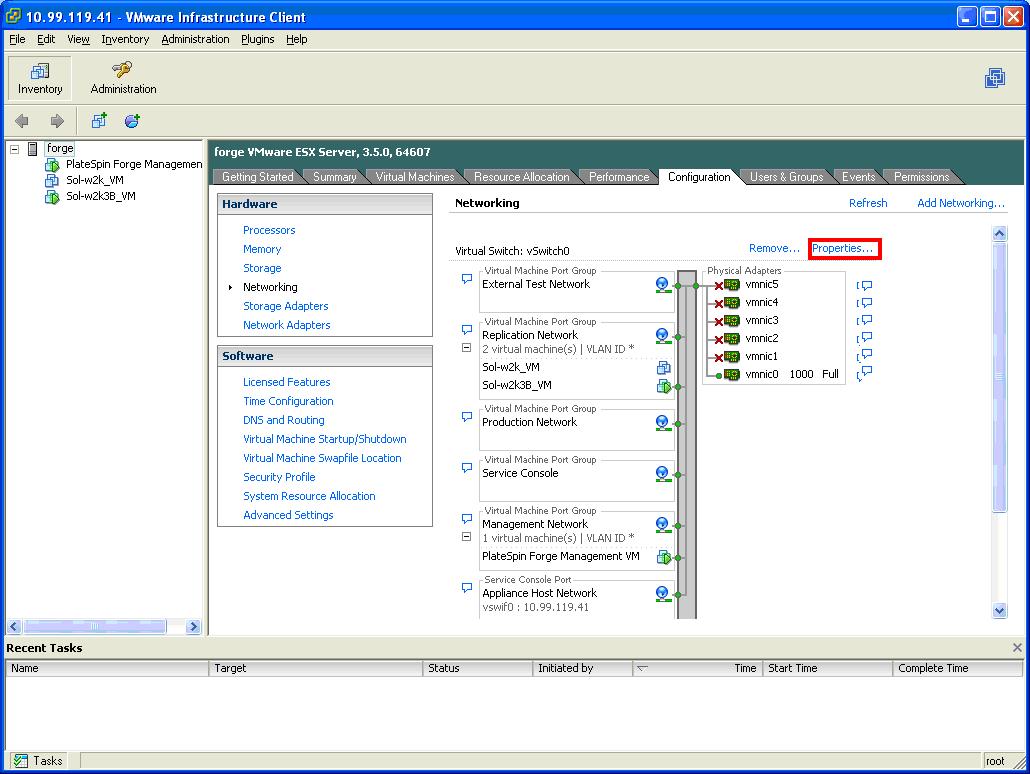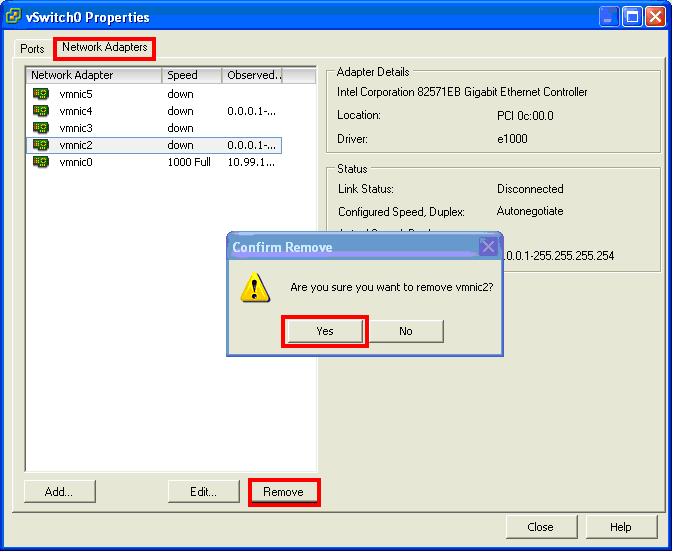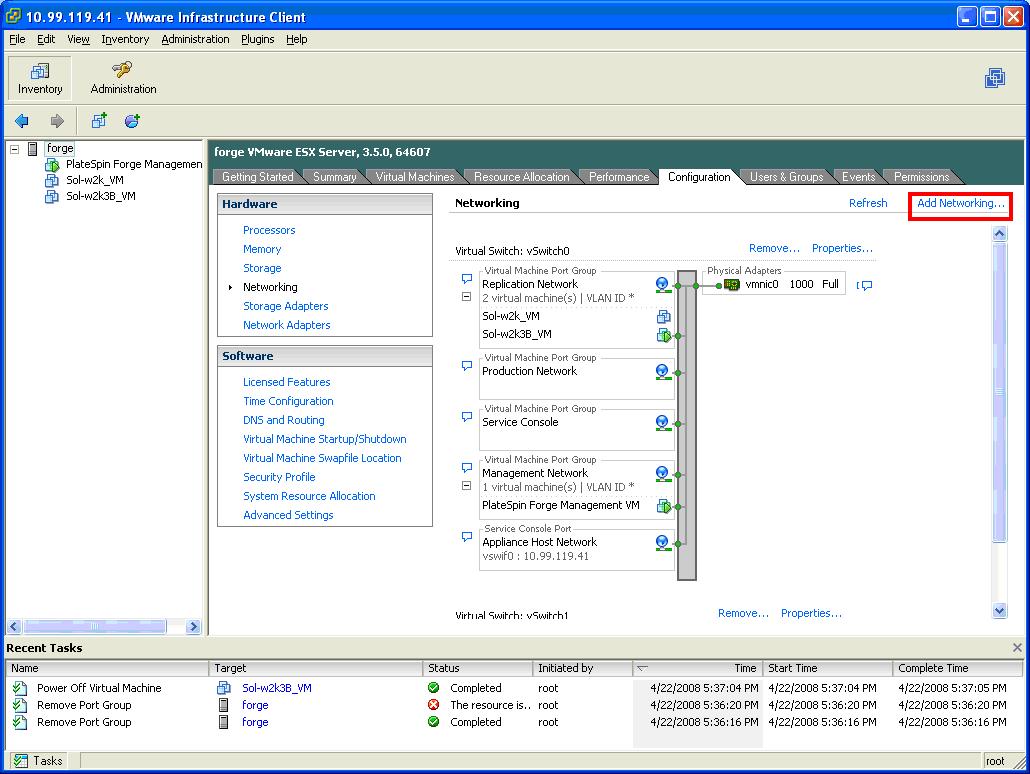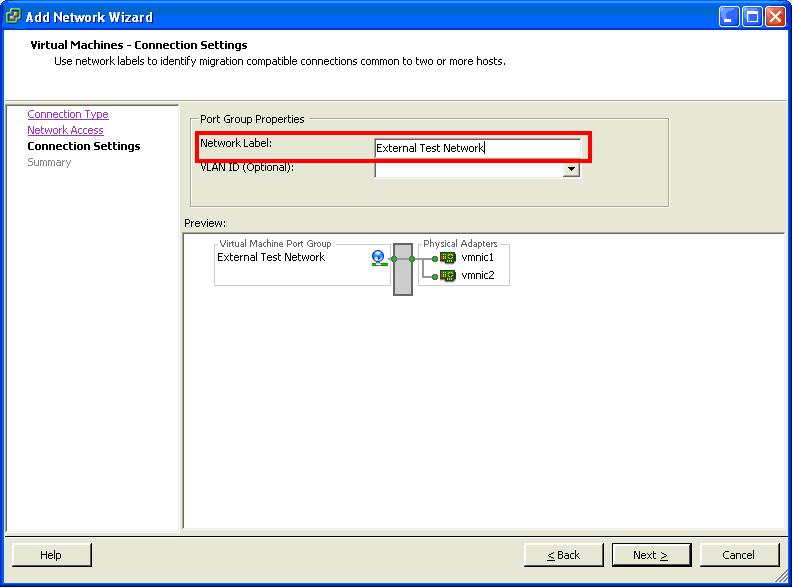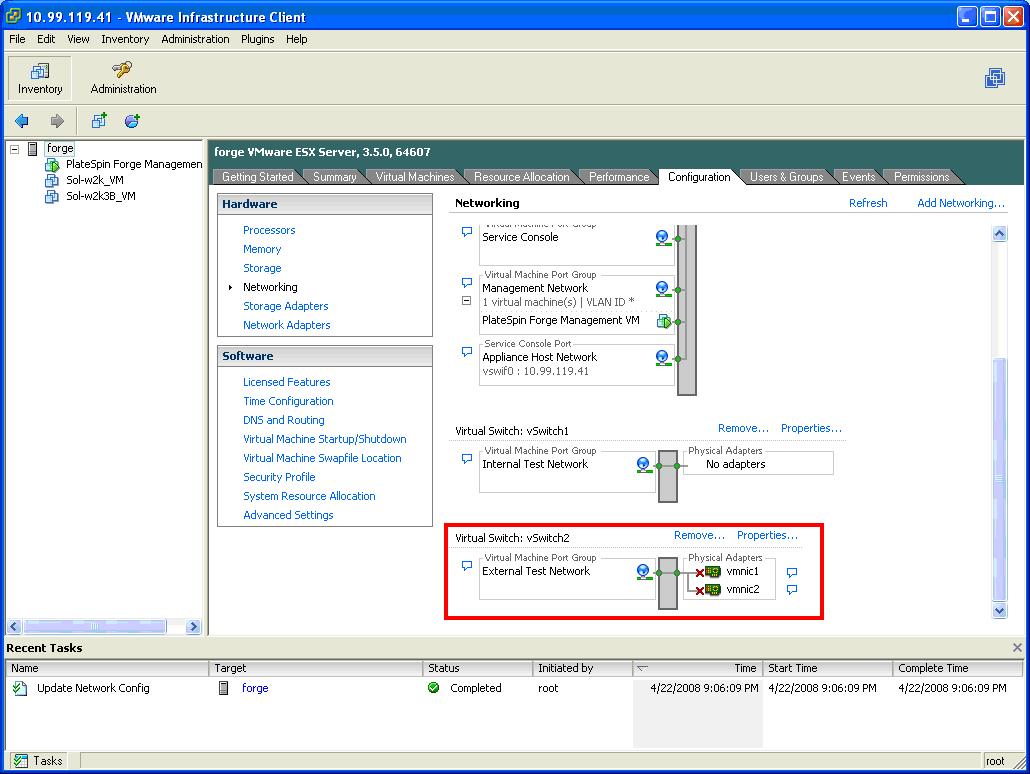Environment
Situation
This article provides information on how to create new vSwitches with associated NICs and how to re-assign existing port groups to newly created vSwitches.
This article is intended for users who would like to have their Forge Appliance use different physical networks for their port groups.
Resolution
NOTE: The configuration below must be done before any workloads are added for protection on the Forge appliance, as making the modifications once protection contracts have already been established may have adverse effects on contracts. Also note that all networks need to be routable in order for the Forge appliance to function properly .
This is useful for users who have separate routable networks for their backups and would like the Forge Appliance to take advantage of that configuration.
The Forge appliance ships pre-configured with 6 port groups configured for external access:
- External Test Network
- Replication Network
- Production Network
- Service Console
- Management Network
- Appliance Host Network
Instructions:
To accomplish the task, please follow the steps below:
1- Connect to the Forge Appliance using Virtual Infrastructure Client (VIC).
2- Login using either the root account or the forgeuser account.
3- Highlight the Forge in the left pane of the VIC.
4- Select the Configuration Tab
5- Select âNetworkingâ from the âHardwareâ section on the left.
6- Select âProperties âŚâ to modify the network configuration for vSwitch0
7- Select the âNetwork Adaptersâ tab under the vSwitch0 properties, and remove the NICs that you wish to re-assign, click âYesâ when prompted to confirm removal.
NOTE: PlateSpin does not recommend moving VMNIC0 from vSwitch0
8- Under the âPortsâ tab, select the port groups to be moved, and click âRemoveâ, click âYesâ when prompted for confirmation.
NOTE: PlateSpin does not recommend moving the Service Console port group or the Appliance host network from vSwitch0, it is also not recommended to remove VMNIC0 from this switch, as it may affect connectivity to the Forge Appliance through VIC.
9- Click on âAdd NetworkingâŚâ to begin the process of creating a new vSwitch for your VMs.
10- Once the âAdd Network Wizardâ launches, select âVirtual Machineâ under the connection types, and click âNextâ.
11- Select the âCreate a virtual switchâ option on the âNetwork Accessâ screen, and make sure to specify the correct NIC that you would like to use. Please refer to TID 7921060 to see how VNICs are mapped to the physical NIC ports at the back of the appliance.
12- Ensure that the âNetwork Labelâ matches the original network label that was assigned to the Port group being relocated. (ie. If relocating the âExternal Test Networkâ port group, ensure that the name entered here is identical). Click "Next" to proceed.
NOTE: If the network name used does not match exactly the name that was originally assigned, it may cause adverse effects in your Forge Appliance. Be aware that the name is case sensitive and may also run into issues if the name has an additional blank space on the end .
13- Click âFinishâ to finalize the process.
14- Verify that the new vSwitch has been created successfully with the port group and NICs assigned to it.
Additional Considerations
A few additional considerations have to be made when assigning the port groups to different physical NICs\networks:
- The networks used for adding a workload, Replication and Management of Forge all need to be routable. The Forge management VM needs to be able to communicate with the workload being protected as well as the VM with which the protection contract is established. Additionally, the protected workload and the target VM need to be able to communicate as they will need to establish a connection for the file transfer.
- If the environment utilizes a separate network for the workloads to use for performing backups, and the source workload has 2 NICs (1 for production, and 1 for the backup network), then when adding the workload for protection in the Forge UI, the NIC on the backup network must be used, as that will be the NIC used for file transfer traffic, and communication with the PlateSpin Operations Framework controller.
If you have any questions regarding this article, please contact PlateSpin Support: support@platespin.com