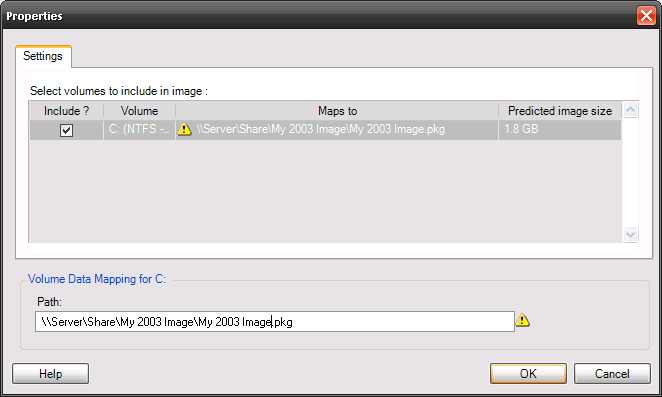Environment
Situation
This article describes the procedure to store PlateSpin Flexible Images on a NAS (Network Attached Storage) device or a network share.
It is important to note that although NAS devices are supported for the storing PlateSpin Flexible Images, the following requirements must be met:
- The device must be accessible using a UNC path ( \\Hostname or IPaddress\Share ).
- The Windows accounts (local and/or domain) which will be used for PlateSpin Image Server should have read and write permissions on the network share.
- The default image storage location cannot be specified using a UNC path during the installation of the Image Server. A UNC path can be chosen for the storage of a particular image on a per conversion basis.
Resolution
Follow the steps listed below to use a NAS device or network share for storing PlateSpin Flexible Images. Part 1 needs to be implemented only once, whereas Part 2 is to be followed for every image.
Part 1 ā Prerequisite configuration:
- Log on to the machine hosting Platespin Image Server.
- Open the services console and locate the āPlateSpin Operations Framework Controllerā service.
- Right click on this service and select Properties.
- Switch to the āLog Onā tab, select the āThis accountā option and specify the local or domain account which has full permissions to the UNC path intended to be used as the image storage location. Click OK.
- If this is a domain account, make sure it is part of the Local Administrators group on the machine hosting the Image Server. If it is a local account on Platespin Image Server, create the same account on the remote machine hosting network share and add it to the Local Administrators group on the machine hosting the remote machine hosting network share.
Part 2 - Generating a PlateSpin Flexible Image on a NAS device or remote share:
Note: The steps below apply to Platespin PortabilitySuite and Migrate installations and will vary based on different UI in Platespin Forge and Protect.
- Open the PlateSpin Migrate client and switch to the Servers view.
- Right click the source workload to be imaged and select "Image Capture" option. In the snap in which comes up, select the Platespin Image Server in the target panel on right side.
- Click on the āAdvancedā button in the window that appears and configure all sections of the job except āImage Configurationā and āDrive Configurationā sections.
- Click on āGeneralā within āImage Configurationā section. Specify a name desired for this image and set Configuration File Path setting to UNC. Specify full UNC path (\\server\share\Platespin Image server\) to where the image will be stored and Click OK.
This is the Platespin image configuration XML file which has information about the image but is not the image itself.
- Click Start in the main Job Configuration window to run the job.