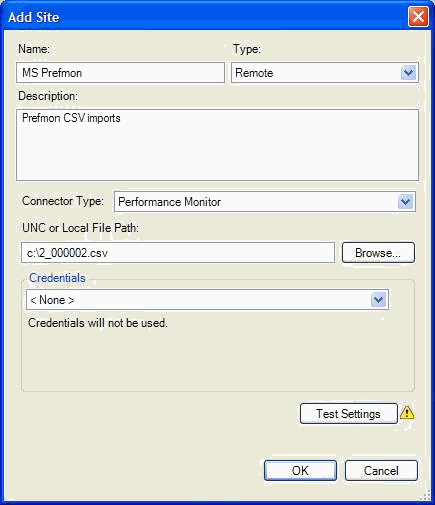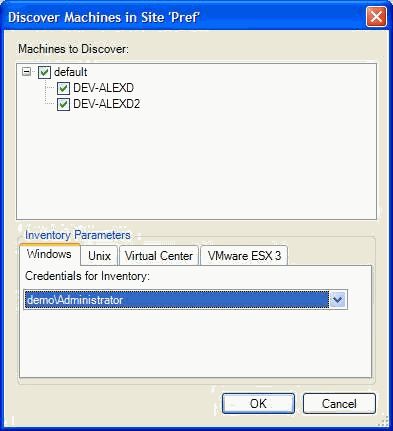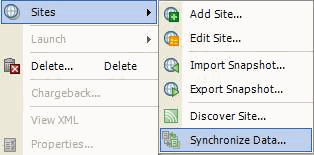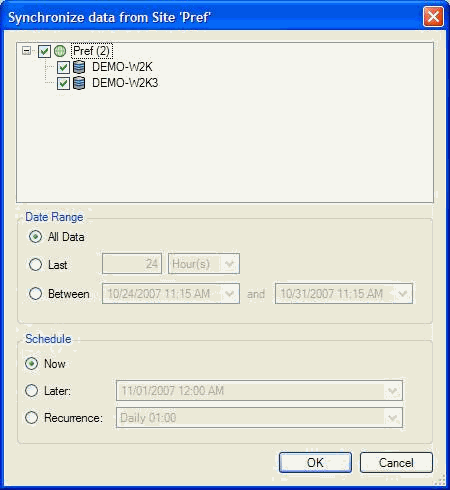Environment
PowerRecon 3.1 and higher
Situation
PowerRecon 3.1 can import historical performance data from other monitoring systems via a flat file using comma-separated data values (CSV).
Resolution
The process of importing a site from CSV consists of 3 steps:
- Creating a Site
- Discovering Site (e.g. inventory workloads)
- Synchronizing Data <- this option will be grayed out until the workloads are discovered)
Step 1 - Creating a Site:
- Create a Windows Performance Monitor CSV file with multiple workloads or multiple CSVs of multiple workloads
- Add a new site and select âRemoteâ as Type, and âPerformance Monitorâ as Connector typeâ
- Place the CSV file on the PowerRecon server (if using C:\...) or on a remote share
- Click OK
Step 2 - Discovering the workloads:
- Right click the new site and select Sites > Discover Sites
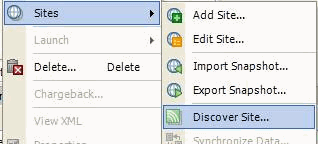
- You should see all the workloads available in the CSV (see image below)
- Check the workloads you wish to discover, select the proper credentials and click OK to start the inventory process
Step 3 - Synchronizing data:
- Once the inventory is done right click the site and select Sites > Synchronize Data
- In the new window select the workloads, define the data range and schedule/recurrence settings
- Click Ok to start the import job
- Follow Step 1 and create a site and select a CSV file
- Follow steps 2 and 3
- Edit the Site and select the new CSV file
- Repeat Steps 2 and 3