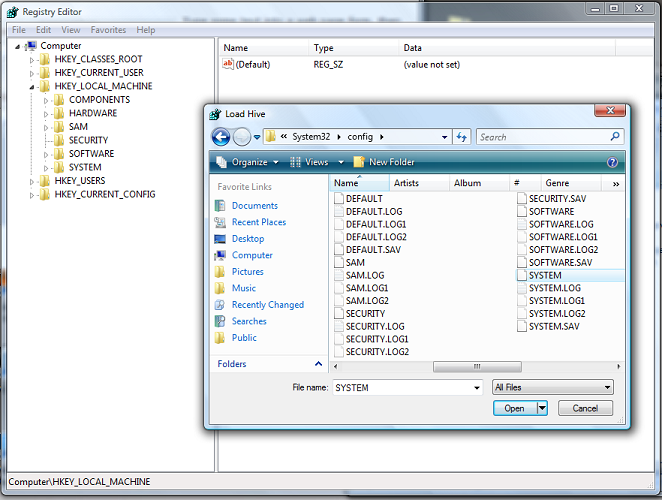Environment
Situation
This article explains how the auto-reboot functionality can be turned off in the installation of Windows experiencing a blue screen.
The default setting for a number of OS releases is to automatically reboot a machine when a blue screen is encountered. This can make it impossible to take down the STOP error code information displayed in the BSOD.
WARNING: If you use Registry Editor incorrectly, you may cause serious problems that may require you to reinstall your operating system. Microsoft cannot guarantee that you can solve problems that result from using Registry Editor incorrectly. Use Registry Editor at your own risk.
Resolution
- Boot the machine with the PlateSpin TakeControl ISO.
Run REGEDIT from within the ISO, and browse to the HKEY_LOCAL_MACHINE key - Right click on it and select 'Load Hive...' then open the System file from the native Windows installation location. By default, this installation is located at C:\Windows\System32\Config\System.
- Enter an arbitrary name when you receive a prompt for a key name in the Load Hive window. This loads the original HKEY_LOCAL_MACHINE hive as a subkey of the current key.
- Change the value data in the AutoReboot value to 0 (zero), instead of 1, in the following key:
HKEY_LOCAL_MACHINE\SYSTEM\ControlSet001\Control\CrashControl - Collapse the HKEY_LOCAL_MACHINE subkey and unload the hive, exit out of REGEDIT.
- Reboot the machine without the ISO attached and the STOP error messages should remain on the screen