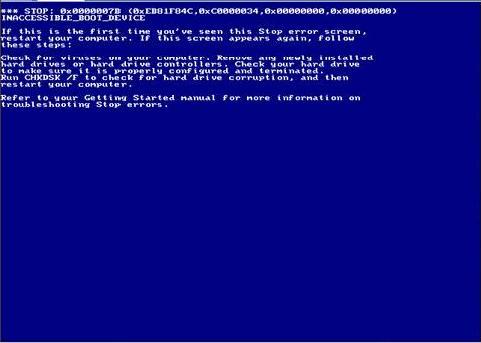Environment
Situation
Overview
This article discusses information regarding the INACCESSIBLE_BOOT_DEVICE or STOP: 0x0000007B error during the "Configure Operating System" stage of the conversion.
When performing conversions to physical target the target server may not show the above error and it will constantly reboot.
Resolution
During the conversion, an error similar to the following error may appear on the target virtual (or physical) machine:
The above error can occur in the following scenarios:
PowerConvert does not have proper driver support for the SCSI controller (Target Physical Machines only)
In cases where a conversion to a target physical machine is performed, this error can occur if PowerConvert does not contain the necessary OS driver support for the SCSI controller of the target physical machine. To resolve this issue, the following steps are advised:
- Abort the current conversion job
- Upload the proper drivers for the target physical machine's SCSI controller as per TID 7920782 (for PowerConvert v6.x) or TID 7920272 (for PowerConvert v5.x)
- Retry the conversion
Users can also verify beforehand if PowerConvert contains proper driver support for the target physical machine's SCSI controller by running the PS Analyzer utility. This utility can be launched by clicking on Tools -> Anaylze Servers from within the PowerConvert Client.
The Scsiport.sys file is corrupted
In cases where the scsiport.sys file is corrupted on the target virtual machine or target physical machine, the workaround is to locate either the original source server or an identical machine with the same Operating System and software preload and copy the scsiport.sys file from it to the target virtual or physical machine. This can be achieved by performing the following steps:
- Booting the target virtual/physical machine into a Recovery Console using a Windows 2000 or 2003 installation CD (or by attaching it's virtual disk to another functioning virtual machine if it is a target virtual machine)
- Using a floppy, copy the scsiport.sys file from the original source server to the %WINDIR%\System32\Drivers directory of the target machine
- After the copy is complete, reboot the target Machine and allow the PlateSpin Configuration Service to complete. The PlateSpin Configuration Service will still be able to continue and complete the migration even if the conversion job is displayed as failed in the PowerConvert Client.
The Virtual SCSI Controller of the target VM has been changed to use LSI Logic instead of Buslogic (Target Virtual Machines only)
Currently, PowerConvert will configure all migrated Windows Virtual Machines to use the Buslogic SCSI driver. In order to properly configure a Virtual Machine to use the LSI Logic driver, certain steps are required as outlined in the following VMware Knowledge Base article:
http://www.vmware.com/support/esx2/doc/esx20admin_lsilogic_vms.html
If you have any questions regarding the above information, please contact support.powerconvert@platespin.com.