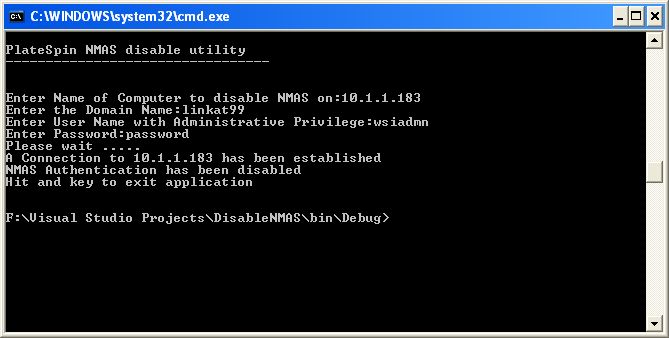Environment
Situation
After performing a conversion of a source machine (or image) that has Novell Client installed, the password field is not visible on the Novell client of the migrated virtual machine.
Resolution
After a Platespin conversion, the migrated virtual machine does not display the Novell username and password entry fields. If you click advanced and switch to the Windows login, you can enter your username but there is still no password field displayed.
The issue appears to be due to the NMAS related registry keys / files that are contained in the migrated virtual machine being possibly corrupted or configured to not display the password field.
Disabling NMAS Authentication within the Novell client or re-installing the Novell client will generally resolve the issue and allow the password field to become visible. However without a way to login to the virtual machine to make this change, additional steps are required.
To regain login access to the migrated VM, the user may use either of the following methods:
Method 1: Use the DisableNMAS utility:
The DisableNMAS utility can be used to disable NMAS from a remote machine.
- Download the utility here
- Extract the .zip file to a temp directory on a remote machine
- Open a DOS prompt on the remote machine and launch DisableNMAS.exe
- Enter the name or IP address when prompted
- Enter in the domain, workgroup or local machinename when prompted to enter the domain name
- Enter administrative account credentials. If entered correctly, NMAS should now be disabled - see screenshot below
- Reboot the migrated VM and the password field should now be visible
Method 2: Manually switch the GINA from a remote machine
The user will need to connect to the registry on the server remotely, and switch the GINA for Novell Netware to Windows:
- Open regedt32 on a remote machine
- Click on File -> Connect Network Registry
- Enter in the hostname of your migrated virtual machine and connect
- Navigate to the HKEY_LOCAL_MACHINE\Software\Microsoft\Windows NT\CurrentVersion\Winlogon registry key
- Highlight GinaDLL and right click on it and select Modify
- Change the value from NWGINA.DLL to MSGINA.DLL
- Close regedt32 and reboot the virtual machine
- You should now be able to login to the virtual machine.
- Disable NMAS Authentication or reinstall the Novell Client to restore the password field visibility
NOTE: In some rare cases, the missing password field in the Novell Client may cause the Configure Operating System step in PowerConvert to appear as failed (even though the overall migration is successful). However, once the missing password field issue has been resolved, the PlateSpin configuration service should be able to complete the rest of the conversion. For more information, please see TID 7920327.