Environment
ZENworks Configuration Management 2020
ZENworks Configuration Management 2017 Update 4
ZENworks Configuration Management 2017 Update 4
Situation
When troubleshooting an iOS issue, support may request a console
log from the mobile device. Gathering a console log requires
access to a Mac computer with Configurator 2 installed. Use
the following steps to gather the console log from a device.
Then send the log to support for further investigation.
Resolution
- Connect your iOS device to a Mac computer via USB.
- Open the Configurator 2 application on the Mac.
- The device will prompt you to Trust the computer. Choose
Trust. These may also be a passcode prompt.
- Once the device is connected, it will appear within
Configurator 2 as follows:
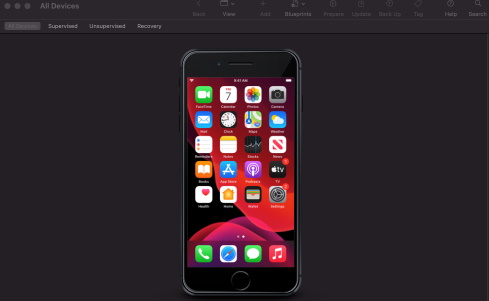
- Double click on the image of the phone. That will load the settings of the device itself:
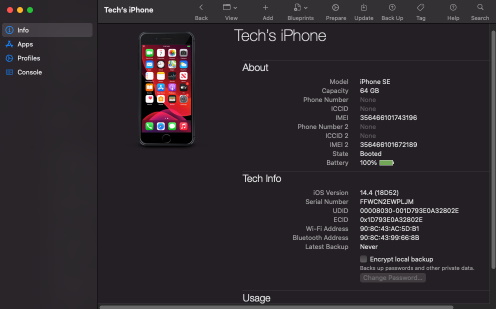
- Select Console from the list to the left to view the log:
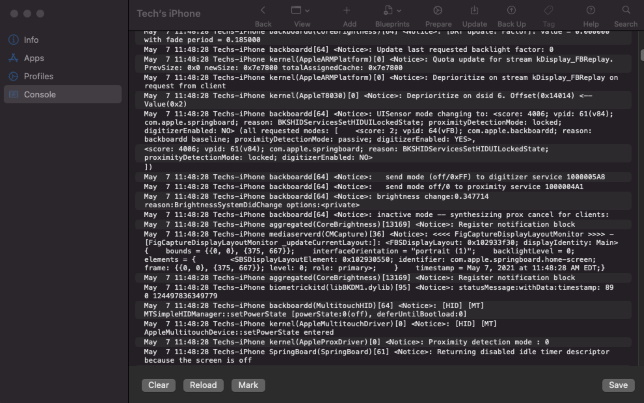
- To clear the existing log and start fresh, select Clear.
- Then reproduce the issue in question with the device still connected.
- Once the desired behavior is reproduced, select the Save button to save the Console log.
- Send that log to support for review.