Environment
Situation
Users are required to click on the “Open HostAccessWebLauncher” message in order to launch Host Access Web Launcher sessions in the Chrome browser.
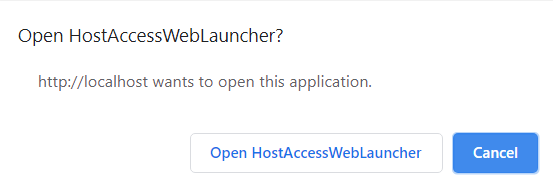
Resolution
You must add the Micro Focus Host Access Web Launcher into Google Chrome whitelist URLs.
1. Download Chrome’s latest policy template from the following link: https://enterprise.google.com/chrome/chrome-browser/.
2. Unzip the downloaded file.
3. Open Windows Group Policy Editor, from Windows Quick Access menu (Windows key + X) then type gpedit.
Right click on Administrative Templates under Computer Configuration and press on Add/Remove Template.
4. Add the chrome.adm policy file. (E.g. for English US this file is located inside the uncompressed folder: \Configuration\adm\en-US) then close the dialog.
5. Highlight the Google Chrome item, then on the right pane select Allow access to a list of URLs. Then Right click on that setting, click on Edit and choose to Enable it.
6. This will open the next dialog which is originally set to ‘Not Configured’, therefore as a first step you are required to set this policy’s state to ‘Enabled’.
7. Click on Show…Add the next value: hawlauncher://* press Ok.
8. Press Ok and confirm the change was accepted in ‘Allow access to list of URLs’ dialog.
9. Restart Chrome.
If you want to verify that the new policy has been applied to your machine:
In Chrome address bar type: chrome://policy, then press enter.
You should see hawlauncher://* in the Whitelist policy pool.
10. Connect to your W2H session. No warning should appear.
Additional Information
Full information on URLWhitelist by Google: https://support.google.com/chrome/a/answer/7532419?hl=en
