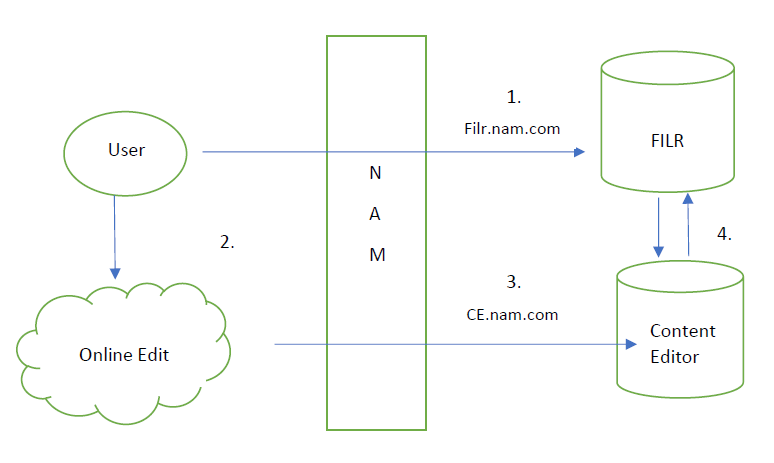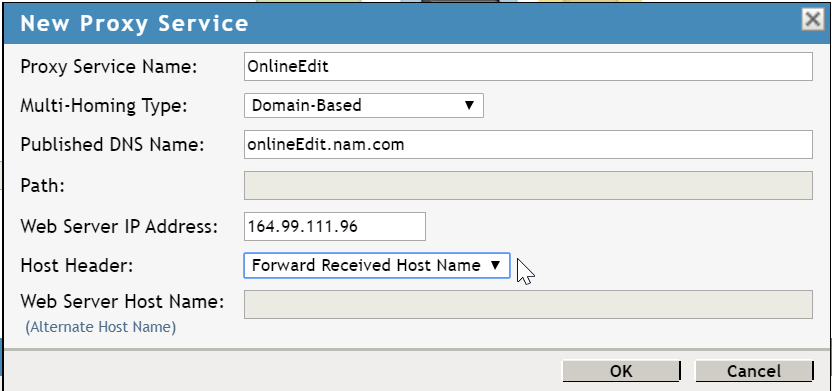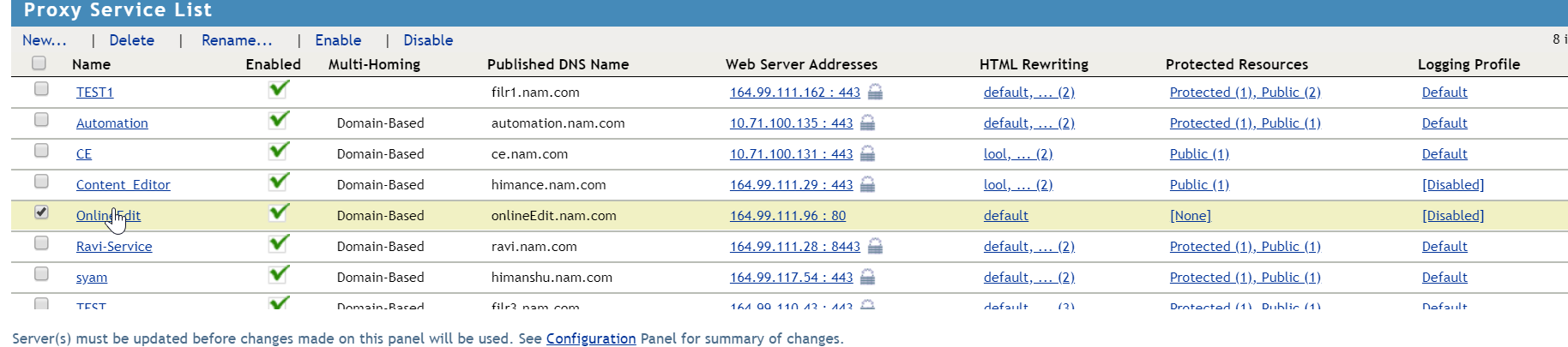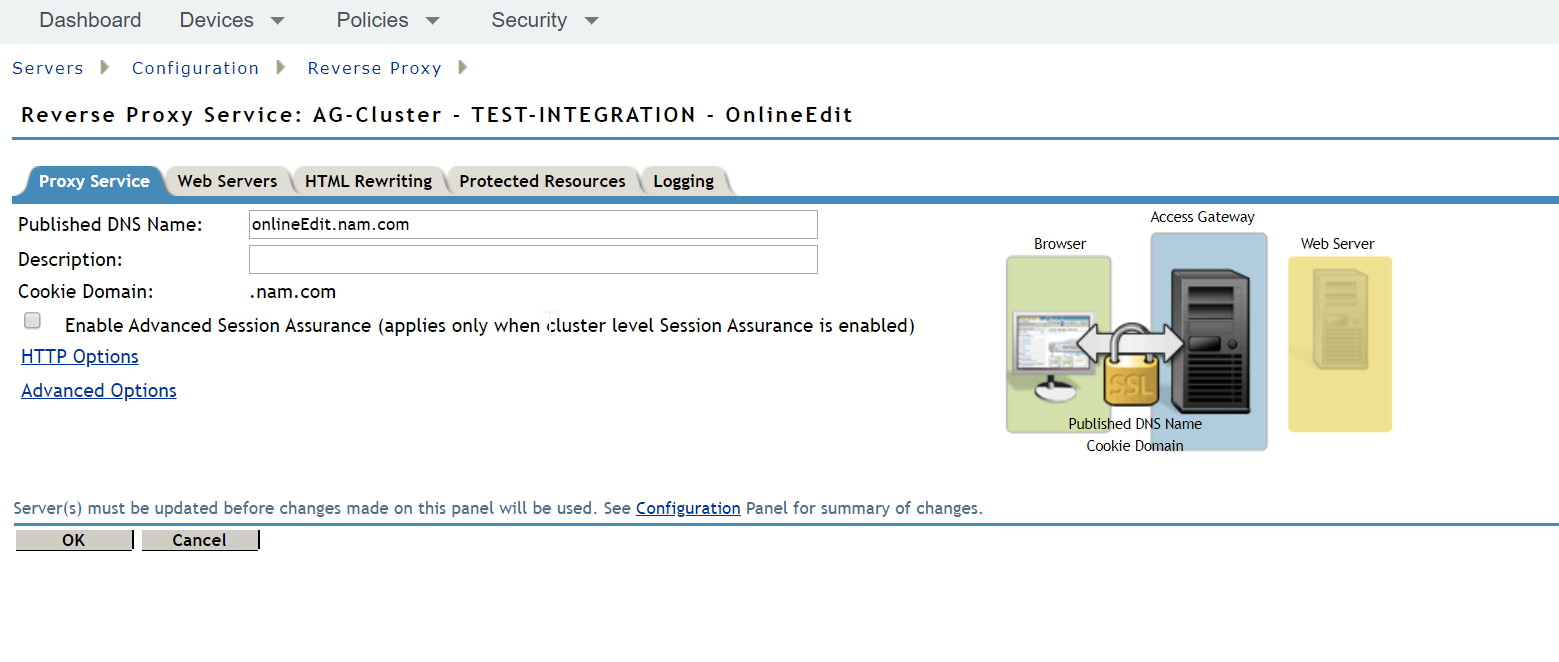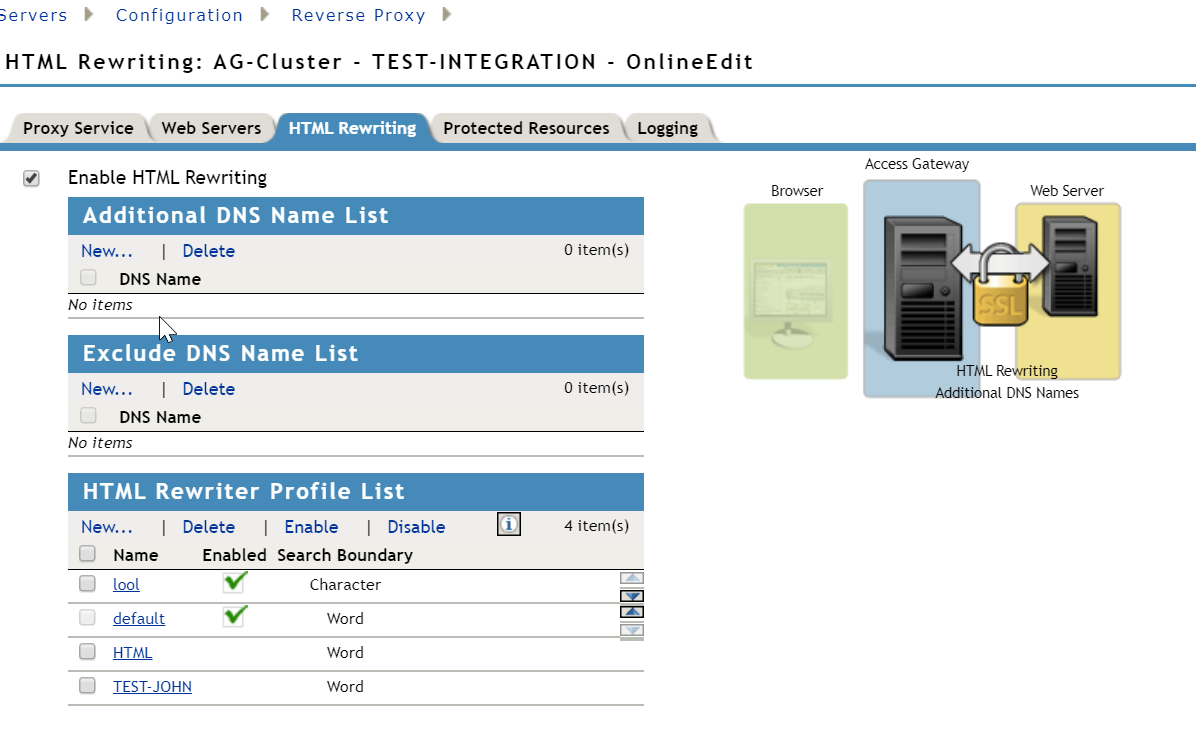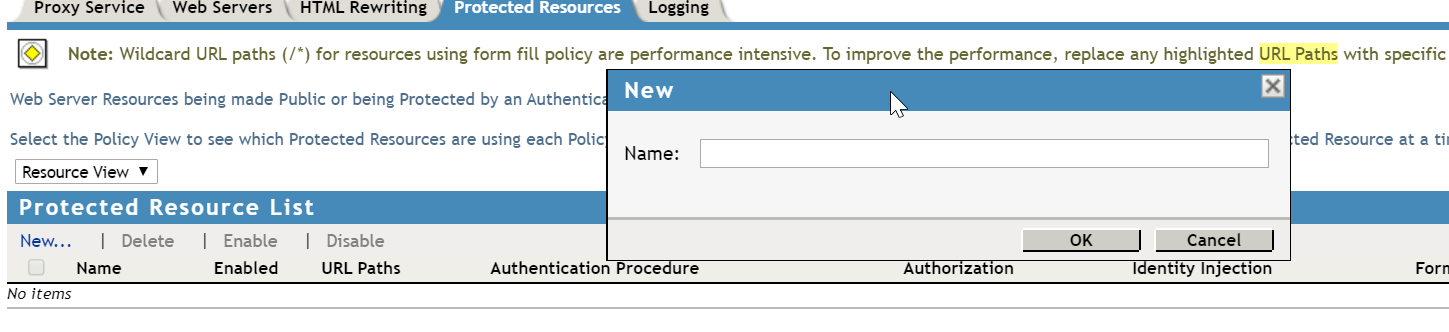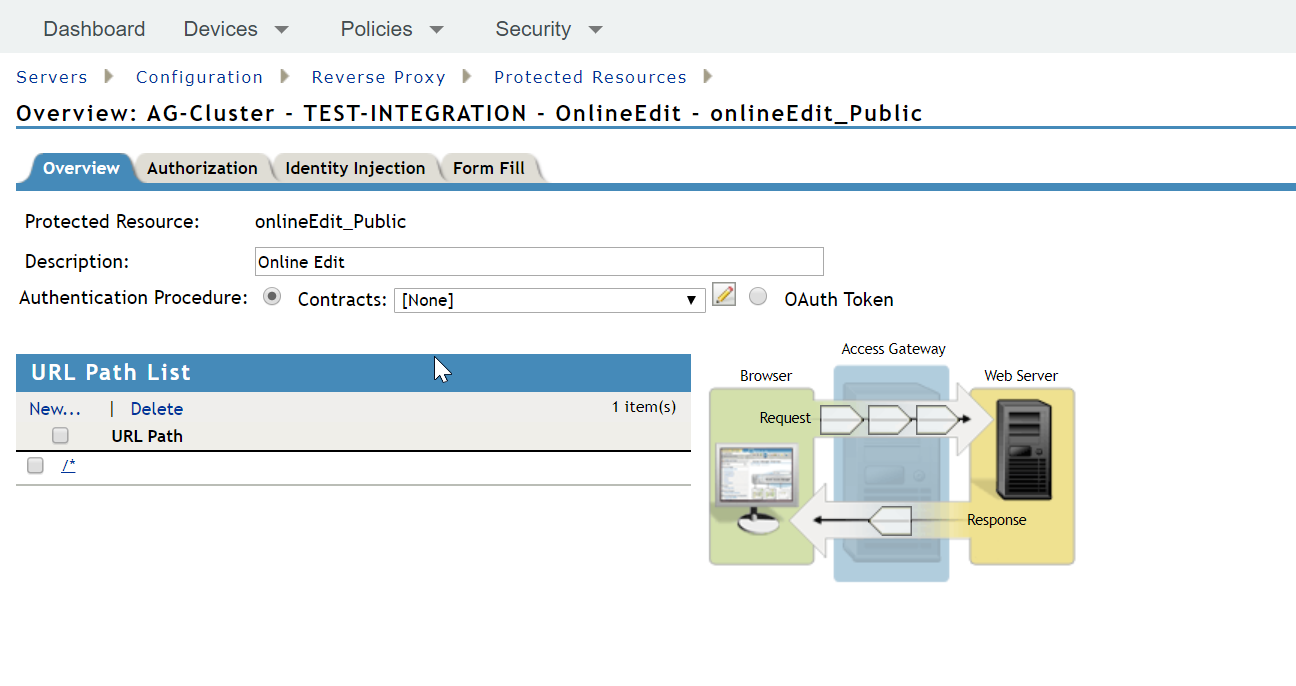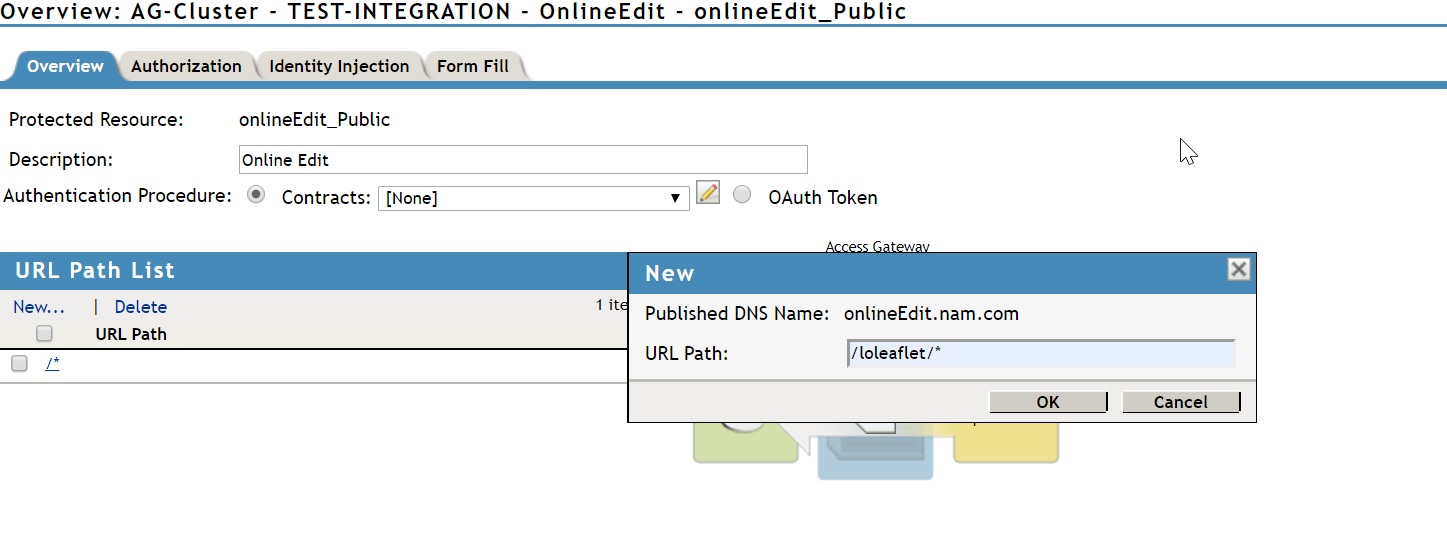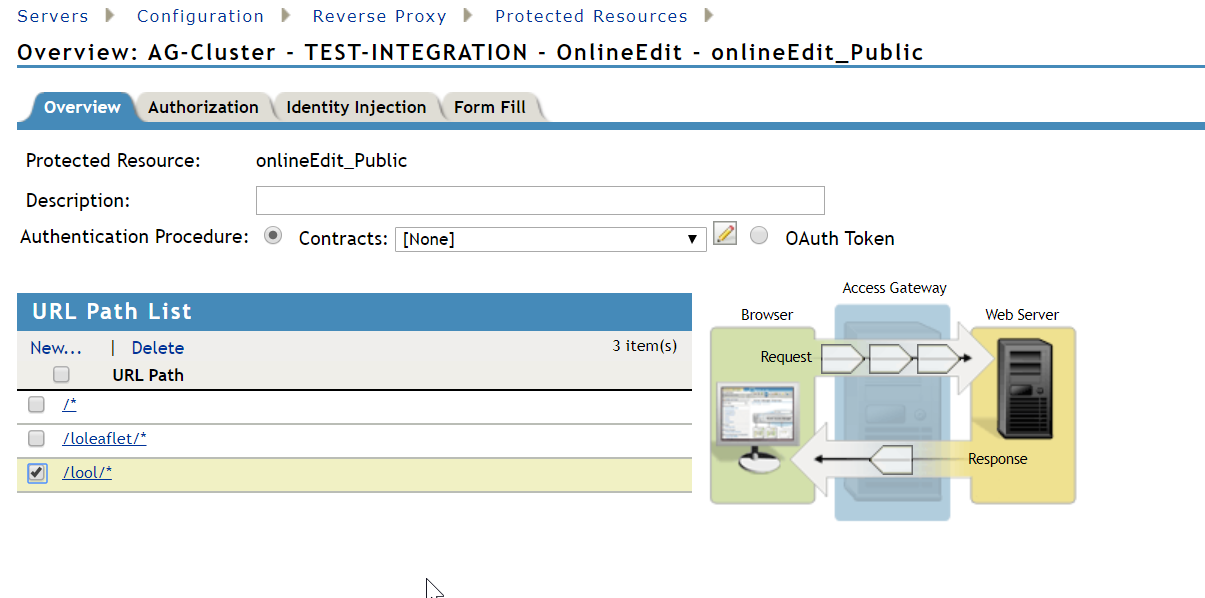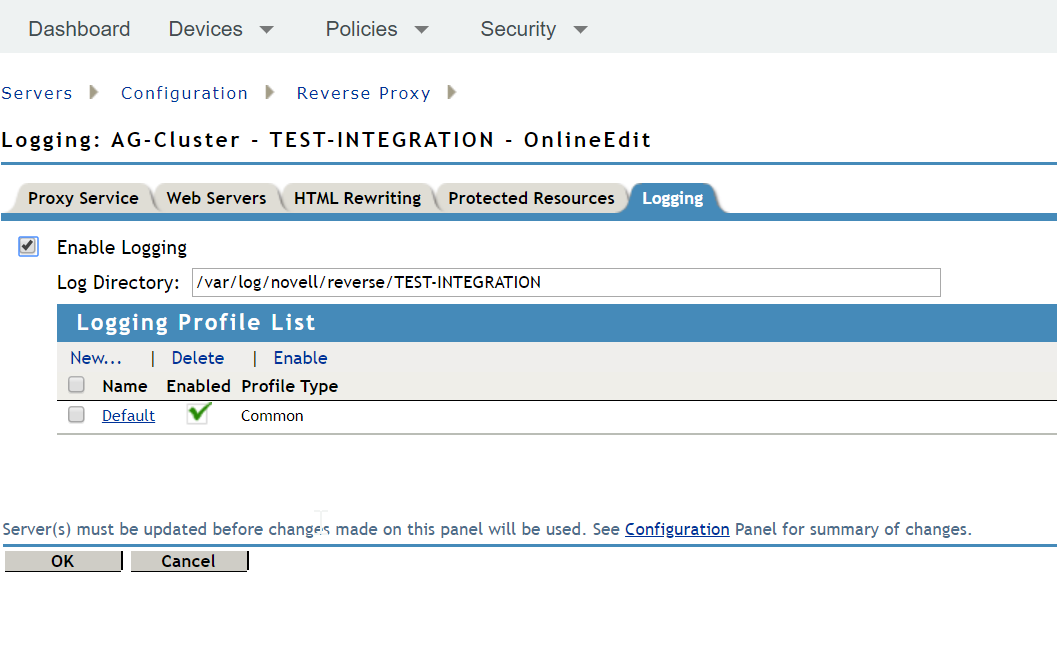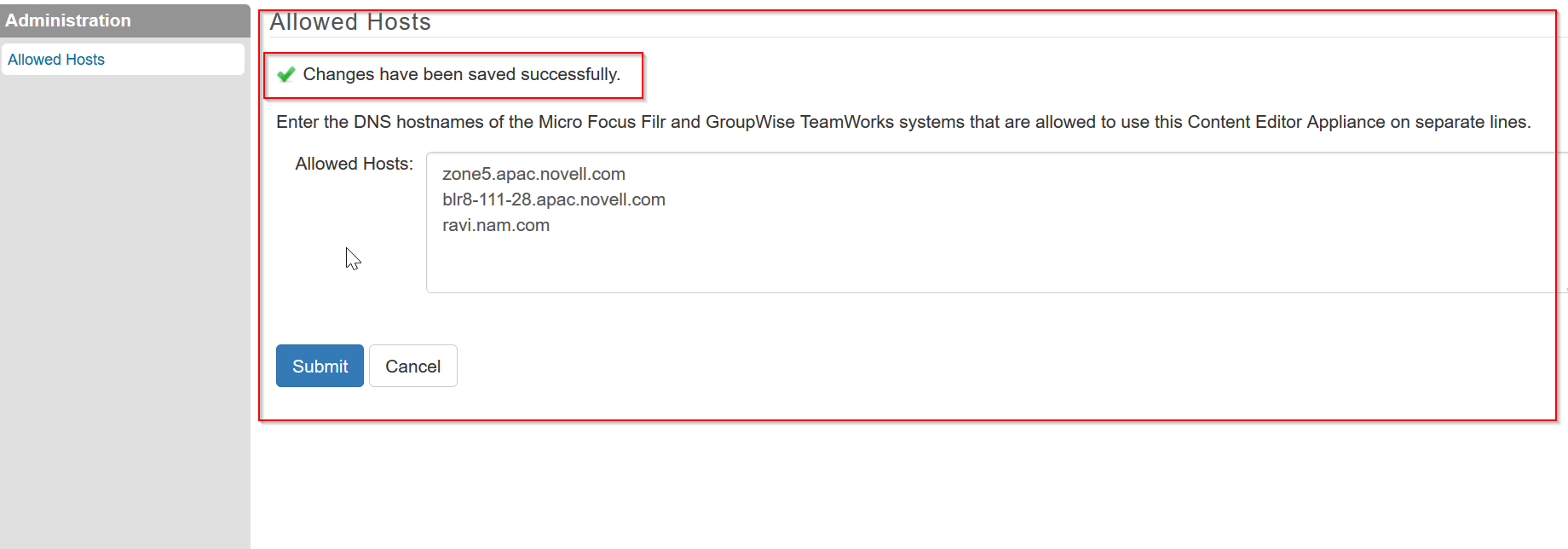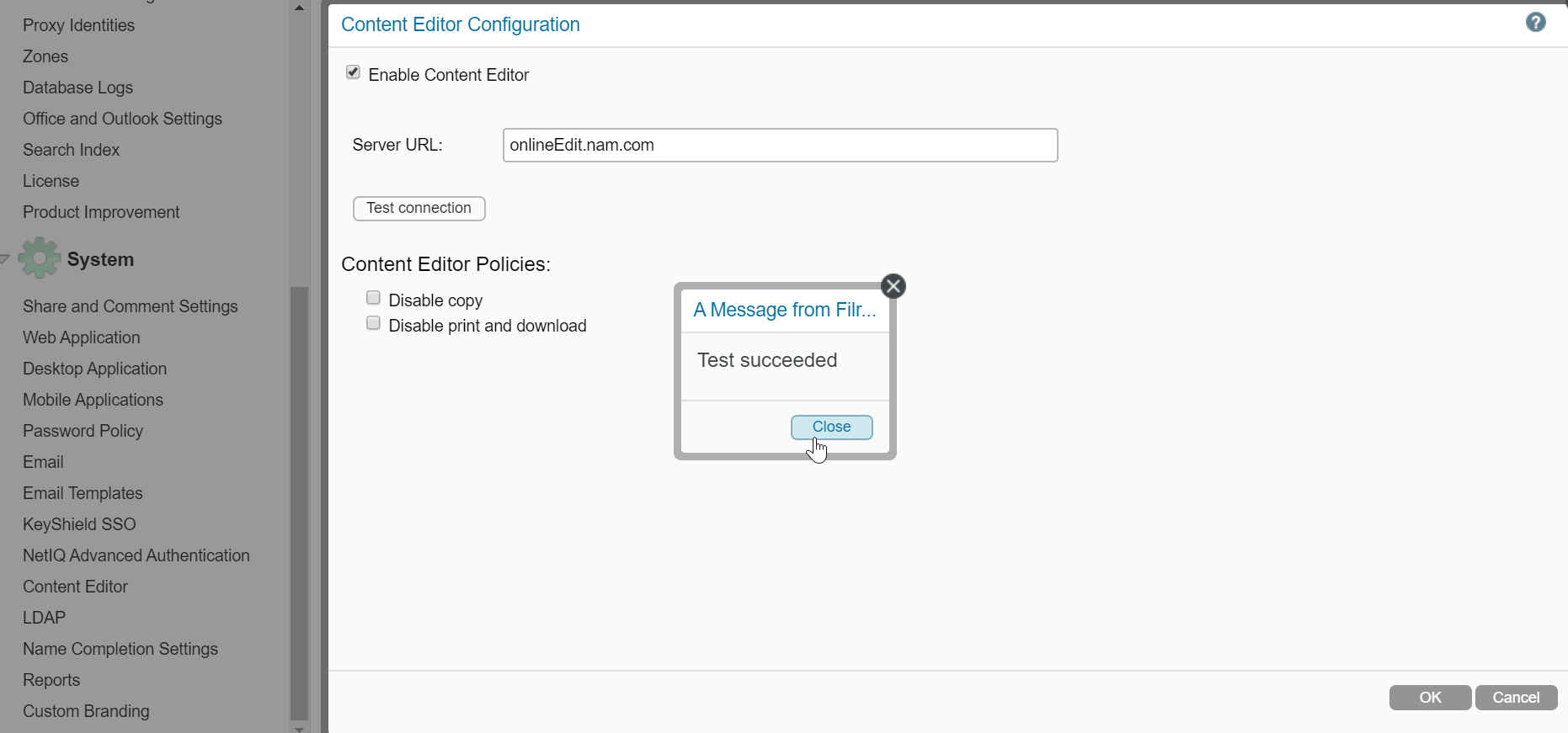Environment
Micro Focus Filr 4
NetIQ Access Manager 4.5
Situation
The system administrator wants to configure Filr where both the Filr appliance and the Content Editor appliance are behind NetIQ Access Manager (NAM).
Resolution
Notes:
1. On the NAM Server, add âNAGGlobalOptions noURLNormalize=onâ
under âAccess gateways > AG-Cluster > Advanced Optionsâ.
2. Ensure DNS entries resolve Filr, NAM and Content Editor.
2. Ensure DNS entries resolve Filr, NAM and Content Editor.
Overview of the process:
1. User contacts Filr via NAM i.e. âFilr.nam.comâ.
2. User performs an âonline Editâ on a file and a new online-Edit session will be created.
3. The new online-Edit Session will communicate to the Content-Editor appliance via NAM i.e. âCE.nam.comâ.
4. Filr and CE internally communicates via rest calls
NAM Configuration: (Content Editor Specific Configuration)
1. Navigate to the Access Gateway Cluster and, under proxy service List, create New Proxy Service.
2. Click on the Proxy Service name created in Step 1
a)
b)
3. Click on Web Servers shown in Diagram 2-b and enable "Connect using SSL" and select âDo not Verifyâ under "Web Server Trusted Root" and make sure the âconnect Portâ is 443. Note: Also, the Web Server should be modified to include the Content Editor's IP address.
4. Under HTML Rewriting, add a new HTML Rewriter Profile List called âloolâ of type "Character".
5. Click on âProtected Resourcesâ and create a New Protected resource List. Give it any name, e.g. âonlineEditâ and click on OK.
a. Provide Description e.g. "Online Edit"
b. Authentication Procedure â
i. Select Contracts (Will be selected as Default)ii. Select None from the drop down (As Content Editor will not authenticate any users)
c. Under URL Path List, click on New and Add URL Path as /*, /loleaflet/*, and /lool/* (3 entries)
6. Under logging, check/tick the box for "Enable Logging".
7. Update All under Access Gateways.
On Content Editor:
1. On the port 9443 administration page, provide the NAM hostname for Filr e.g. âfilr.nam.comâ.
2. Ensure you have proper DNS entry on the server which resolves the âfilr.nam.comâ.
3. Click on submit, and verify that it has a green check/tick mark
Filr Configuration:
1. In the administration console of the Filr appliance, navigate to âContent Editorâ and provide the server URL as the âReverse proxy Name configured on NAMâ e.g. "onlineEdit.nam.com".
2. When you perform the online Edit operation on any file, you will see that the URL is going via NAM for Content Editor.