Environment
Identity Manager 4.x
Identity Manager Driver - Active Directory
Identity Manager Driver - Active Directory
Situation
How do you run the Passsync Troubleshooting Tool?
Resolution
The PassSync Troubleshooting Tool can be found on the windows Identity Manager Install ISO under the following directory: IDM\4.6\Identity_Manager_4.6_Windows_Framework\IDM\windows\setup\utilities\PassSyncTroubleshootingTool
The PassSync Troubleshooting Tool should be ran on the windows server running the remote loader, or windows server running the driver locally, depending upon your configuration.
Before launching the The PassSync Troubleshooting Tool, make sure you are logged in as the application user on the Windows server, as specified in the properties of the driver. This helps to ensure the PassSync Troubleshooting Tool is running with the same rights your driver is using when it attempts to synchronize passwords.
1. Launch the PassSync Troubleshooting Tool.
2. Enter a Trace File name. If you do not specify a path, the file will be created in the same directory you launched the PassSync Troubleshooting Tool from.
3. Enter the complete DNS name for the Domain you are synchronizing passwords to and from.
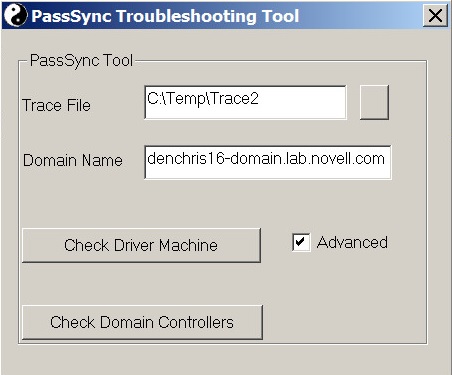
4. Click the Advanced Check Box.
5. Click the Check Driver Machine button, Press Cancel, to use the rights for the user you are logged into windows with, then wait for it to complete, then click any key
6. Click the Check Domain Controllers button, Press Cancel, to use the rights for the user you are logged into windows with, then wait for it to complete, then click any key
All the output can be found in the Trace File specified.
Troubleshoot any errors found in the Trace File.
The PassSync Troubleshooting Tool should be ran on the windows server running the remote loader, or windows server running the driver locally, depending upon your configuration.
Before launching the The PassSync Troubleshooting Tool, make sure you are logged in as the application user on the Windows server, as specified in the properties of the driver. This helps to ensure the PassSync Troubleshooting Tool is running with the same rights your driver is using when it attempts to synchronize passwords.
1. Launch the PassSync Troubleshooting Tool.
2. Enter a Trace File name. If you do not specify a path, the file will be created in the same directory you launched the PassSync Troubleshooting Tool from.
3. Enter the complete DNS name for the Domain you are synchronizing passwords to and from.
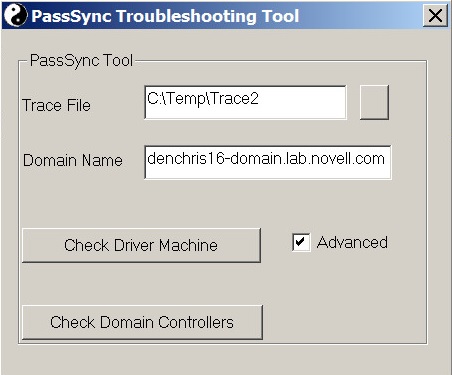
4. Click the Advanced Check Box.
5. Click the Check Driver Machine button, Press Cancel, to use the rights for the user you are logged into windows with, then wait for it to complete, then click any key
6. Click the Check Domain Controllers button, Press Cancel, to use the rights for the user you are logged into windows with, then wait for it to complete, then click any key
All the output can be found in the Trace File specified.
Troubleshoot any errors found in the Trace File.