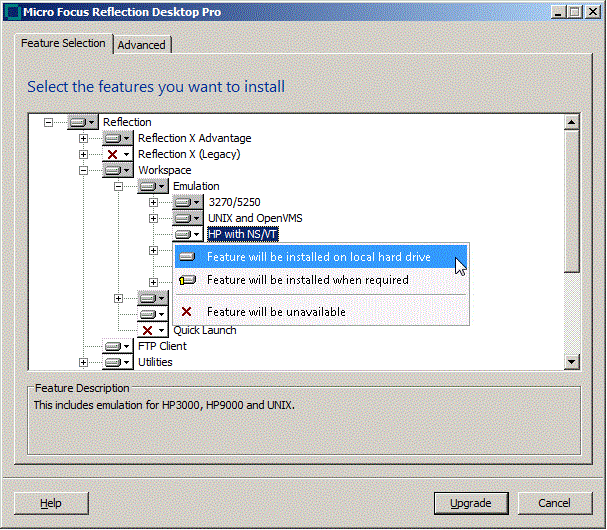Environment
Reflection Desktop 16.0 and higher
Reflection Desktop Pro 16.0 and higher
InfoConnect Desktop Pro for Airlines 16.0 and higher
InfoConnect Desktop Pro for Unisys 16.0 and higher
InfoConnect Desktop Pro for Unisys with X 16.0 and higher
Reflection Desktop Pro 16.0 and higher
InfoConnect Desktop Pro for Airlines 16.0 and higher
InfoConnect Desktop Pro for Unisys 16.0 and higher
InfoConnect Desktop Pro for Unisys with X 16.0 and higher
Situation
Beginning with version 16.0, Reflection for HP (RHP) with NS/VT is now an optional feature in the Reflection Desktop or InfoConnect Desktop installer. It is not installed by default. Depending on your organization's requirements, RHP can be installed as the only emulator, or be included as part of a full installation.
This note explains how to select RHP as the only Workspace emulation from Reflection Desktopās (RD) installer.
This note explains how to select RHP as the only Workspace emulation from Reflection Desktopās (RD) installer.
Resolution
Reflection Desktop should upgrade RHP version 8.02 or higher without issues. Prior to version 8.0.2, a manual un-install of RHP is required before installing Reflection Desktop. User's custom configurations will not be removed.
1. Reflection Desktop 16.1 is a self-extracting exe. After download, it will self-extract into a folder before running setup.exe. If one needs to run setup manually, look for "setup.exe" in the newly created folder.
2. Follow the prompts, after accepting license agreement, in the next dialog window.
3. Select the tab named "Feature Selection".
4. Click on the arrow to the left of "Emulation", and choose "Feature will be unavailable"
5. Click on the down-arrow next to HP with NS/VT, choose "Feature will be installed on local hard drive".
6. Click Continue and complete the installation.
1. Reflection Desktop 16.1 is a self-extracting exe. After download, it will self-extract into a folder before running setup.exe. If one needs to run setup manually, look for "setup.exe" in the newly created folder.
2. Follow the prompts, after accepting license agreement, in the next dialog window.
3. Select the tab named "Feature Selection".
4. Click on the arrow to the left of "Emulation", and choose "Feature will be unavailable"
5. Click on the down-arrow next to HP with NS/VT, choose "Feature will be installed on local hard drive".
6. Click Continue and complete the installation.
Additional Information
See also KB 7021356.