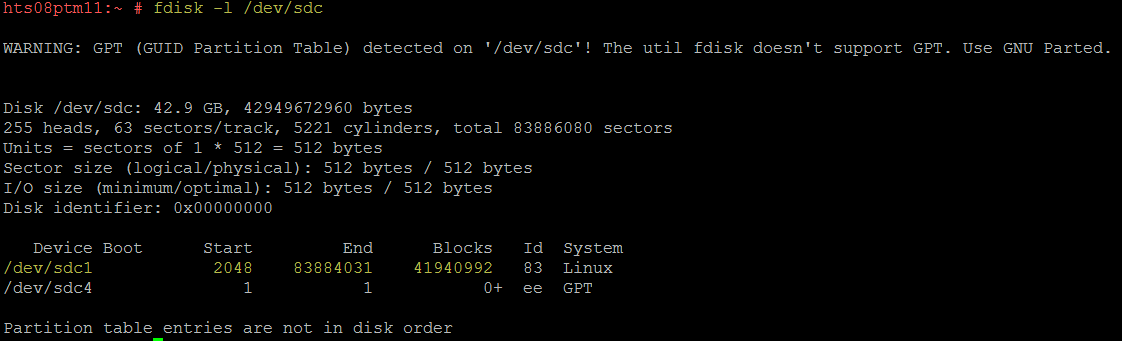Environment
Platespin Transformation Manager 1.x
Situation
A new disk must be partitioned to be used for the /vastore on Platespin Transformation Manager.
Resolution
Connect to the appliance via PuTTY and launch Yast via command âyastâ:

Use the [Tab], arrows and [Enter] keys to go to âSystemâ -> âPartitionerâ:
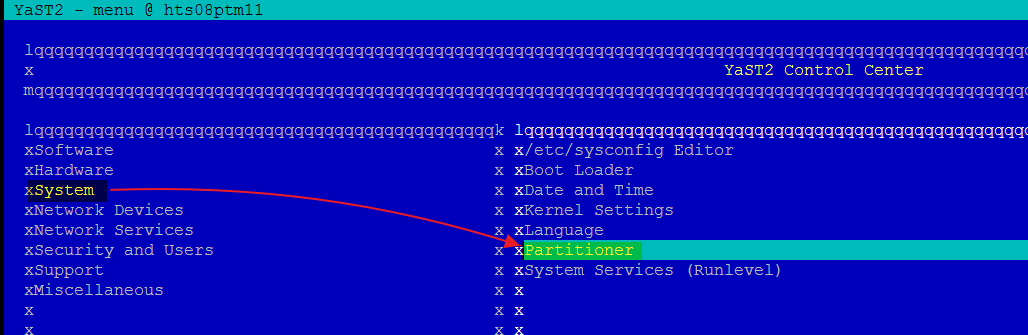
Click âYesâ:
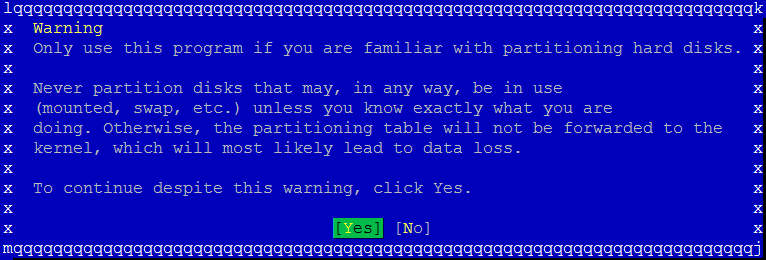
Go to âHard Disksâ, then select the new disk. It should be â/dev/sdcâ and you may locate it via its size (here, 20 GB):
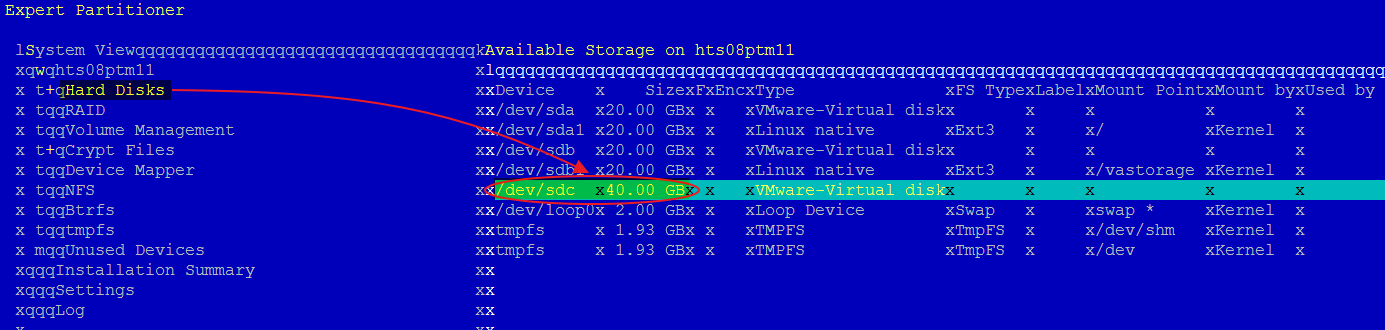
Select âExpertâ¦â:
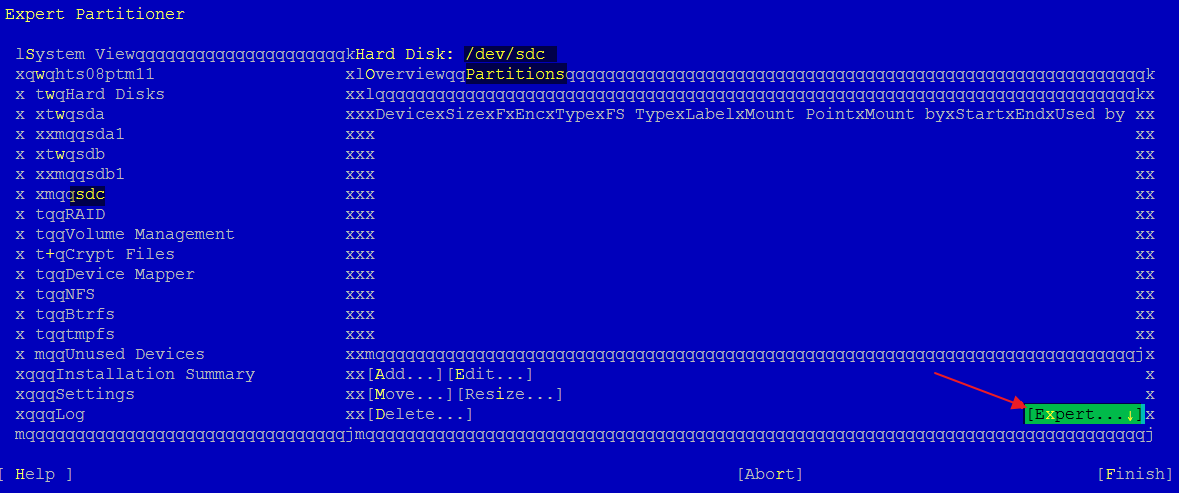
Then, âCreate New Partition Tableâ:
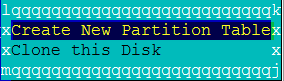
Use the arrow keys and the [space] bar to select âGPTâ:
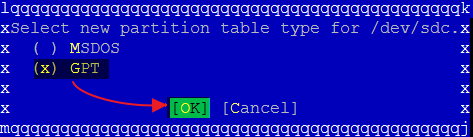
Select âYesâ:

Now, select âAdd..â and create a new partition on â/dev/sdcâ, selecting âMaximum Sizeâ:
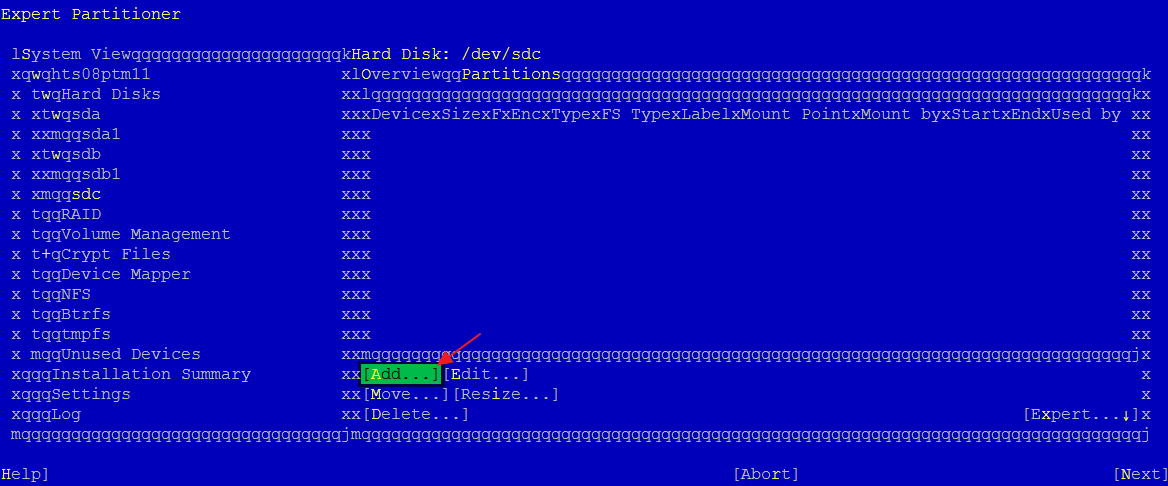
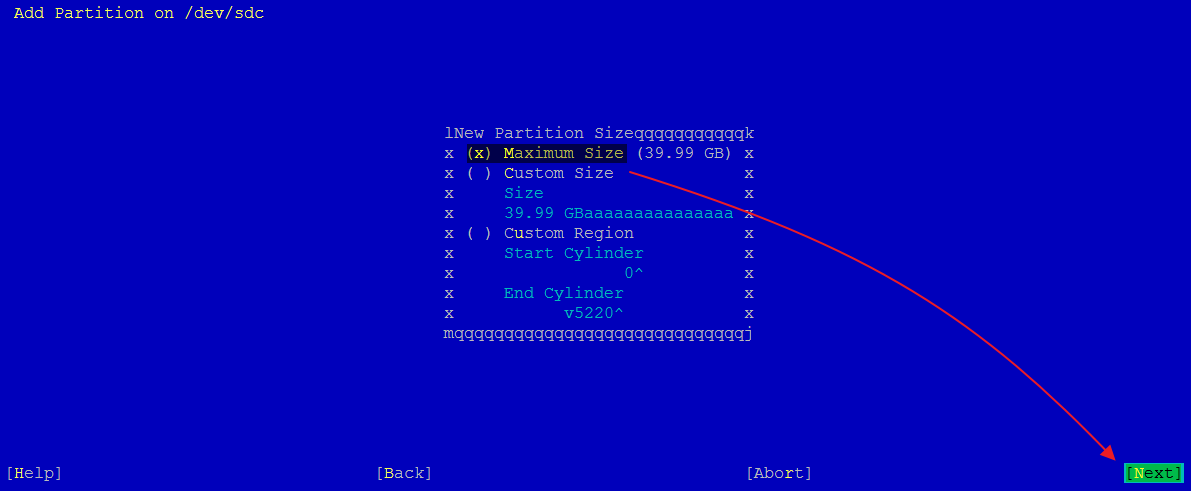
Select âDo not format partitionâ and âDo not mount partitionâ, then click âFinishâ:
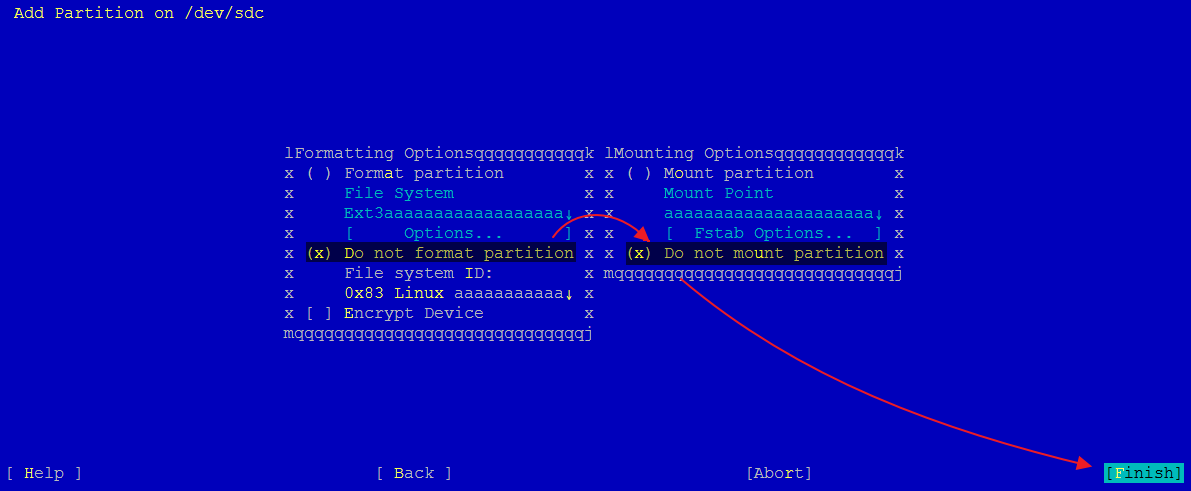
The new partition should now be listed. Click âNextâ, then âFinishâ:
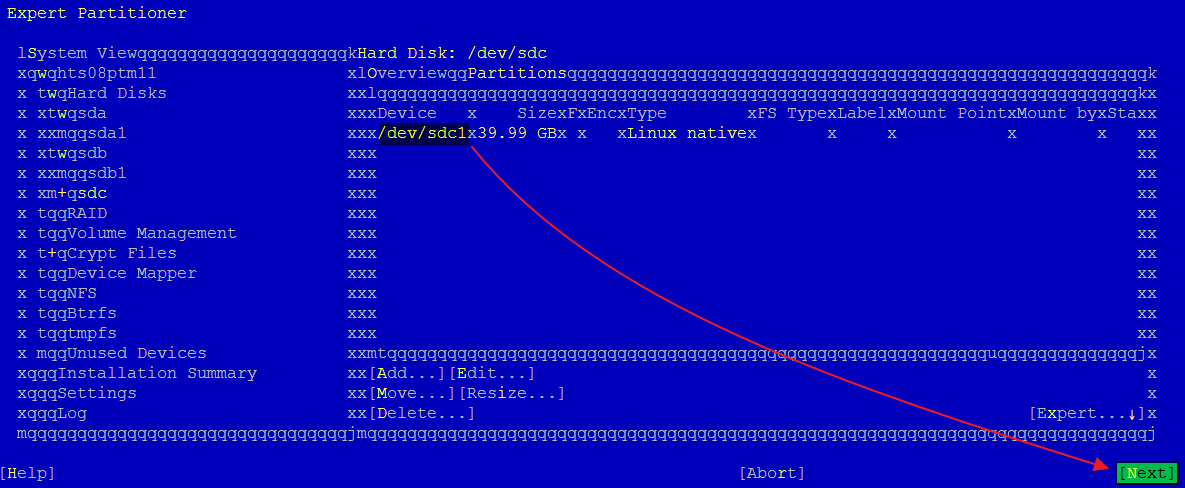
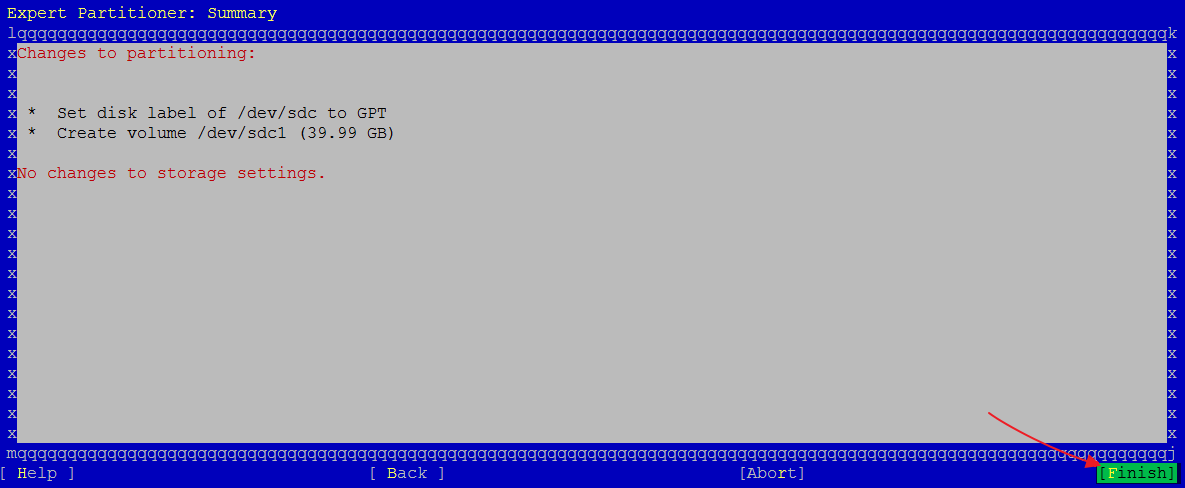
Exit Yast to get back to the command prompt. If you run the command âfdisk -lâ, you should now see the partition you created on the new disk added to the appliance (here, âsdc1â):
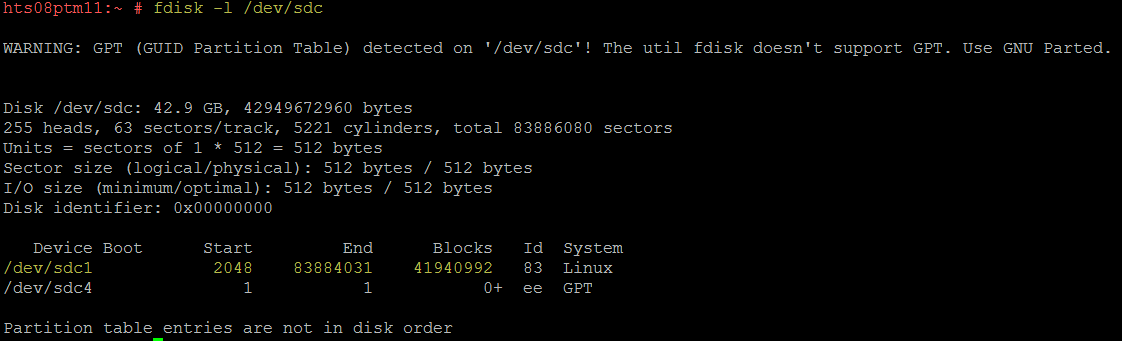

Use the [Tab], arrows and [Enter] keys to go to âSystemâ -> âPartitionerâ:
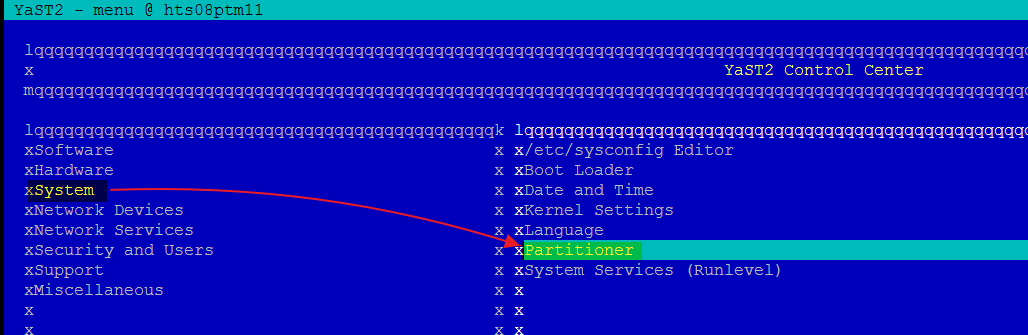
Click âYesâ:
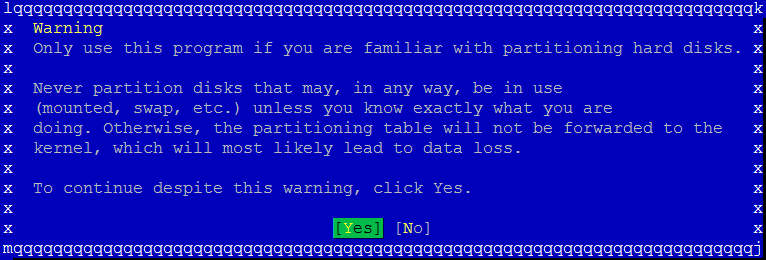
Go to âHard Disksâ, then select the new disk. It should be â/dev/sdcâ and you may locate it via its size (here, 20 GB):
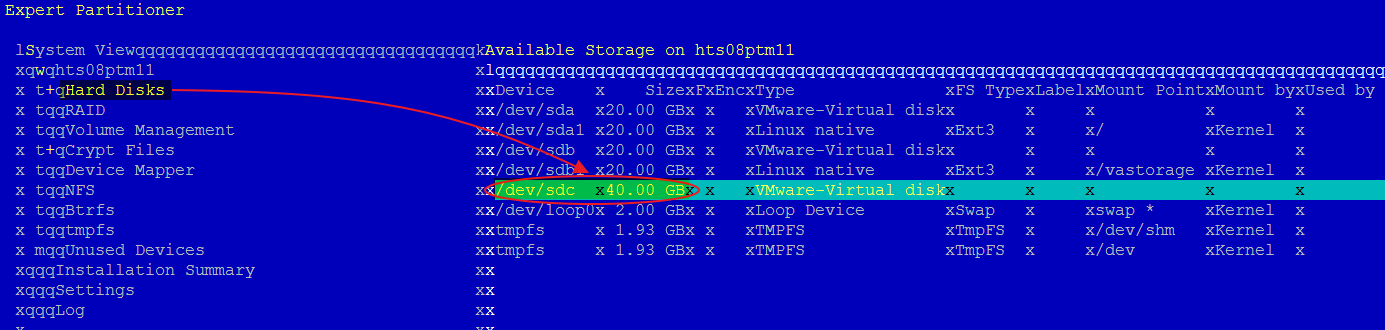
Select âExpertâ¦â:
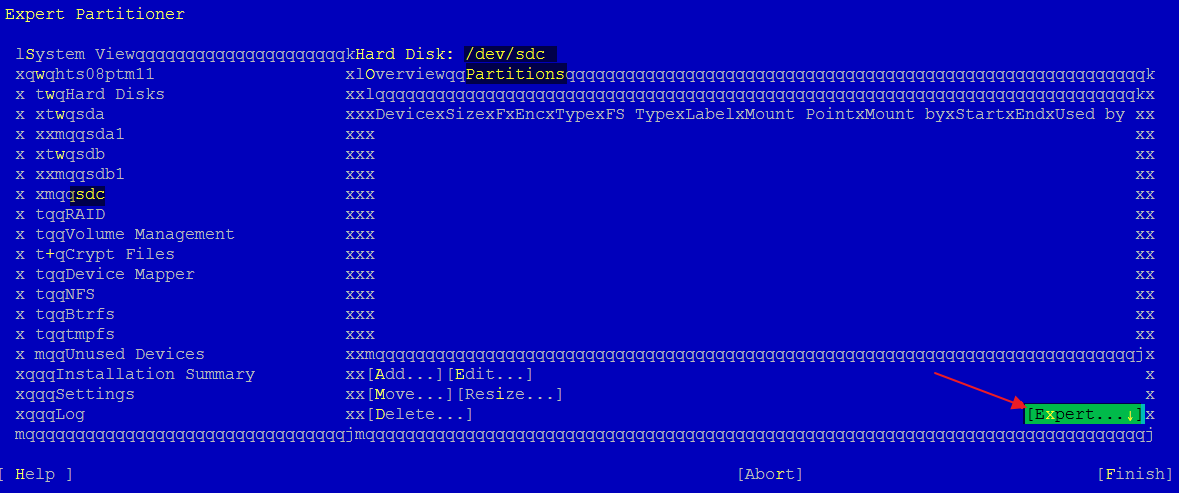
Then, âCreate New Partition Tableâ:
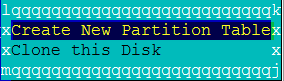
Use the arrow keys and the [space] bar to select âGPTâ:
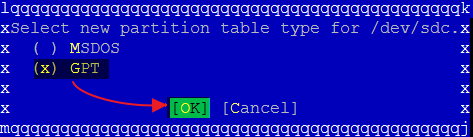
Select âYesâ:

Now, select âAdd..â and create a new partition on â/dev/sdcâ, selecting âMaximum Sizeâ:
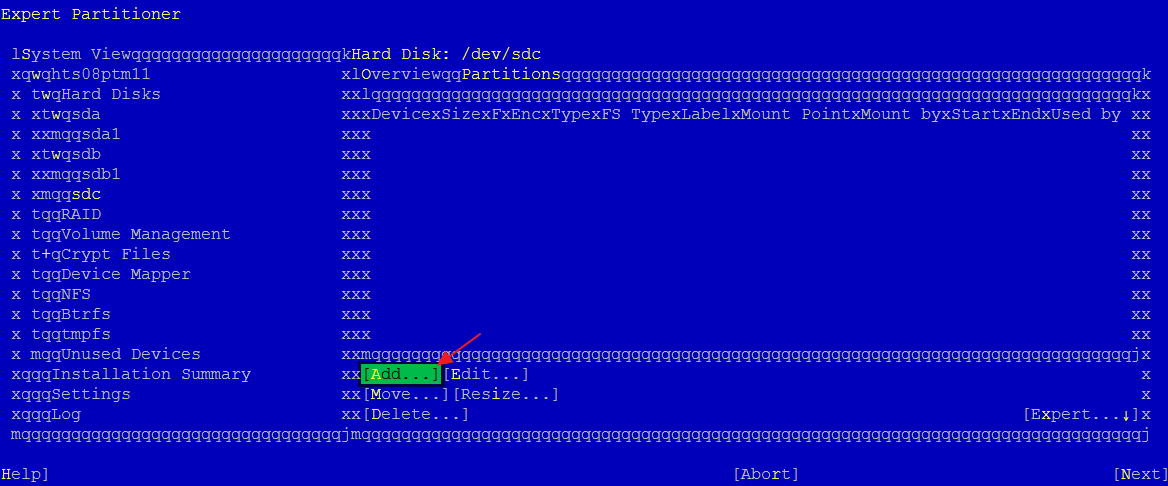
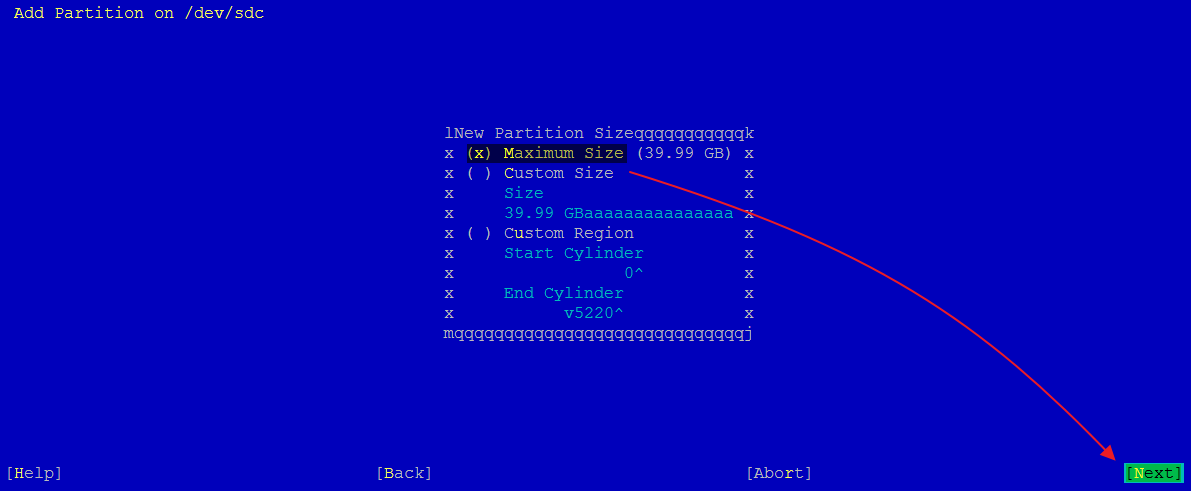
Select âDo not format partitionâ and âDo not mount partitionâ, then click âFinishâ:
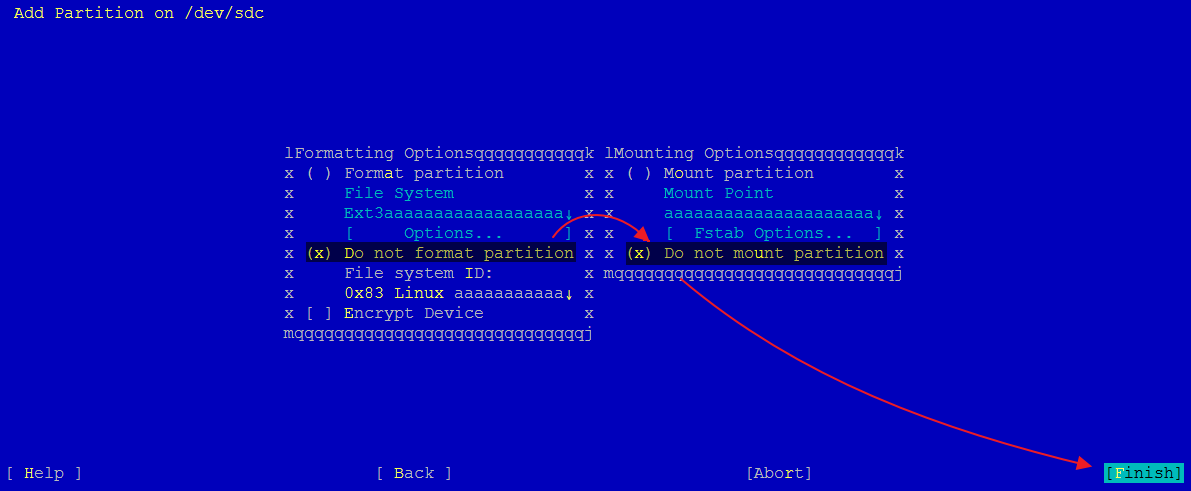
The new partition should now be listed. Click âNextâ, then âFinishâ:
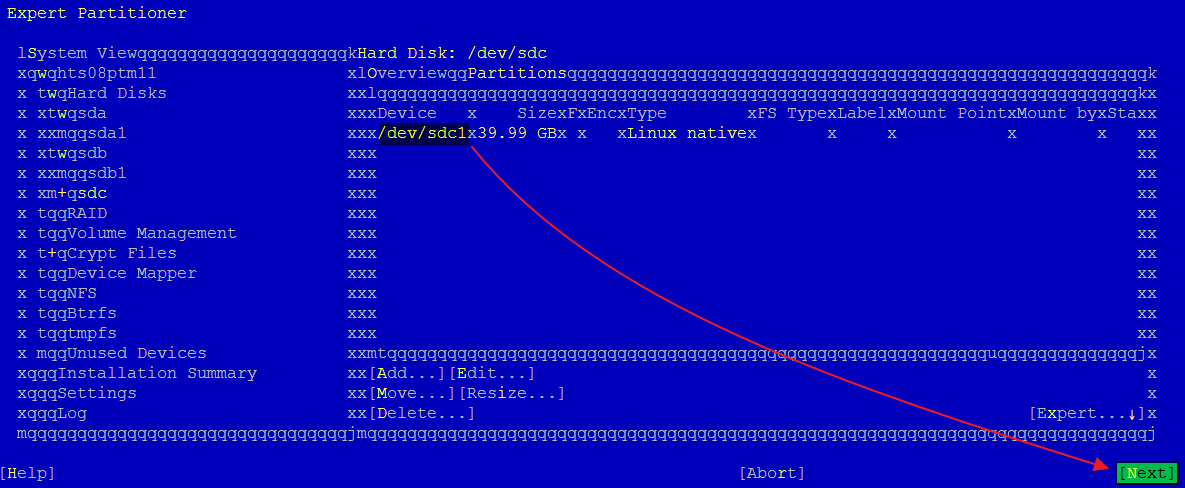
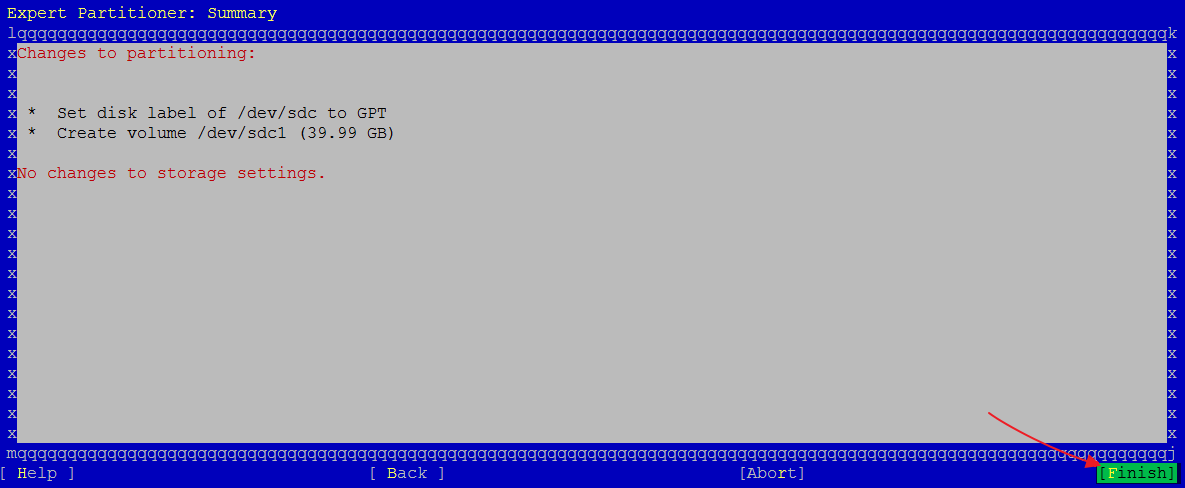
Exit Yast to get back to the command prompt. If you run the command âfdisk -lâ, you should now see the partition you created on the new disk added to the appliance (here, âsdc1â):