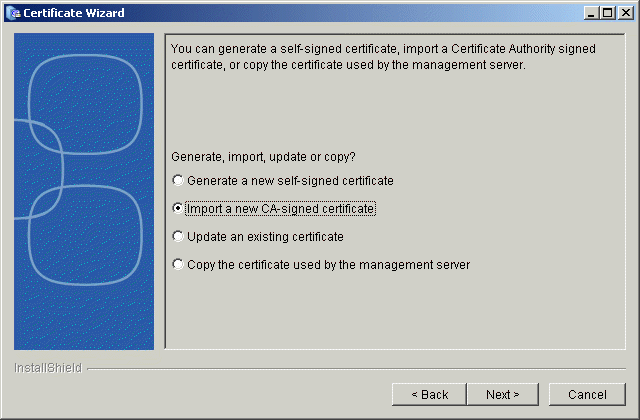Environment
Reflection for the Web 2011 (All Editions)
Reflection for the Web 2008 (All Editions)
Reflection Security Gateway 2014
Situation
Resolution
Converting the Certificate
If you have a certificate generated by an Apache server, the certificate format must be converted to a format (pkcs12) recognized by the Reflection certificate wizard. Follow these steps to convert your certificate.
- Locate your Apache-generated certificate. It is typically located in the folder that contains the private key and certificate request file.
- Create the pkcs12 package by executing the following command, replacing <myCert> with the name of your Apache certificate:
openssl pkcs12 âexport âinkey <myPrivateKey> âin <myCert> âout <myExportedFile>.pfxExecuting the command above creates a file called <myExportedFile>.pfx in your current folder.
Importing the Converted Certificate
Once your Apache certificate is converted to a *.pfx file, you can import the converted certificate to the Reflection management server using the Certificate Wizard.
- Stop the Tomcat server.
- Launch the Certificate Wizard, located in
Reflection for the Web 2104, Reflection Security Gateway 2014, or Reflection for the Web 2011: <install directory>/utilities/bin/CertificateWizard
Reflection for the Web 2008: <install directory>/utilities/CertWizard.sh.
- Select a language and follow the prompts to the panel that offers several certificate options: generate, import, update, or copy.
- Browse to your converted certificate (*.pfx).
- Follow the prompts to finish the wizard.
- Restart the Tomcat server.